Many QuickBooks users were found stuck while downloading/installing QuickBooks files and opening the company file. In such a situation, you may get confused as to why such an interruption comes in a way when everything is from the authorised sources. However, it has been observed that external influences can hamper its functioning. One of the prominent cases QuickBooks users face is disruption by PC antivirus software.
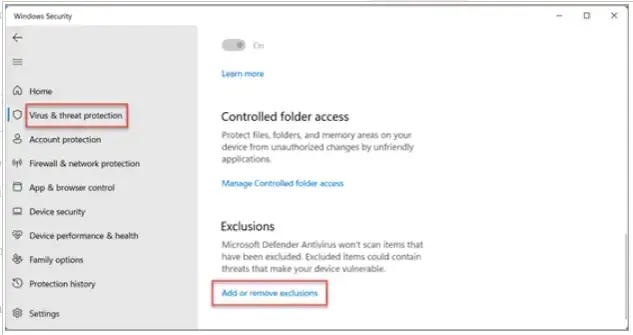
Considering this fact, the proven solution to resolve it is to create a QuickBooks Antivirus Exclusions. In this brand-new blog, you will be guided through concrete steps to exclude QuickBooks from the reach of any antivirus. We made it easy for you to create an exclusion for QuickBooks. Follow this complete guide for an immediate solution. You can bookmark this guide for further use.
Why do I Need to Create QuickBooks Desktop Antivirus Exclusion?
We all know that Antivirus Software is designed to protect a PC from any Virus. And sometimes, it happens that software like QuickBooks gets on the radar of an Antivirus. It halts the functioning of QuickBooks. An Installed Antivirus may cause:
1. Failure of Installations
2. Incompetent performance of the software
3. Major Errors like “QuickBooks not responding”
4. Blocking company files
Since we now understand the issue, it is time to hit the nail on the head. Let us apply the best solution for QuickBooks Desktop antivirus exclusion. In simple terms, it means that the installed antivirus no longer disrupts the functioning of QuickBooks.
Follow these 3 Steps before You Create QuickBooks Antivirus Exclusion
Before executing the QuickBooks Enterprise antivirus exclusions, ensure that you have gone through these important steps:
- Check the latest version of QuickBooks and update it immediately if required. It results in no future software conflict.
- Check the Windows updates for the most recent version before making any Antivirus changes. This step will enable uninterrupted use of any features or tools.
- Correctly configure the Windows firewall settings for the smooth functioning of QuickBooks.
Once you have completed all the above steps, there is a list of files that you must exclude from your Antivirus application.
Important QB Files and Folders to Exclude
| QB Desktop Files | Respective File Path |
| QuickBooksMessaging.exe | C:\Program Files\Intuit\QuickBooks YEAR |
| IntuitSyncManager.exe | C:\Program Files\Common Files\Intuit\Sync |
| AutoBackupExe.exe | C:\Program Files\Intuit\QuickBooks YEAR |
| FileManagement.exe | C:\Program Files\Intuit\QuickBooks YEAR |
| QBW32.exe | C:\Program Files\Intuit\QuickBooks YEAR |
| QBLaunch.exe | C:\Program Files\Common Files\Intuit\QuickBooks |
| DBManagerExe.exe | C:\Program Files\Intuit\QuickBooks YEAR |
| QBUpdate.exe | C:\Program Files\Common Files\Intuit\QuickBooks\QBUpdate |
| Dbmlsync.exe | C:\Program Files\Intuit\QuickBooks YEAR |
| QBCFMonitorService.exe | C:\Program Files\Common Files\Intuit\QuickBooks |
| FileMovement.exe | C:\Program Files\Intuit\QuickBooks YEAR |
| QBServerUtilityMgr.exe | C:\Program Files\Common Files\Intuit\QuickBooks |
Common Antivirus
Some brand antivirus programs are available in most workstations, so if you have any of them, please create a quickbooks antivirus exclusion 2024:
- Norton
- AVG
- Windows Defender
- Avast
- Sophos
Being popular, these Antivirus programs offer options to customize settings and complete QuickBooks Desktop antivirus exclusions.
Most Followed Guide to Create QuickBooks Antivirus Exclusion 2024
We have provided you with all the steps to set up the exclusion of QuickBooks from any Antivirus.
Norton
- Open the Norton application and click on “Settings”.
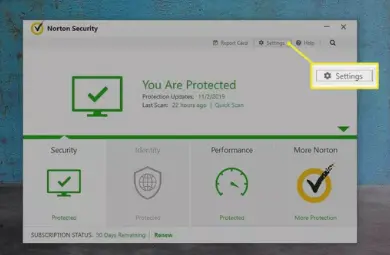
- Right-click on the Norton Shortcut on the Desktop and choose the section “Scan and Risks.”
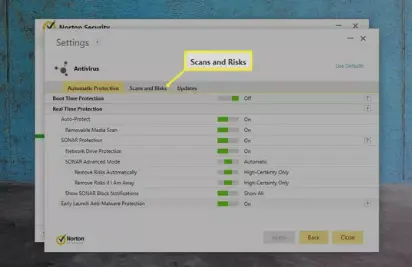
- There will be an option of “Configure” adjacent to “Items to Exclude”.
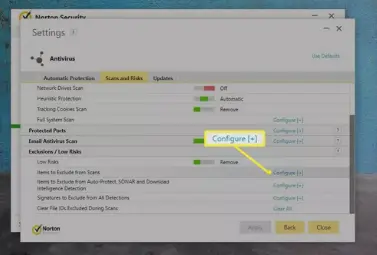
- Lastly, add the respective QuickBooks file and folders.
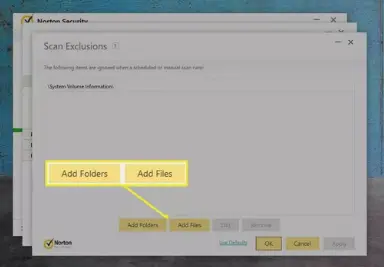
Avast
- Launch the Avast Antivirus and click on Menu.
- Move to the Settings section and click on the General Tab > Exceptions.
- To exclude QuickBooks, click Add Exception.
- Finally, browse for the QuickBooks path, add it, and then save it.
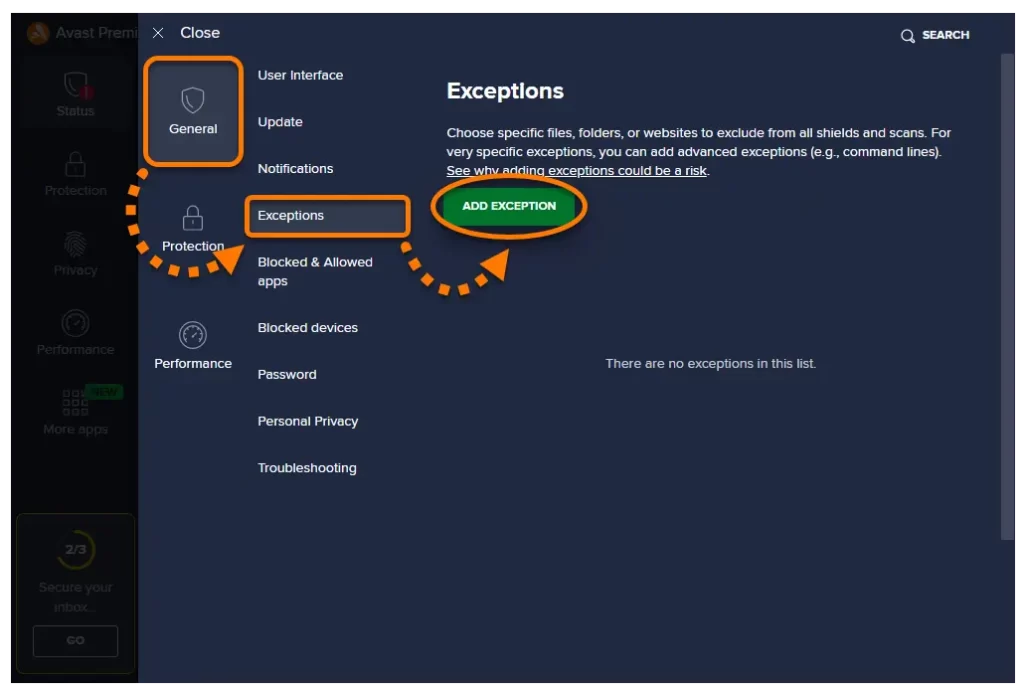
Windows Defender
- Open Windows Security and click on the section “Virus and threat protection”.
- Then choose “Manage Settings” and scroll to “Exclusion”.
- Now, you can add the exclusion of QuickBooks files via the “Add an exclusion” option.
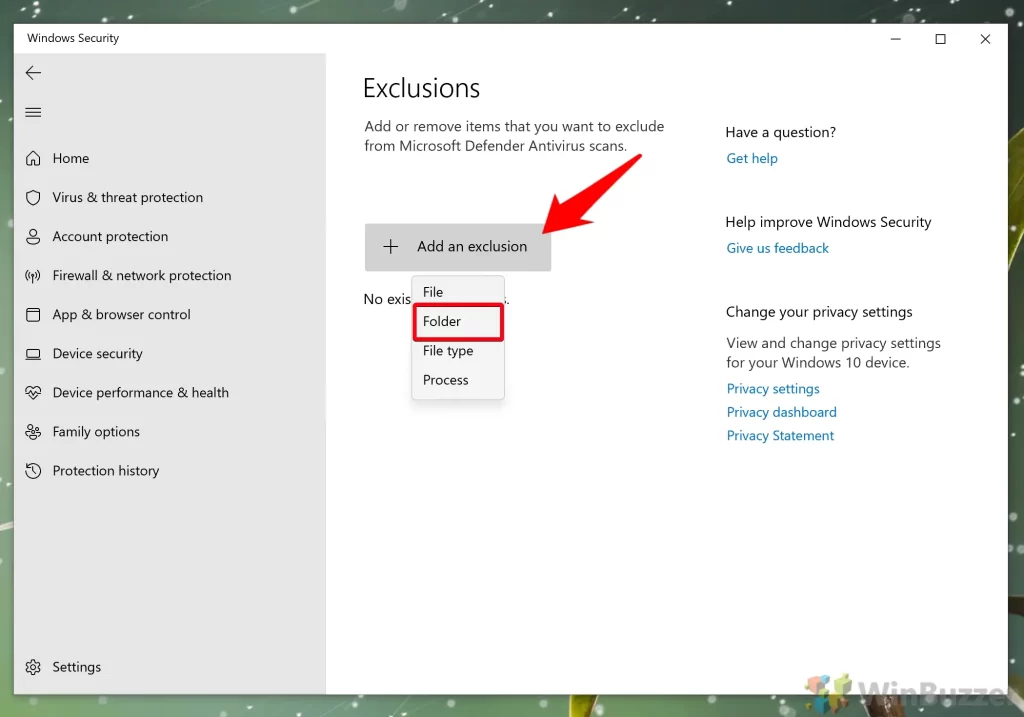
- The last step is to browse for the QB directory and confirm it.
McAfee
- Open McAfee and take the cursor to “Settings”. In Settings, choose the option “Real-Time Scanning.”
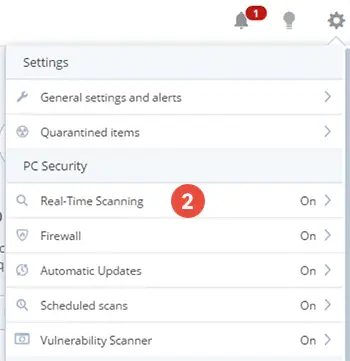
- Now, click on “Excluded files” and choose “Add file/folders”.
- Search for the QuickBooks files and folders to add them, and in the last step, “Save” the changes.
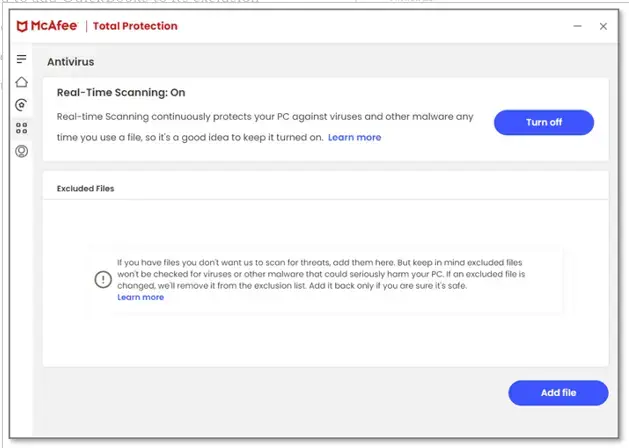
Sophos
- Start the Sophos software and click on the “Protection” tab.
- In your next move, click “General > Exceptions.”
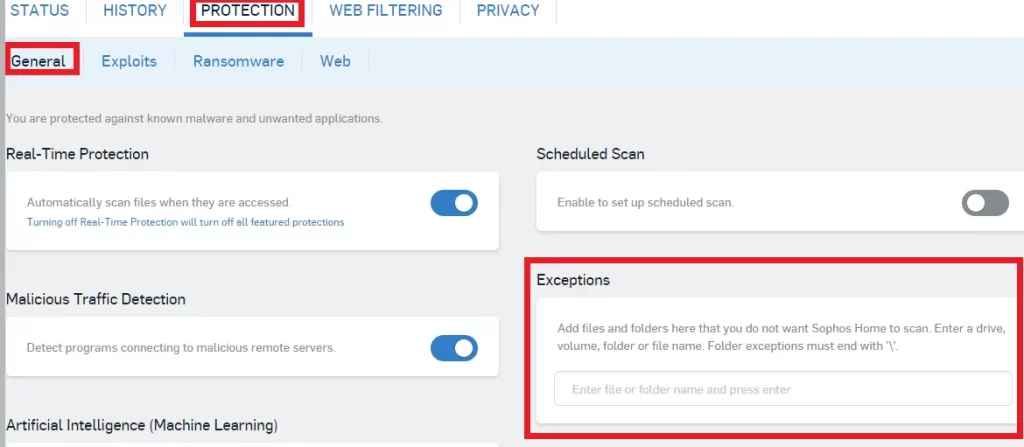
- In the Exceptions, add your QB files and folders.
- Now, save this setting and operate QuickBooks with no error.
Pro tips
- Ensure you update QuickBooks to the latest version.
- Rather than relying on the real-time functionality of antivirus software, run the antivirus software manually.
- You can also set software updates for non-working hours.
- Ensure you have backed up your company file and important data before making any changes to the system.
Final Thoughts
Thank you for trusting us! We are known to deliver quality and consistent solutions to any QuickBooks consultation. In this guide, we covered every possible solution to create a QuickBooks Antivirus Exclusions that would have helped you to create QuickBooks antivirus exclusion for various.
For more information, reach out to our QuickBooksupportnet specialist at +1(866)500-0076.
Frequently Asked Questions
1. Why do I need to exclude QuickBooks from the Antivirus reach?
Sometimes, Antivirus software counts outside software as a Virus and could remove the application from the workstation. Therefore, for the uninterrupted functioning of QuickBooks and to protect important files and folders from the Antivirus, exclusion is necessary.
2. How can a user configure QuickBooks Desktop antivirus exclusions in Windows Firewall?
There are simple steps to configure exclusions
- Open the QuickBooks Tool Hub and navigate to the Company File Issues.
- Then, run QuickBooks File Doctor and let the file open.
- Now, browse and search for a company file. Once you locate the file, click “Check your file and network.”
- Click “Continue” and enter your QuickBooks admin password. Lastly, click Next.
3. How can I fix the error of the internet connection in QB Online?
Before making any fix, reload the website. If it is still not working, run the QB Online website in Incognito Mode. Alternatively, check the network connection to confirm the site is excluded from the firewall. Finally, add Intuit to the list of trusted sources in the default web browser.
4. How to contact a QuickBooks expert for a smooth and immediate solution?
If you are looking for a fast resolution, you can contact our expert by dialling: +1(866)500-0076.
5. Are these QuickBooks solutions effective in Windows 11?
Yes, if you have Windows 11 or update to it, you can create a quickbooks antivirus exclusion for Windows 11.
