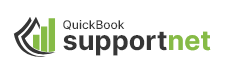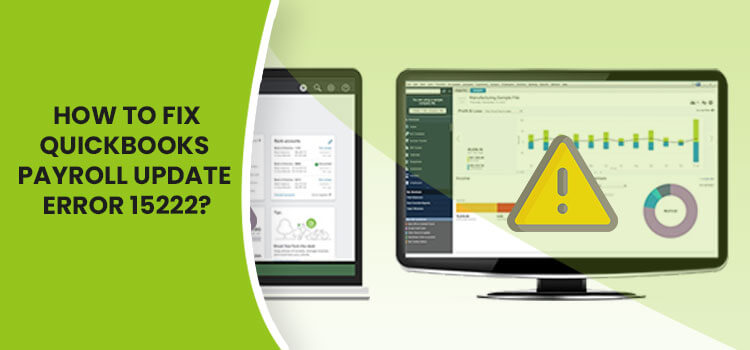ayroll updates ensure you have the most recent tax table for accurate tax calculation, compliance with the laws and tax penalties, avoiding legal actions, penalties, and more. However, failure to update the services may result in a QuickBooks payroll update error 15222, accompanied by a warning message stating.
“QuickBooks has encountered a problem and needs to close.”
This typically occurs when you lack sufficient permissions, have an unmapped drive, or encounter other issues, which we will discuss below. In this detailed guide, we will explore a step-by-step guide to resolve QuickBooks error 15222 promptly and ensure the software and payroll updates.
What Causes Error 15222 When Updating Payroll?
Below is a list of possible reasons why you are getting the error code 15222 when updating payroll services on QuickBooks Desktop. Let’s look at all these reasons one by one:
- Not having the proper admin permissions to get the updates
- The Shared Download drive is not mapped
- Incorrect Internet Explorer settings
- Disabled QuickBooks File Copy Service
- QuickBooks might have failed to verify the digital signature certificate
- Windows Firewall or antivirus software might be blocking QuickBooks Desktop
- The program files might be damaged, or the QB installation is incorrect
How to Troubleshoot QuickBooks Payroll Update Error 15222 Easily?
Resolve QuickBooks update error 15222 and get seamless payroll updates. We’ll explore multiple methods to fix this issue. Carefully follow these steps to ensure a smooth process.
1. Get the updates as an administrator
Make sure you run QuickBooks with all the admin rights to ensure you have a proper set of permissions to get the payroll updates:
- Exit the company and your QuickBooks Desktop.
- Right-click on the QB Desktop icon and select Run as Administrator.
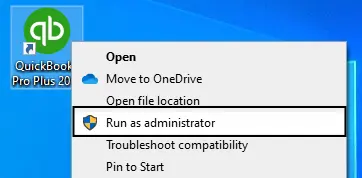
- On the UAC prompt, “Do you want to allow this program to make changes to your computer?” click Yes to allow the permission.
- Get the most recent QuickBooks Desktop product updates.
- Finally, try to update the payroll services again.
2. Map the Shared Download drive
Following the steps below will help you map the Shared Download Drive in Windows 11:
Note: If you use Windows 10 or a prior version, check the suitable steps on Microsoft.
- Press the Windows logo key on your keyboard.
- Type This PC in the Windows search and select This PC from the search results.
- Choose More (…), then click on Map network drive.
Note: If you cannot find the Map network drive option, right-click on This PC, then select Map network drive.
- Select any of the unused drive letters in Drive.
- You can either:
- enter the full folder path you wish to map or
- enter the path of the only company file that is hosted from and select Browse to find the folder
- Hit on Reconnect at sign-in to make sure the drive is mapped each time you sign in to your computer.
- Click Finish.
. Configure IE settings
Refresh or correct Internet Explorer settings to ensure an active Internet connection to receive payroll updates and resolve QuickBooks error 15222.
- Exit all the open windows and programs.
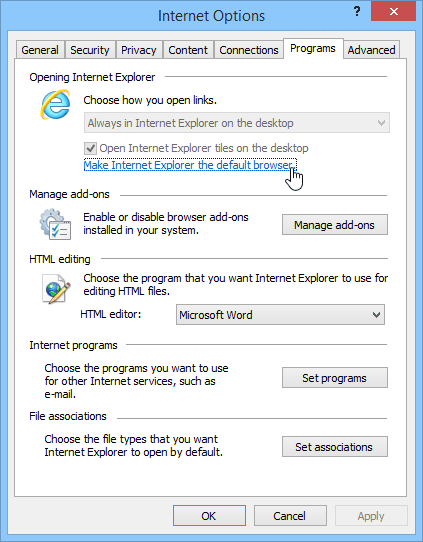
- Open Internet Explorer, select Tools, and click on Internet Options.
- Go to the Advanced tab.
- In the prompted Reset Internet Explorer Settings dialog box, click Reset.
- Again, select Reset in the, Are you sure you want to reset all Internet Explorer settings? Box.
- Once settings are applied, select Close, then click OK.
- Finally, restart your computer to apply the changes.
4. Enable the QuickBooks File Copy Service
Enabling the QuickBooks FCS service allows a background service to run to download and install updates for QuickBooks Desktop, including payroll updates.
- Launch the Run command by pressing the Windows+R keys together.
- In the Run prompt, type COMPMGMT.MSC, then click OK.
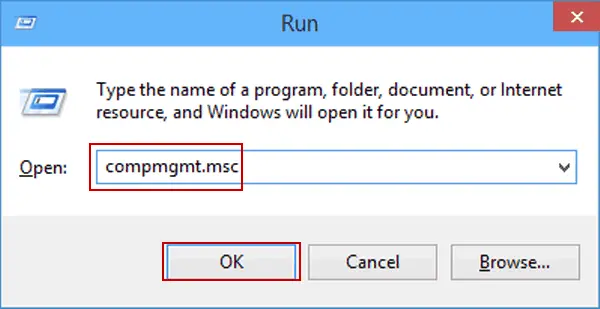
- Choose Services and Applications and click on Services.
- Scroll down to Intuit QuickBooks FCS, then double-click on it.
- Select Startup type, then click on Manual.
- Finally, select Apply, then OK.
Once done, you must re-validate the payroll’s service key to refresh the connection:
- Select Employees from the top menu bar.
- Click on My Payroll Service.
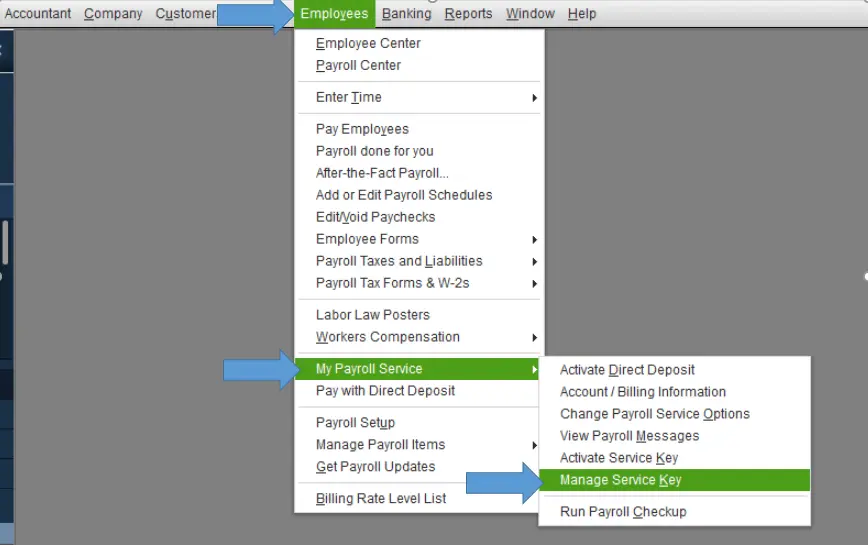
- Choose Activate Service Key.
- Hit on Edit in the Service Keys window.
- Select Next, then wait until the process finishes.
5. Install the digital signature certificate
Installing the digital signature certificate ensures QuickBooks can verify it when downloading the payroll updates and resolves the QuickBooks payroll update error 15222.
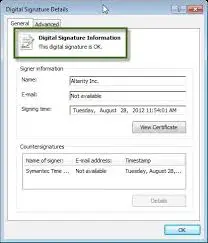
- Navigate to C:\Program Files\Intuit\QuickBooks.
- Look for the QuickBooks program file, QBW32.exe.
- Right-click on the file and select Properties.
- Choose Digital Signature and verify that Intuit is selected in the digital signature list.
- Hit on Details.
- Select View Certificate in the prompted Digital Signature Details window.
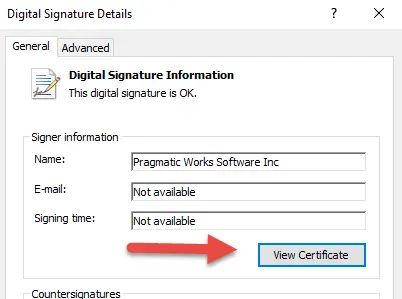
- Select Install Certificate in the Certificate window.
- Click on Next until Finish displays on your screen, then select Finish.
- Restart your computer.
- Launch QuickBooks and try to get the updates again.
6. Configure the Windows Firewall and antivirus settings
Windows Firewall is a system security application that protects your computer from unwanted threats, malware, or virus attacks by controlling the data that enters and exits through system ports. If anything is considered incorrect, it may block the software and all related processes, including QuickBooks updates. So, configure the Windows Firewall settings for QuickBooks Desktop and make sure to create antivirus exceptions for the QuickBooks program files.
7. Repair QuickBooks Desktop
Repair a damaged QuickBooks program or incorrect installation by following the steps below:
a. Run Quick Fix my Program
The Quick Fix automatically shuts down the lingering processes running in the background that QuickBooks might be using. It will also run a quick repair on your program.
- Open the QuickBooks Tool Hub.
- Hit on Program Problems in the left pane.
- Select Quick Fix my Program to repair the program.
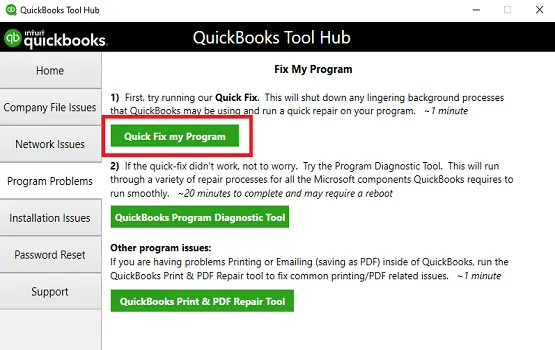
- Let the tool run until the process finishes.
b. Run the QuickBooks Install Diagnostic tool
If the QuickBooks installation went wrong, or it’s causing issues when trying to use it. Let’s run the QuickBooks Install Diagnostic Tool to fix common install issues.
- Launch the QuickBooks Tool Hub.
- In the left menu bar, select Installation Issues.
- Hit on the QuickBooks Install Diagnostic Tool. Let the utility run. It may take up to 20 minutes to finish the process; wait until then.

- Once the tool finishes, restart your computer and then open QuickBooks Desktop. Next, open your company file.
- Update QuickBooks Desktop to the latest release to ensure that you have the most recent security patches and auto fixes.
8. Re-install QuickBooks
Installing QuickBooks Desktop again replaces the existing program files and folders with the new ones, resolving payroll update error 15222 in QuickBooks. The process involves removing QuickBooks Desktop from your computer and then installing the software again from scratch.
Conclusion
Hopefully, this guide has been helpful in troubleshooting the QuickBooks payroll update error 15222. By following these steps, you should be able to resolve the issue and get back to managing your business’s finances without interruption.
If the problem persists, don’t hesitate to seek expert help. You can consult with a QuickBooks professional for personalized assistance and ensure your payroll updates are completed accurately. Dial +1(866)500-0076 now.
Frequently Asked Questions
How to fix QuickBooks payroll update error 12002?
To fix QuickBooks payroll update error 12002, verify your internet connection and ensure your firewall/antivirus isn’t blocking the update. You may need to adjust Internet Explorer settings for security protocols (TLS 1.0), or use the QuickBooks Tool Hub to run the QuickBooks Install Diagnostic Tool.
What causes QuickBooks update error 15222?
QuickBooks update error 15222 typically occurs when you lack sufficient admin permissions to install the updates, have a poor internet connection, or when QuickBooks fails to verify the digital signature certificate. Moreover, you may also get the issue if Windows Firewall blocks the program or if the QuickBooks program is damaged.
How to get the latest payroll tax table updates?
To obtain the latest payroll tax table updates, navigate to the Employees menu in QuickBooks Desktop> Get Payroll Updates. From there, select the option to Download Entire Update and follow the prompts to complete the installation. You’ll need an active payroll subscription and a stable internet connection for the update to download and install correctly.
How do I update a payroll certificate for QuickBooks Desktop?
To update the digital certificate for QuickBooks Desktop Payroll, right-click the QBW32.exe file, select Properties, go to the Digital Signatures tab, select Intuit> Details> View Certificate. Finally, click Install Certificate and follow the prompts to restart your computer and try the update again.
How to repair the damaged QuickBooks installation?
To repair a damaged QuickBooks installation, open the QuickBooks Tool Hub, go to the Program Problems tab, and select Quick Fix my Program. If that doesn’t work, navigate to Installation Issues in the Tool Hub and run the QuickBooks Install Diagnostic Tool.