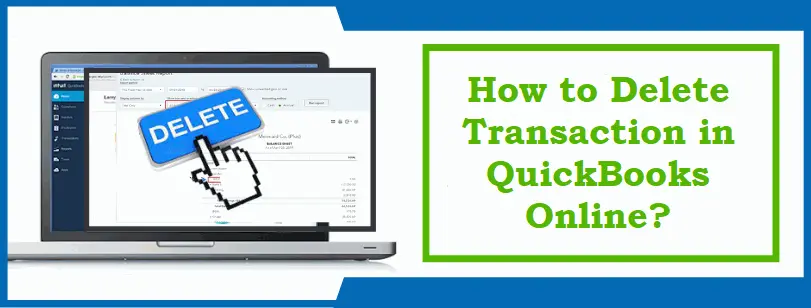QuickBooks Online is an excellent accounting solution that gives the flexibility of handling your business accounting remotely with better-shared access to data and seamless collaborations. Besides, it allows you to record your transactions in the program. However, if you accidentally create a transaction in QuickBooks Online, you have the option to void or delete It. Not sure how to delete transactions in QuickBooks Online?
Well! This blog gives the answer to the same concern of the users when they want to delete transaction in QuickBooks Online. Besides, we will also discuss the other options than deleting an erroneous transaction. Let’s move ahead!
Table of Contents
ToggleWhat To Do When a Transaction is Created Mistakenly?
When you create a transaction by mistake, you can either void or delete it. These actions stop this undesired transaction from affecting your account balances and reports. Deleting or voiding transactions are two different things. Let’s understand the difference between these two methods of dealing with an accidental transaction in QuickBooks in the first place.
Voiding a transaction means you will have a record of the transaction, but it won’t affect your account balances or reports. On the other hand, when you delete a transaction, it gets completely vanishes from your books, and it won’t show in any accounts or reports.
You may delete or void a transaction based on your requirement. The recommended way is to void the transaction as it keeps a record of the transaction. Some of the transaction’s details are recoverable with an audit log in QuickBooks; however, you may not be able to recover the whole transaction. Therefore, it is crucial for you to ensure that the transaction will never be required in the future before you finally delete it.
When to Void a Transaction?
Setting a transaction to void is a good bookkeeping practice. Having a record of the deleted transaction can help you to keep track of the transaction. Besides, voiding a transaction would not affect your ledger books and other balances. You may not be able to void any payment in QuickBooks, which is already recorded for the invoice. QuickBooks enables you to delete all the transactions, but you can’t void the below-given transactions:
- Deposits
- Estimates
- Purchase orders
- bills
- Delayed charges
- Vendor credits
Also Read – QuickBooks Not Responding
When to Delete a Transaction?
When you are unable to void a transaction, you will have to delete it to keep your records accurate. If there is some issue in these transactions, you need to delete them to keep your books correct. You need to make sure that you won’t need to check the transaction before you finally delete it. As we have discussed, you won’t be able to recover a deleted transaction completely.
Steps To Delete a Transaction in QuickBooks Online
Now that we know what the difference between deleting a check or putting it to void is, let’s find out the steps to delete a transaction:
Step 1: Navigate To the Expense Menu
In the first place, you need to launch the QuickBooks application and move to Sales. Alternatively, you may also click on the Expense menu if you can’t find the Sales.
Step 2: Find the Undesired Transaction
In the next step, you need to find the transaction you want to delete. You may also use the search option to get the job done. Open it once found.
Step 3: Check If You Need To Void or Delete a Transaction
After opening the transaction, you need to review it to make sure if you want to void this transaction or delete it permanently from your books.
Step 4: Include a Date for Your Action
Now that you have made up your mind to delete or void the transaction, you need to include the void or deletion date. To do so, you can add a note in the message or memo section. Once done, move to the next step.
Step 5: Make the Desired Action and Then Confirm It
After following all the steps with full care and attention, here, you need to click on More from within the Footer section. Now click on Void or delete as needed and click Yes to confirm the action.
How to Delete Multiple Transactions in QuickBooks Online?
The above-given solution can help you in deleting a single transaction in QuickBooks Online. If you want to delete multiple transactions, you need to go to the Baking options from the menu. Here, you can find the list of the transactions that take place from within the application. The below-given steps can help you to get the task done:
- First thing first, go to the Banking option on the homepage menu of QuickBooks.
- In the second step, click on Bank Feeds.
- Moving ahead, click the Bank Feeds Center button.
- After that, go to the Items Reviewed section and choose the account name.
- Once done, you have to choose the Items to Delete tab.
- Thereafter, select the transactions you want to delete from the list.
- Here, you need to click on Delete Selected button to delete the selected items.
- In the end, click the Yes button to confirm the deletion.
How to Clear All Payments in QuickBooks Online?
If you want to clear all payments in QuickBooks Online, follow the below-given steps:
- First of all, go to the accounting software QuickBooks Online.
- Thereafter, move to the Banking section or select the Transactions section.
- Moving ahead, click the Banking option.
- Next, you have to click the option labeled Banking.
- After this, select the bank account you want to clear the transactions from.
- Now head towards the For Review option.
- Checkmark the box for Date.
- In the end, you have to click the Exclude tab, and it will remove all the transactions at once.
Final Words!
It is crucial to void or delete the erroneous transactions in QuickBooks Online, to prevent any discrepancies in your books. Some users find it difficult to delete erroneous transactions from their accounting software. Therefore, this post explains the easy procedure to delete transactions in the QuickBooks Online application.