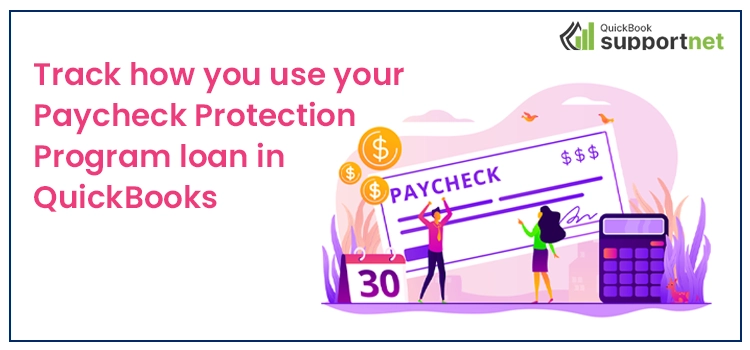Paycheck protection program loans in QuickBooks came out to be a big relief for Small Business during the time of pandemic. Loan provided under the PPP scheme can be used to provide payroll to the workforce and cover various other costs like rent, interest and utilities which people were unable to pay because of the pandemic. But one should be able to keep a record on the expenses provided under PPP loan. With the help of QuickBooks you will be able to track how you are using your Paycheck Protection Program loan. Here we will tell you how you can use the QuickBooks to track your PPP funds, record your expenses and run your business normally.
Table of Contents
ToggleWhat is Paycheck Protection Program
The Paycheck Protection Program is a business loan established by the US Government to aid small businesses to support their people. The main purpose of providing these funds is to help some businesses, proprietors, non-profit organizations to keep their workplace stable and there would not be any need to lay off their employees or reduce their salaries. Under certain conditions, if a business passes certain requirements and keeps their employee count stable, then the loan would be partially or fully forgiven.
Also Read – Easy Solution To Fix QuickBooks Error 6069
Various Non-Payroll Expenses Eligible under Paycheck Protection Program
The main purpose behind providing PPP loans was to help small businesses to provide payroll to their employees. However, apart from that, any business can use Paycheck Protection Program to cover following expenses also:
- Interest payment on business mortgage taken February 15, 2020.
- Business rent or lease payment for real and personal property taken before February 15, 2020.
- Business utilities like electricity, gas, telephone, internet access, water, transportation.
- Operation expenditure.
- Property Damage.
- Vendor costs.
- Expenditures on worker protection.
Using QuickBooks to Track Paycheck Protection Program Loan
When you receive a loan or funds which you need to return, you need to keep a record of each and every expense. By using QuickBooks software you can easily track your PPP loan and record your each and every expense. Follow the given step one-by-one once in order to keep a track record of PPP funds in your QuickBooks software:
Also Read – How to Fix QuickBooks Running Slow in Multi-User Mode
Create a PPP Loan Account in QuickBooks
The first thing you need to do is to set a PPP account as the long term liabilities for which you need to follow the given steps:
- The first thing you need to do is to set a PPP account as the long term liabilities for which you need to follow the given steps:
- Open QuickBooks and under the “Accounting” menu select “Charts of Account”.
- Click new in order to create a new liability account.
- Select “Account Type” and choose “Long Term Liability”. Select “Notes Payable” from the detail type.
- Provide a name to the new account “PPP Account” or any other name as per your relevance.
- You need to choose the date when you want to start to keep a track of your money from this account.
- Enter the full loan amount (in negative). Click “Save and Close”
Create a Journal Entry to track the Money
By creating a journal entry, you will be able to keep a track on your expenses
- By creating a journal entry, you will be able to keep a track on your expenses
- Click the New Button and after that Journal Entry.
- Select the PPP account you have created.
- Enter the loan amount you have received in the credit column.
- Now select your account and enter the same amount in the debit column.
- The above process is applicable when you want to put the loan directly into your bank account.
Also Read – How to Fix Query Processing Error in QuickBooks?
How to Track PPP expenses on other Eligible Expenses
The main reason for PPP funds is to keep the workforce and employee count stable by providing them regular wages in the time of crisis caused by the Covid-19. However, you can use PPP fund to cover other expenses for which you can keep a track through following steps:
- Click the “New” Icon.
- Select “Expense”, “Bill” or “Check” depending on the mode of payment you are making.
- In the payee field, enter the name of the entity to which you have paid the expenses.
- Fill the payment account field along with other details like Payment date and payment method.
- Give the entry a name and select the correct category.
- Enter the amount paid.
- Click Save and close.
Paycheck Protection Program Loan Forgiveness
Many businesses can apply for loan forgiveness in they were able to meet the following situation:
- Small businesses should spend at least 60% of the loan amount on payroll expenses.
- Maximum 40% of the need to be spent on other eligible expenses.
- Businesses should not reduce their number of employees.
- Salary of the employees should not be reduced to a minimum amount.
Also Read – Fix QuickBooks Payroll Error Code 15218
How Should I record if my PPP Loan is fully forgiven
In case the PPP Loan is fully forgiven, then it is advised to record it as Other Income. For that you need to follow the given steps:
- Open QuickBooks and go to the Accounting Tab.
- Go to “Charts of Account” and select New
- Under the Account Type select “Other Income” and select “Other Miscellaneous Income”.
- Click “Save and Close”
Conclusion
We hope, from the information provided above, you can easily Track your Paycheck protection program loans in QuickBooks. In case you need further assistance you can contact QuickBooks helpline number where we are available 24/7.