Are you looking to move your accounting data from the Sage 50 application to QuickBooks Desktop? You can use the QuickBooks Conversion Tool to automatically move your data.
Before you proceed, let us first gain some understanding of “What is QuickBooks Conversion Tool”? QuickBooks Desktop Conversion Tool is a utility feature as a separate software developed by Intuit, to move your accounting data from other accounting applications to QuickBooks.
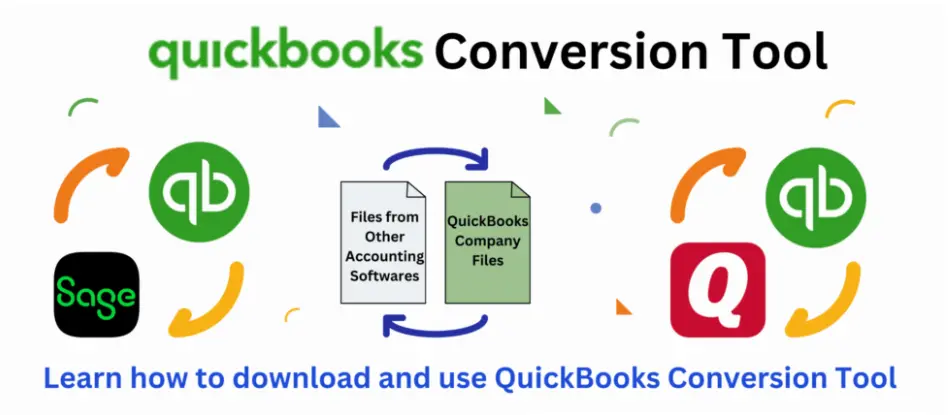
In this guide, we have covered everything you will need to learn to use the tool. You simply need to walk through this guide, and we will take care.
Learn to use the QuickBooks Conversion Tool to move your data over from Sage 50.
Learn what converts
You can convert:
- Employee, Item, Account, Customer, and Vendor lists
- Account balances
- Customer and vendor transactions
- Employee profile and contact info
- Payroll General Ledger account balance info
- Paychecks (convert as journal entries)
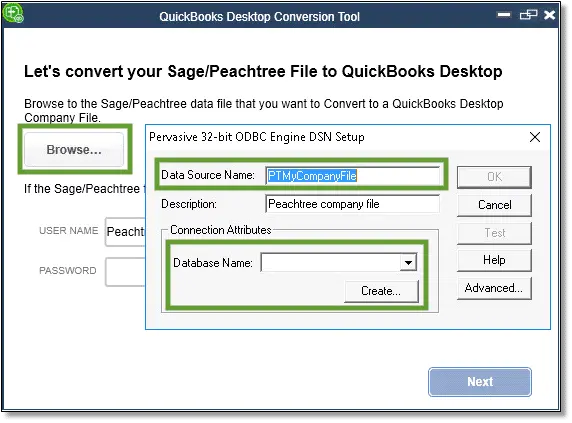
You can not convert:
- Employee year-to-date info and Payroll transactions (Paychecks, year-to-date adjustments)
- Payroll items used to calculate Paychecks on an hourly basis, and salary payroll items, deductions, medical insurance, etc
- Deduction information or Individual employee wage.
- Fixed Assets and Work tickets.
- If you are looking to convert partially closed or closed Sales Orders, Purchase Orders, and Estimates.
Read More – QuickBooks Desktop 2024
When you move data from Sage 50 to QuickBooks Desktop with the QuickBooks Conversion Tool, the following limitations of service can happen:
- Position for the Chart of Accounts numbers
- QuickBooks Desktop does not support more than seven numbers for the chart of accounts numbers. It will fail if any account numbers are seven numbers or longer.
- Future Transactions
- The transactions would post to QuickBooks Desktop in the future if the journals have a future date.
- Multi-currency limitations
- The best part is that all foreign currency data is transferred into home currency.
- Some reversed journals are posted.
- QuickBooks may get some reversed journals posted in it. If you clear them, it would cause differences in QuickBooks.
- Some creditor or debtor transactions may not post as you expect.
- When you use the QuickBooks Desktop Conversion Tool, you might need to use either a dummy customer or a dummy vendor to align your AR and AP history.
When you are looking to convert your data from Sage 50 to QuickBooks Desktop, remember that you can only convert between the software from the same region/place. For example, if you have a Sage 50 version in the US, you can only convert it to a QuickBooks Desktop US version.
Step 1: Review the conversion requirements
Check the system requirements for the QuickBooks conversion tool before you start.
| Operating System: | Your system must have either Windows 10 or Windows 8.1 or Windows 8 |
| Processor: | Ensure to have processor 500 MHz Intel Pentium II as a minimum requirement |
| Memory (RAM): | 512 MB must be a minimum RAM. |
| Hard Drive: | Minimum 2.5 GB of free space is recommended. |
| Microsoft .NET Framework: | Version 2.0 (minimum) |
| QuickBooks Desktop: | You must have either QuickBooks Pro, QuickBooks Premier, or QuickBooks Enterprise 2018 or higher |
| Sage 50, Sage 50 Quantum | Ensure you have Sage Version 2015 and above |
If you have Peachtree, Sage 50, Sage 100, Sage 3000, or any Sage industry-specific software, the QuickBooks Desktop Conversion Tool would not be able to work on these.
Step 2: Prepare your data for the conversion
- Install QuickBooks Desktop on the same PC that has the Sage 50 application.
- Ensure that Sage 50 and QuickBooks Desktop are saved on the local hard drive. If these cannot be saved, we suggest moving them to a local hard drive before you start using the QB conversion tool.
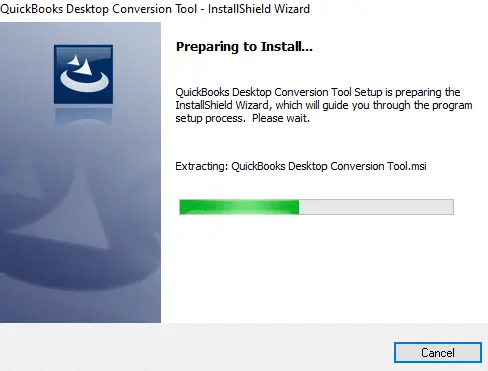
- In case you are hosting a file over a server or on a network, you may face an error.
Note:- You need to convert the file on the server computer if you have stored your data file on the server.
Step 3: Set up Sage 50
- Launch the Sage 50 application.
- Open the file that you would like to convert on the computer.
- Click Users, then select Setup Security.
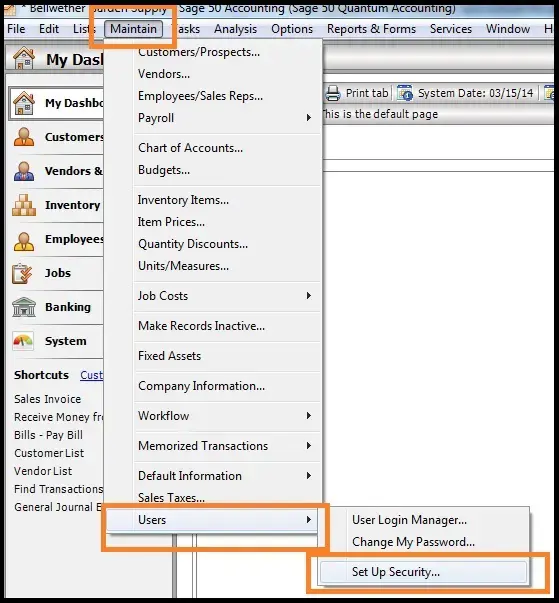
- Choose the option Data Access/Crystal Reports.
- Click on With the following login information.
Note:- You won’t be able to change the ID field.
- Click Change, then enter a password to transfer the dataset.
Note:- Remember that the new password that you set will be eight characters.
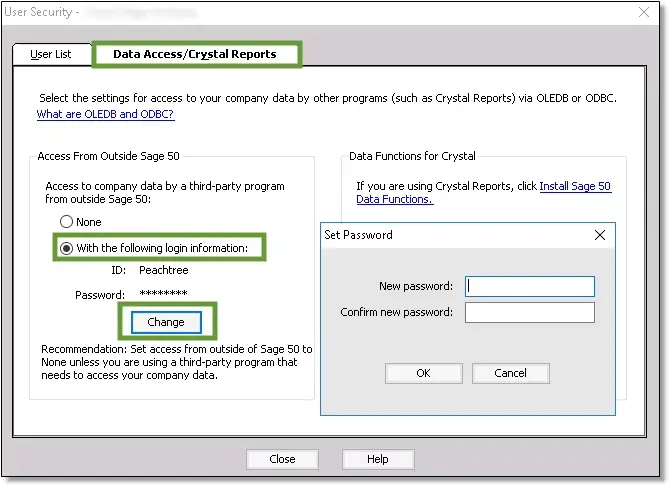
Step 4: Download the conversion tool
- Download the QuickBooks Conversion Tool and save the file to a certain folder.
- Now, find and open the folder where you have saved your downloaded file.
- Right-click the QuickBooks Conversion Tool icon, then click Properties.
- In compatibility mode, check the box for Run this program in compatibility mode, select Windows 8 from the drop-down, and click OK.
- Now, right-click on the file QuickBooksConversionToolSetup.exe and choose Run as Administrator.
Step 5: Convert your data
- Within the conversion tool, click on Browse.
- You can find and select the Sage 50 company file that you want to convert.
- Choose your Sage 50 company file from the Database Name in the Pervasive 32-bit ODBC engine DSN setup window. In case you have many files, then you are required to scroll to find your company name and then click on OK.
- Now, you are required to enter the Sage 50 password that you recently created and then click on OK.
- Choose the QuickBooks Desktop edition and version you are moving your Sage data into.
Note:- Make sure not to add any special characters.
- Click on Browse and choose the concerned folder to save your converted data to, and then click on Next. Or My Documents folder is the default folder in case you do not choose any folder.
- Review the details you shared, and if everything is good to go, click on the Convert File option to start the conversion. When you do so, it will launch QuickBooks and the QuickBooks – Application Certificate window, which must request access to the company file.
- Now, QuickBooks will automatically open up. When a certificate appears on the screen, select Yes, Prompt Each time, and then hit Continue.
- The conversion tool runs automatically, and it may take some time to convert your data from Sage 50 to QuickBooks. Finally, when done, the conversion tool will notify you if the process is successful.
- You would see a prompt to open in QuickBooks once the conversion tool finishes its job. It will take some time to open your file.
Step 6: Review the conversion
- Click on the Windows Start menu.
- Now, fetch File Explorer and open it.
- Now, go to C:\USERS\[Your Windows User Name]\My Documents\Intuit\QuickBooks.
- You need to review the failed transaction log file in the folder. This also indicates if any data is not being transferred.
- Once you complete the review part of the log, you are free to proceed further.
Possible Errors:
If your screen shows, “It looks like something went wrong”,
- It may happen that your file was not saved locally. If you are hosting a file over a server or over a network, then you will get this error. You can install Sage 50 on a computer that is not on the server or network. Now, you can create a backup in Sage 50 and restore it to your computer. It is usually a C: Drive in your PC.
- Your file must have a special character in its name. Now, before you save the file, you need to change the name to one with no special characters.
In case you are dealing with an error that says, “We just need a little more info.”
- You need to right-click on the Conversion Tool icon.
- Click on Properties.
- Select the checkbox of Run this program in compatibility for: then select from the drop-down your Windows operating system.
- Now, click OK and then right-click on the file QuickBooksConversionToolSetup.exe and choose Run as Administrator.
Conclusion
In this guide, we covered every necessary part of the topic “QuickBooks Conversion Tool” for all the QuickBooks users looking to convert their data from other accounting applications to QuickBooks. Especially from Sage 50 or Quicken to QuickBooks.
If you are still struggling and looking for more help, contact our QuickBookSupportNet specialist at +1(866)500-0076.
Frequently Asked Questions
What is QuickBooks Conversion Tool?
The conversion tool in QuickBooks is a utility feature that is used to convert company files from other accounting programs or older versions of QuickBooks that would be compatible with the format in a new QuickBooks Desktop or Online version.
What are the key features of QB Conversion Tool?
There are multiple key features of the Conversion Tool:
- Migrates Data: The Tool transfers common financial data that includes vendor lists, customer lists, historical transactions, and account lists.
- The tool handles different versions of QuickBooks: The Conversion tool can convert files from older QuickBooks Desktop versions to newer versions. Doing so allows users to move the data from other software (Quicken or Sage) to QuickBooks.
- Help in QuickBooks Online migration: It helps in the migration of data from QuickBooks Desktop to QuickBooks Online and vice versa.
- Conversion tool keeps data secure: When you proceed with the conversion tool, it secures your data and protects the integrity of your financial data within the process.
- Creates a log file: QuickBooks Conversion Tool would create a log file to document the process of conversion for record purposes.
Will there be a QuickBooks Desktop in 2025?
As per the latest updates, QuickBooks will officially discontinue after the year 2024.
