QuickBooks Desktop version 2024 is an upgraded and efficient version of the software. The 2024 accounting version offers you a great deal of new and advanced features. We have discussed everything you need to know as a business owner or an accountant.
Since QuickBooks Desktop 2024 is trending in the market, it is essential to follow this blog to the end and avoid missing any information for your business growth. After reading this blog, you will find it worthwhile for your business growth and efficient working with the QuickBooks software.
What is new in QuickBooks Desktop Enterprise 2024?
You must be excited to know the new and powerful features added in the QB software that would make your workflow smooth and easy. Be ready to cheer yourself up:
1. Alternate Vendors in QB Enterprise
Working ahead with multiple vendors? If you are planning to work with multiple vendors or work with multiple vendors, you need to keep track of prices and lead times. In such a scenario, you can use “Alternate Vendors” to match vendor items with inventory. Also, you can easily compare and choose vendors.
2. Manage Enhanced Inventory Receiving
The QuickBooks Enterprise 2024 only features streamlining inventory accounting and keeping item receipts from bills.
3. In QuickBooks Desktop, you will have email sales forms, invoices, and statements
Now, you can quickly access and choose the required contact email directly from the transaction window. This update would eliminate your need to manually fetch the email addresses.
4. Automation Features
QuickBooks Desktop with the 2024 version has increased the automation features that include sending invoices and reconciling accounts automatically.
5. Advance Budgeting
Now, you can create and manage budgets within the QB Desktop and track the impact on your business’s ecosystem.
Read More- QuickBooks Desktop 2024 System Requirements
System Requirements of QuickBooks Pro or Premier 2024 and Enterprise 24.0
Before you buy QuickBooks desktop 2024, ensure you complete these requirements to avoid any issues in future.
| Workstation Processor | The minimum processor of the workstation must be 2.4 GHz. |
| RAM for your QuickBooks’ workstation | The minimum RAM requirement is 8 GB but the recommended RAM is 16 GB. |
| RAM for server | • For 1-5 QuickBooks Users: Minimum RAM should be 8 GB. • If you have a team of 10 QuickBooks Users: Minimum RAM must be 12 GB. • And, for 15 QuickBooks Users, the minimum RAM must be 16 GB. • Whereas, for 20+ QuickBooks Desktop 2024 users, the minimum requirement of RAM is 20+ GB. |
| Disk Space required in your workstation as a QuickBooks user | • Your QuickBooks workstation must have 2.5 GB of disk space and there is scope of additional required for data files. Additional software: • Microsoft .NET 4.8 Runtime – 60 MB, provided with the installation files. • Intuit Data Protect in QuickBooks Connected Services offerings: • Minimum 4 GB of RAM is required to operate smoothly with QuickBooks 2024 Desktop. •For backup, your PC should have twice the size of the largest file set + for restoration of the backup, the system must have an additional 100 MB or twice the size of it. For your awareness, you need the space in your system from the work folder LocalApplicationData+”Intuit\Intuit Data Protect” only. Note: If you are seeking for the best performance, we advise you to store your QuickBooks data file on a “Solid State Drive” (SSD). |
| Windows requirement to Operate QuickBooks | • North American version of Windows. • Regional settings are supported when you set it to English. • When hosting multi-user access, you are required to have Administrator rights for the server computer. • Natively installed and doesn’t need to run in a virtual environment or emulation software. |
| Optical drive for proper installation and functioning of QuickBooks | A 4X DVD-ROM drive is required for physical CD installations of QuickBooks 2024. |
| Screen resolution to function QuickBooks | • For QuickBooks Desktop, Display should be 1280 x 1024 resolution or higher and requires two (2) extended monitors. • The system in which you operate QuickBooks must be best optimized for Default DPI setting. |
Software Compatibility
A QuickBooks expert must have told you about the third-party integration of the QuickBooks software. QuickBooks users are well aware that the software is flexible for integration with hundreds of other apps.
We have shared a list of the most trending and common apps you can use. If you are looking for more apps, please visit the Intuit App Store.
Note: If you opt to enhance RAM then it can facilitate the use of these features.
- You can efficiently operate Microsoft Office 2021, 2019, and 2016 for both 32-bit and 64-bit systems with QuickBooks 2024 Desktop version.
- QuickBooks 2024 users integrate Email estimates, invoices, and other forms with Microsoft Outlook 2016-2021, Microsoft Outlook with Microsoft 365, Gmail, Yahoo Mail, Outlook, and other SMTP-supporting email clients.
- Integration for preparing letters that requires Microsoft Word 2021, 2019, 2016, or Microsoft 365 (includes 64-bit).
- If you want to export reports, then it requires integration with Microsoft Excel 2021, 2019, 2016, or Microsoft 365.
- QuickBooks 2024 Payroll and other online features and services require Internet access. Internet speed should be at least 56 Kbps. However, 1 Mbps is the recommended internet speed.
Learn More- QuickBooks Desktop 2024 Features
How to Install QuickBooks Desktop Pro Plus 2024?
There are two options through which you download and install the QB Desktop:
- You can download QuickBooks desktop 2024 via Intuit’s official website.
- Via CD installations.
Here are the steps to download and install QuickBooks Desktop version 2024:
QuickBooks Desktop 2024 Download Steps
- Visit the Official website of Intuit and select the version you have owned.
- Give a single click on the download button and save the downloaded file on your workstation.
- Double-click on the installation file and launch the QB setup wizard.
- Agree and accept the License Agreement and follow the instructions to install the QuickBooks Desktop application.
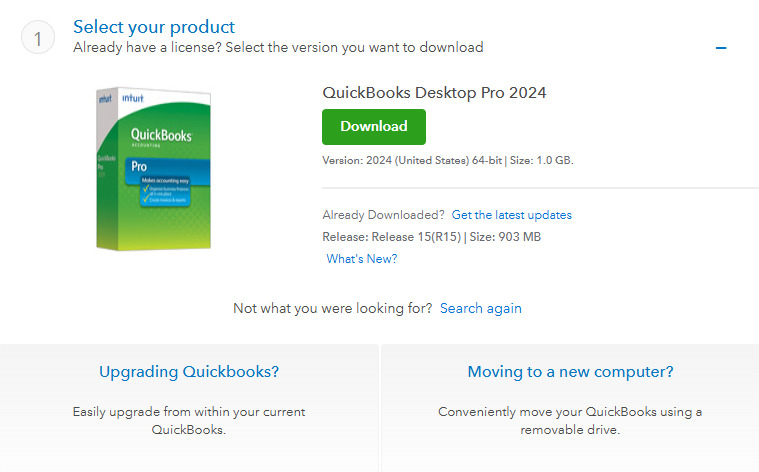
QuickBooks Desktop 2024 Installation Steps
- After confirming the requirements of your workstation, click on the “Setup.exe” file.
- Accept all the terms and conditions to install QuickBooks.
- Accept the “License Agreement” and click “Continue”.
- Now, you need to enter your “Product Number” and “License Number”.
- Click on “Next” and proceed with on-screen prompts.
How to activate QuickBooks Desktop 2024?
With QuickBooks, after you install the application, the software will prompt you to activate it. Let us first learn to activate QuickBooks Desktop for Windows
Apply these steps to activate your QuickBooks desktop application:
Now, we are moving forward with the activation of QuickBooks 2024 Desktop version. Activation of QuickBooks is a separate process. You must keep handy a valid license and product number that you must have received by email or within the CD Box.
Steps to activate QuickBooks Desktop 2024 after the installation:
- Help Menu: Within the QuickBooks application launched window, navigate to the Help menu
- Activate QuickBooks: Within the drop-down menu, select the option “Activate QuickBooks”.
- Licence and Product Number: Enter the License Number and the Product Number, and confirm the authentication of the information entered.
- Choose the Installation Method: You may get an option to proceed with a quick installation or a manual installation.
- Accept Terms and Conditions: If you wish, you can read all the terms and conditions in the license agreement. And then click on “Accept > Next”.
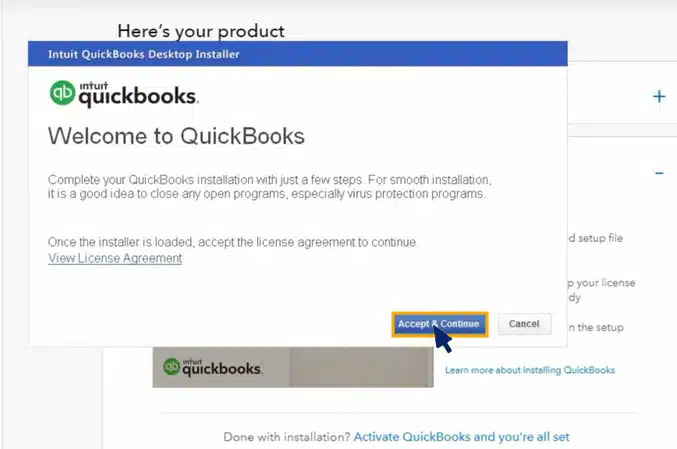
- Complete Activation: Click on “Activate” and finish the activation process. Now, QuickBooks will confirm the correctness of your product and licensing details.
Once approved, you can use QuickBooks Desktop Pro 2024 to elevate your business and smooth workflow. Since we have completed the activation step, we are excited to share with you the new features added in the upgraded version of QuickBooks Desktop.
QuickBooks Desktop Enterprise 2024 accounting
- QuickBooks Desktop Enterprise is the powerful version of the QuickBooks family. It includes accounting, reporting, inventory management, time tracking, job costing, payroll, pricing rules, and more.
- With QB Desktop Enterprise, you will get 1 million customers’ capacity, with 100,000 classes, and forty-five (45) custom fields.
- Enterprise mode of QuickBooks allows you to maintain control over your data with custom user permissions.
- You can issue work by user or role, and have the power to assign access only to specific data, transactions, and reports.
- Using the QB Enterprise version, you can manage order management with one central dashboard. Enterprise allows you to control your entire pick, pack, and ship process.
QuickBooks Desktop 2024 Pricing
We have explained all the three plans of QuickBooks Desktop in simple terms. This will help you to make smart decision of buying QuickBooks software.
If you have QuickBooks Desktop Pro 2024 no subscription and are looking to buy the version, you can go through with the plans.
QuickBooks Enterprise Gold Plan
With the Gold Plan in Desktop Enterprise, you receive basic functionality, business insights, and payroll, starting at $2210 annually.
Willing to buy the QuickBooks Desktop Enterprise Gold plan? That seems great! You will be receiving features that include QuickBooks Desktop Enhanced Payroll, plus no individual costing for each employee per month. If you are willing to work from anywhere, you have a choice to access its cloud feature, which may require additional fees.
This plan has everything worth having for your business, such as advanced reporting, online backup data storage, multi-company management, and QuickBooks Priority Circle Service.
| QuickBooks Desktop Enterprise Gold plan /Annual Subscription |
| QuickBooks Users: 1-10 or 30 |
| QuickBooks Desktop Enhanced Payroll |
| Cloud Integration |
| Data Storage for Online Backup |
| Advance Reporting feature |
| Priority Service |
| Company Management at Multi-Level |
QuickBooks Desktop Platinum
If you are opting for the platinum plan, you will get robust functionality with tools for your industry starting at $2717 annually.
In the platinum plan of QuickBooks Desktop Enterprise, you will be getting all the features and facilities of the Gold plan, plus advanced inventory, advanced pricing, and PO workflow approvals.
| QuickBooks Desktop Platinum Plan/Annual Subscription |
| Everything in Gold Plan + |
| Advance Inventory |
| Advance Pricing |
| Bill & PO workflow approvals |
QuickBooks Desktop Diamond
Diamond Plan of QuickBooks Desktop is the head of the QuickBooks suite with maximum functionality and automation, starting at $5364 annually.
What makes the QuickBooks Desktop Diamond plan a bit different from the above two Plans? You may choose to include up to 40 users to use QuickBooks. The Diamond plan costs $2.50 per employee per pay period within the feature of QuickBooks Assisted Payroll.
| QuickBooks Desktop Diamond Plan/Annual Subscription |
| QuickBooks User: 1-10 or 40 |
| QuickBooks Desktop Payroll Assisted Feature (includes $2.50/employee/pay period) |
| Access to Cloud |
| Data Storage facility for Online Backup |
| Multi-company Management |
| Advance Inventory |
| Advance Pricing |
| Bill & PO workflow approvals |
Upgrading to QuickBooks Desktop Pro 2024
If you have an evolving business and you have decided to upgrade to QuickBooks Desktop Pro 2024, we have shared the steps you need to follow to upgrade it flawlessly:
- First step is to download the “QuickBooks Desktop Manager”.
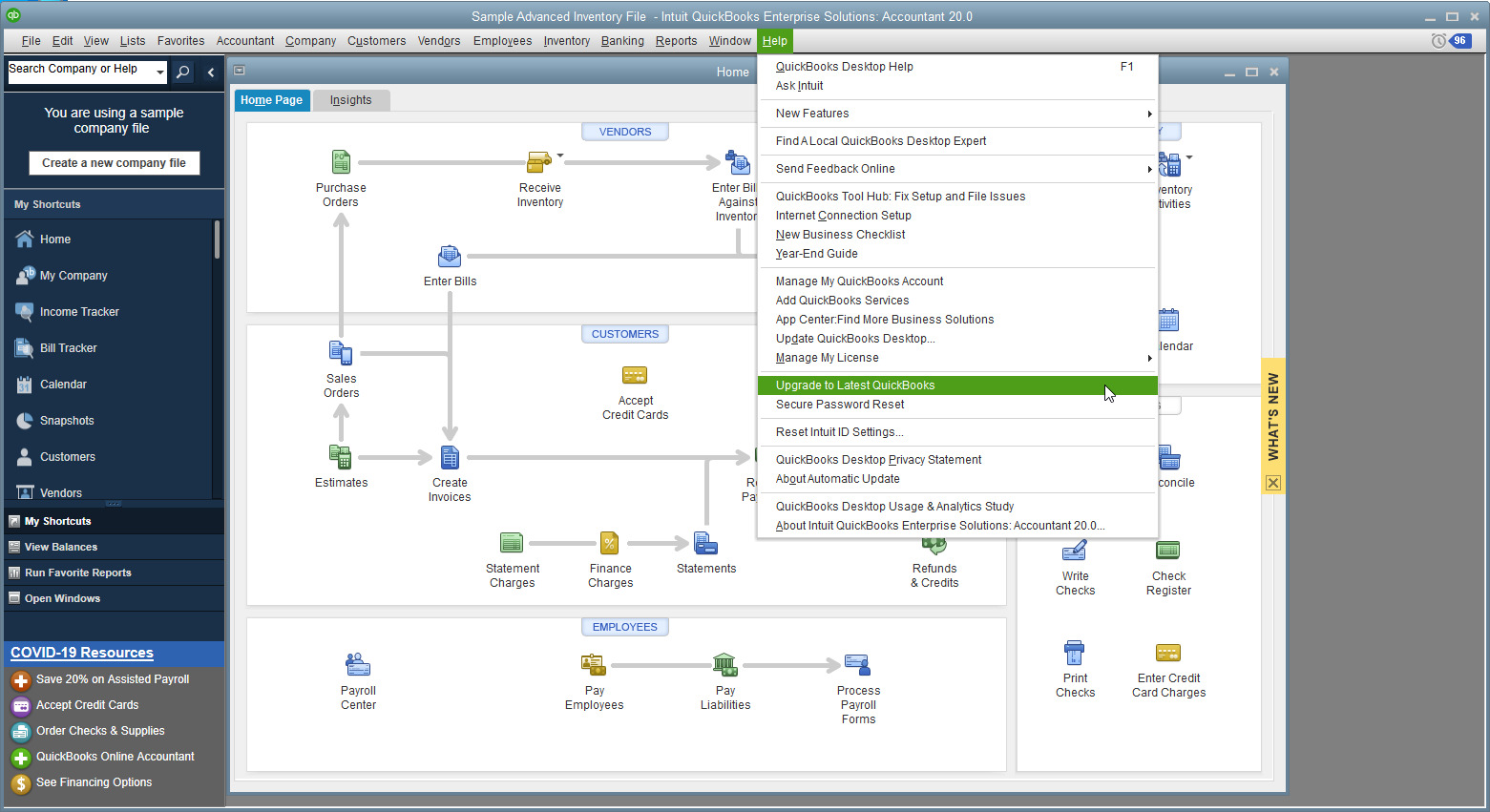
- Click on Download and select the QuickBooks “License Agreement”.
- Now, click “Let’s get started”.
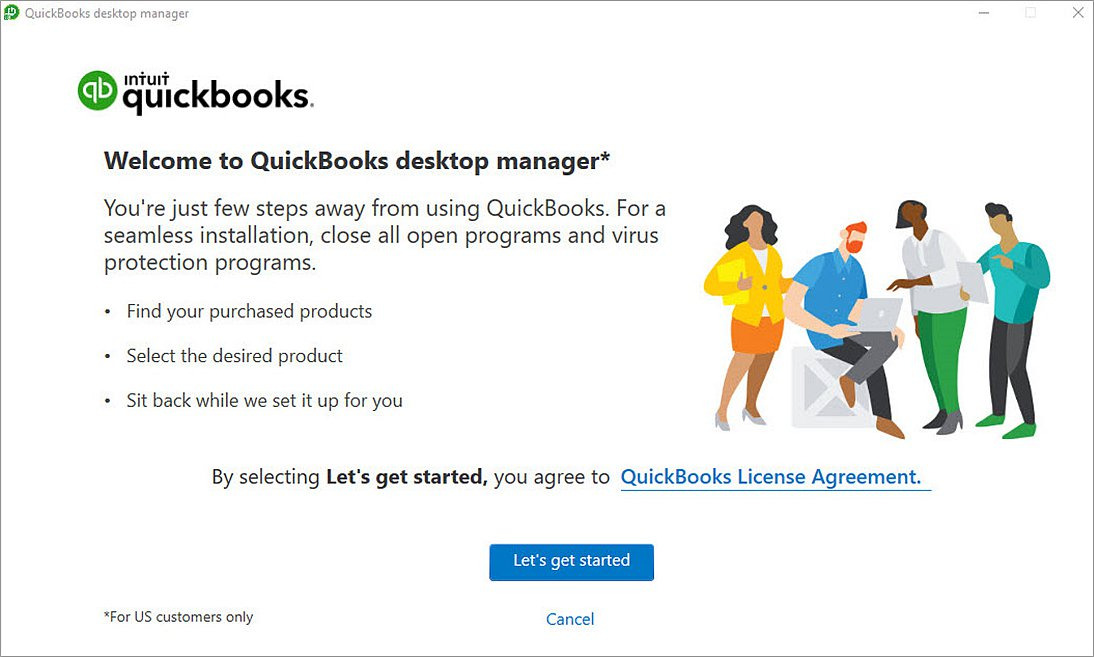
- Enter the license number and search for your “QBDT 2024”and then click on “Search”.
- Look for the email address where you must have received OTP. Enter it once you receive the OTP.
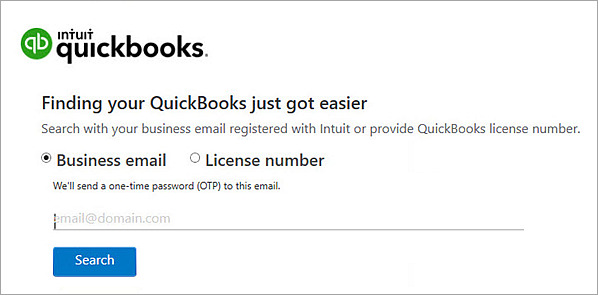
- Confirm your QBDT 2024 and “Install” the application.
- Once you complete the installation process, launch the upgraded QuickBooks software.
- Within the last step, you are required to “Activate” QuickBooks.
Conclusion
In this blog, we have shared every possible quality information that would help you to make calculated decision of buying QuickBooks Desktop 2024. From how to download quickbooks to installation of the Software, you learnt everything about QuickBooks Desktop version.
Frequently Asked Questions
1. Can I easily switch from QuickBooks Desktop to QuickBooks Online?
Yes, whenever you decide to switch from QuickBooks Desktop to QuickBooks Online, you can easily make it via the Migrator tool. With simple steps, you can easily transfer all your data.
2. What are the new features if I buy QuickBooks Desktop 2024?
If you are willing to buy the QB Desktop 2024 version, it enhances security, improves inventory management and reporting, improves the search feature, and offers a friendly user interface.
3. How can I improve my QuickBooks Desktop performance?
Some basic improvements like adding more RAM to your systems, using SSD, updating the QuickBooks application, and closing third-party and unnecessary programs.
4. How do I find my QuickBooks Desktop license number?
Let’s see how to find the license number in QuickBooks Desktop:
- Launch QB Desktop.
- Hit the F2 key.
- Find the product name, product number and license number in the redirected Product Information window.
- Now, look for the release number at the end of the product name.
- Check your QB version in the Version used on File section. The list os sorted by date with the oldest version at the top and the recent at the bottom.
