Updating QuickBooks is crucial for keeping your business operations smooth, but an error message can stop you in your tracks. QuickBooks error 15270 often appears with a warning message that states:
“The payroll update did not complete successfully. The file cannot be validated.” .
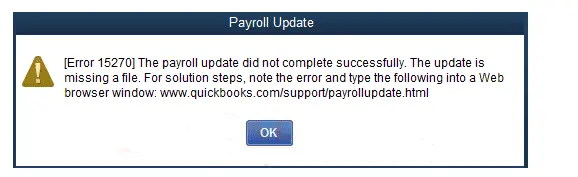
The error disrupts the download process for payroll or tax table updates, leaving you unable to pay employees or file taxes correctly. While this issue might seem daunting, it’s a common problem with several straightforward solutions. This guide will help you understand the causes and provide effective steps to get your QuickBooks back on track.
What Triggers Update Error 15270 in QuickBooks Desktop?
Several factors typically trigger error 15270 in QuickBooks Desktop. The most common causes include:
- Not having the proper admin permissions to run the updates
- The background QB processes might be lingering with the QB update
- The Shared Download drive isn’t mapped
- QuickBooks might be unable to verify the digital signature certificate
- Incorrect IE settings are hampering the internet connection
- QuickBooks File Copy Service is not enabled
- Damaged program files or incorrect installation
How to Troubleshoot QuickBooks Error 15270 When Updating the Software?
QuickBooks error 15270 often occurs when the update process is interrupted or when the system lacks proper access. To fix this issue, follow the troubleshooting steps below in order.
1. Download the updates as an administrator
Without admin rights, QuickBooks cannot modify program files, apply patches, or access protected folders. Ensure to get the updates with the proper set of permissions:
- Close all the company files and QuickBooks Desktop.
- Right-click on your QuickBooks Desktop icon and choose Run as Administrator.
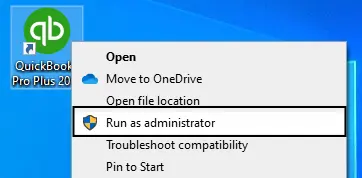
- On the UAC prompt, “Do you want to allow this program to make changes to your computer?” click Yes.
- Now, get the QuickBooks Desktop product updates.
- Try to get the payroll tax table updates again.
2. Run Quick Fix my Program
The Quick Fix my Program shuts down all the lingering QuickBooks processes running in the background and then runs a quick repair to the program.
- Open the QuickBooks Tool Hub.
- In the left pane, choose Program Problems.
- Hit on Quick Fix my Program.
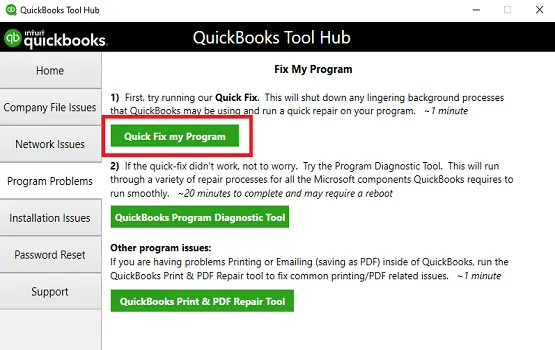
- Let the utility run for some time, then try again to get the updates.
3. Map the Shared Download drive correctly
If the shared download location is not mapped properly, QuickBooks may fail to locate the update files, triggering Error 15270. Ensure the path is correctly mapped before downloading updates.
The steps below apply to the Windows 11 OS:
- Press the Windows logo on your keyboard.
- Type This PC in the search bar and choose This PC from the search results.
- Choose More (…), then click on Map network drive.
Note: If you don’t see the Map network drive option, right-click This PC and choose Map network drive.
- Choose any drive letter in the Drive.
- You can either:
- Type the full folder path you wish to map or
- Enter only the computer path where you host the file from, and choose Browse to find the folder
- Hit on Reconnect at sign-in to make sure the drive is mapped each time you sign in to the computer.
- Finally, click Finish.
4. Install a digital signature certificate
QuickBooks requires a valid digital signature certificate to verify update files. Installing it can often resolve Error 15270:
- Navigate to C:\Program Files\Intuit\QuickBooks.
- Right-click on the QBW32.exe file, then select Properties.
- Select Digital Signature and ensure that Intuit is selected in the signature list.
- Click on Details.
- Select View Certificate in the Digital Signature Details window.
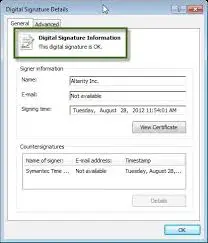
- In the prompted Certificate window, select “Install Certificate.”
- Hit Next until “Finish” is displayed, then click Finish.
- Restart your computer.
- Launch QuickBooks Desktop and try to download the QB update again.
5. Configure the IE settings
QuickBooks Desktop uses Internet Explorer settings to connect with Intuit servers. Incorrect settings may block updates, so configure them properly:
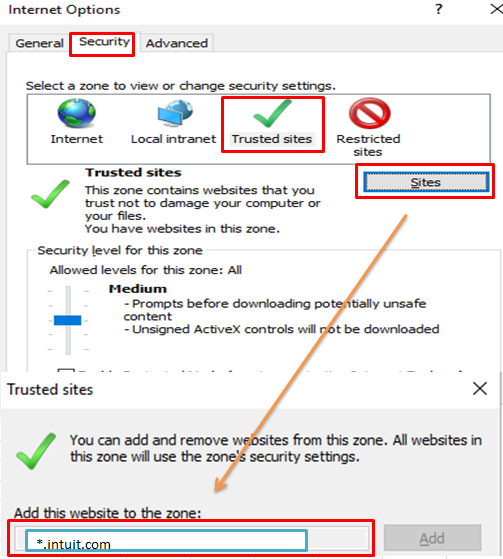
- Launch the Windows Start menu.
- Type Settings and press Enter.
- Navigate to Apps, then select Apps and Features.
- Click on Manage Optional Features if you don’t see Internet Explorer as an option.
- Hit on Add A Feature.
- Now, make sure Internet Explorer is in the list to add or enable.
- Finally, restart your computer to take the changes into effect.
6. Configure the Windows Firewall settings
To configure Windows Firewall for QuickBooks Desktop, open the Control Panel and go to Windows Defender Firewall. Select Advanced Settings and add Inbound and Outbound Rules for QuickBooks programs (e.g., QBW32.exe, QBDBMgrN.exe). Allow them through all ports. Save the changes and restart your system to ensure QuickBooks functions without firewall interruptions.
7. Enable the QuickBooks File Copy Service
If the FCS service is disabled, outdated, or not running properly, it can block QuickBooks updates. Enable the service with the following steps:
- Press the Windows+R keys to open the Run prompt.
- In the prompted Run command, type COMPMGMT.MSC into and click OK.
- Now, the Computer Management window will open on your screen, and select Services and Applications.
- Mark the checkbox on Services.
- Scroll down the cursor until you see Intuit QuickBooks FSC as an option and double-click on the same.
- Select Startup type, then choose Manual.
- Finally, select Apply and click OK.
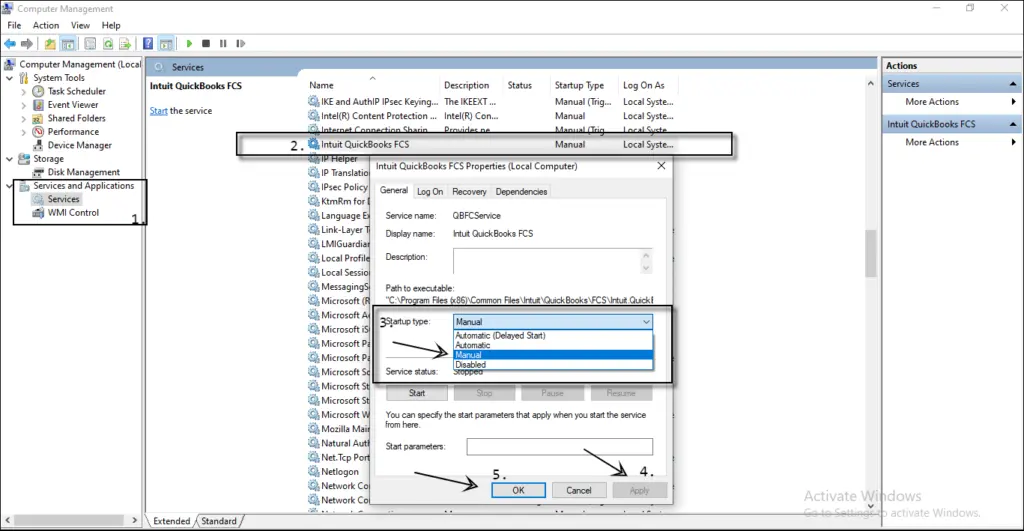
Here’s how:
- Select Employees from the top menu bar.
- Hit on My Payroll Service.
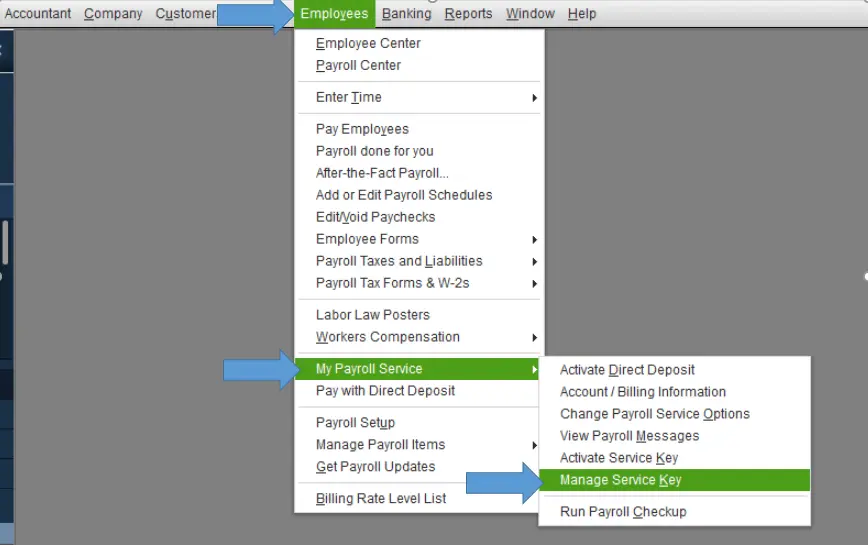
- Now, choose Activate Service Key.
- Highlight the current payroll you use under the Service Keys window and click on Edit.
- Click on Next until the finish displays on your screen.
8. Repair QuickBooks
If a QuickBooks installation goes wrong, it can cause issues when you try to use the program. Run the QuickBooks Install Diagnostic Tool to fix common problems.
- Launch QB Tool Hub.
- In the left menu bar, choose Installation Issues.
- Hit on the QuickBooks Install Diagnostic Tool. The utility might take up to 20 minutes; let the utility run until then.

- Once the tool finishes, restart your computer, launch QuickBooks Desktop, and then try to open your company file.
- Get the QuickBooks Desktop to the latest release to ensure you have the most recent fixes and security updates.
9. Re-install QuickBooks Desktop
Reinstalling QuickBooks Desktop helps fix corrupted or missing program files, resolves installation errors, and ensures smooth functioning. It removes damaged components and replaces them with fresh ones, restoring stability and improving performance. This process is useful when updates fail, errors persist, or the software isn’t working as expected.
Conclusion
This blog provides a comprehensive, step-by-step guide to help you navigate each potential solution, from the easiest fixes to the most thorough overhauls. By following these steps, you can get your QuickBooks updates back on track and ensure your payroll processes run smoothly, safeguarding your business operations.
For further assistance, you must connect with QuickBooks professionals on +1(866)500-0076. Talk to an expert now!
Frequently Asked Questions
What is error 15262 in QuickBooks update?
QuickBooks Error 15262 indicates a problem with the payroll update process, often due to corrupted download files, insufficient user permissions, conflicting third-party software like antivirus programs, incorrect Internet Explorer settings, or a general incomplete installation of QuickBooks.
How to fix QuickBooks error 15XXX when updating?
To fix QuickBooks Error 15XXX, start by ensuring your Windows clock is accurate and then use the QuickBooks Tool Hub to run the Quick Fix my Program utility and the QuickBooks Install Diagnostic Tool. If the issue persists, try installing the digital signature certificate for the QuickBooks application, check your internet connection and firewall settings, and consider performing a clean install of QuickBooks Desktop.
How do I force QuickBooks to update?
To force QuickBooks Desktop to update, you must go to the Help menu, select Update QuickBooks Desktop, and then choose the Reset Update checkbox before clicking Get Updates. This option clears previous update data, effectively forcing a fresh download and installation of the latest updates for your QuickBooks software.
What is Intuit QuickBooks FCS service?
Intuit QuickBooks File Copy Service (FCS) is a background process, identified by the Intuit.QuickBooks.FCS.exe file, that supports QuickBooks Desktop operations by managing and downloading updates, including payroll updates.
What is error code 15212 in QuickBooks update?
QuickBooks error 15212 indicates that a payroll or program update failed to complete successfully, often due to issues with insufficient disk space, shared download settings, damaged update files, security software interference, incorrect user permissions
