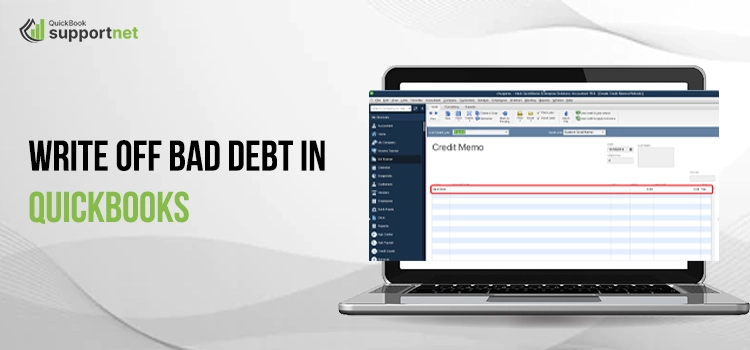At some point of time, the organization has to deal with a situation when the customers make the purchases on credit, and you expect that it will recover. But, sometimes, due to certain reasons, the debtors fail to pay the money back, and it is recorded as a Write off Bad Debts in QuickBooks expense. However, when the organizations don’t expect their payment to be refunded, they can write off bad debt in QuickBooks and ensure they can keep their financial statements organized.
Want to gather more details to write off bad debts in QuickBooks and need instant help? Consult with our professionals by dialing 1-855-603-0490 and obtain step-by-step instructions to do so.
Table of Contents
ToggleWhy Writing Off BadDebt Is Important?
In an organization, the stage of bad debt arrives when an amount that was earlier in a profitable form and you were expecting that you would receive that money fails to recover. However, for the companies that are previously using QuickBooks Desktop, bad debt could be termed as invoices, which eventually turn into an uncollectible with time.
However, writing off the bad debt in QuickBooks ensures that your accounts receivable and net income remain up to date. Furthermore, read the entire post to get more details to write off bad debt in QuickBooks Desktop and Online.
What Can I Do to Write Off BadDebt in QuickBooks Online?
The users might find the process of writing off bad debt in QuickBooks Online difficult until they don’t know the proper stepwise instructions for the same. So, to help you out with it, you must follow the following instructions to get the desired outcomes.
Stage 1: Review Your Previously Due Account Receivables
- To begin the process, move to the Reports section at the left side panel within your QuickBooks account.
- Afterwards, you are supposed to locate and launch the Accounts Receivable Aging Detail report on your device.
- Now, have a look at the reports to find out which are the accounts receivable that are still pending and need to be written off.
Stage 2: Establish a Baddebt Expense Account
If they don’t already have one, the users need to construct a bad-debt expense account in QuickBooks. For this, have a look at the step-by-step instructions below.
- The users must launch their QuickBooks Online application and then go to Settings, followed by Charts of Accounts.
- Afterwards, from the upper right corner, you must choose New to construct a new account.
- In the next step, pick the Expenses option by clicking the Account Type drop-down menu.
- Proceeding further, click the Bad Debts option from the Details Type drop-down menu list.
- Now, in the column representing the Name Field, you must add “Bad Debts.”
- Once you are all done, hit the Save and Close button.
Stage 3: Construct A Bad Debt Item
- Firstly, browse the Settings menu and opt for the Products & Services option.
- Now, look at the upper right, and from there, choose New and then tap the Non-Inventory option.
- Thereon, within the column of Name-Field, you must include “Bad Debts” and then choose the Baddebts option by clicking the Income account drop-down menu.
- End the process by hitting the Save and Close button.
Fourth Stage:- Preparation of a Credit Memo For the Bad Debt
- In the initial stage, click on + New option followed by Credit Memo.
- After this, pick the customer by tapping on the Customer drop-down menu.
- Go to the Product/Service section and opt for Bad Debts.
- Include the amount that you wish to write-off within the Amount column.
- Thereon, you must include “Bad Debt” within the box that represents “Message displayed on the statement”.
- Finally, you must hit the highlighted Save and Close button.
Fifth Stage:- Execution of the Credit Memo To the Invoice
- To start the process, you first have to tap on the + New icon.
- Afterwards, you must opt for the Receive Payment option below the Receive Payment option.
- Thereon, you must pick the correct customer by hitting the Customer drop-down menu.
- Next, you must select the invoice by clicking the Outstanding Transactions option.
- In the next step, pick the Credit memo from the Credits section.
- Finally, choose the Save and Close option. This will display the uncollectible receivable on the P& L statement beneath the Baddebts Expense account.
Sixth Stage: – Run Your Bad Debt Report
The users can run the Account Quick Report to verify that all the receivables you mentioned are labeled as Bad Debt. To do the same, you must use the steps instructed below.
- Firstly, move to the Settings option and hit the highlighted Charts of Accounts option.
- Afterwards, within the Action column of the bad debts account, you must pick the Run Report option.
- Thereon, move to Sales and browse your cursor over the Customers option.
- You are supposed to pick the customer’s name and click Edit from the upper-right corner.
- Within the Display Name as field, add Bad Debt or No Credit after the customer name.
- End the process by hitting the Save option.
What should be done to Write Off Bad Debt in QuickBooks Desktop?
Do you need proper instructions on how to write off bad debt in QuickBooks Desktop? If so, you don’t need to look anywhere else. Instead, follow the procedure below to accomplish the task.
Level 1:- Include an Expense Account to Monitor the Baddebt
To keep an eye on the bad debt in QuickBooks, you are supposed to add an expense account using the steps below.
- In the beginning, move to the Lists menu and opt for the Charts of Accounts option.
- Afterwards, choose the Account menu and pick the New option.
- Soon after this, hover your cursor over the Expense option followed by the Continue button.
- Now, you have to include an Account Name and proceed further.
- Conclude the entire procedure by hitting the Save and Close option.
Level 2:- Exit From the Unpaid Invoices
You must perform the following instructions to close out the unpaid invoices.
- Firstly, move to the Customers menu and then hover your cursor over the Receive Payments option.
- You are supposed to include the customer’s name within the Receive From field.
- After that, add $0.00 to the Payment amount and pick the Discounts and Credits option.
- Include the amount you wish to write-off within the Amount of Discount Field.
- Thereon, you must pick your account in Level 1 and hit the Done option.
- Finally, you must opt for the Save and Close option.
To Summarize The Above!!
We hope that you can now easily write off bad debts in QuickBooks Desktop & Online and keep your accounts updated. However, if you encounter any difficulty while performing the above steps, you can seek help from our professionals right away. They will provide you with the best tips to resolve the issue instantly.
FAQ's
Question 1: What are the steps to write off overpayments in QuickBooks Desktop?
Ans. You must carry on with the following steps to write off overpayments in QuickBooks Desktop.
- Initially, select the Create Invoices option from the customer’s menu.
- After this, you must pick the Customer Name from the Customer Section.
- Within the Item Field, choose the minor charge-off and include the overpayment amount within it.
- At last, to apply the changes, click on the Apply Credits option.
Question 2: Where do I record the bad debts written off in books of accounts?
Ans. The bad debt expense is mentioned in the selling, general, and administrative section of the income statement.
Question 3: Is it feasible to restore or reinstate a written-off bad debt in QuickBooks?
Ans. For instance, if you have recovered a bad debt that was already written off, then you can reinstate it in QuickBooks. To do so, reverse the original write-off entry and then record the recovered amount as a payment or credit against the customer’s amount.
Question 4: What if I couldn’t write off bad debts in QuickBooks using the steps listed in this post?
Ans. If you are facing issues while writing off bad debts in QuickBooks by following the steps mentioned in the blog, then connect with our professionals for quick resolution.
Question 5: Is it possible that cash-based taxpayers can also write-off bad debt in QuickBooks?
Ans. No, the cash-basis taxpayers are not allowed to write off bad debt for the uncollectible amount.