Have you forgotten your QuickBooks Desktop password and are unable to access your company file? Whether you are a user or an admin, this guide will walk you through a detailed process for recovering your QuickBooks password.
Intuit offers the QuickBooks Password Reset tool, which recovers a forgotten admin password using one-time password authentication. For a QuickBooks non-admin user, we have also covered how to reset the password manually. Explore this detailed blog to learn about the QuickBooks automated reset password tool, including how to use it and the manual steps to recover your password.
What is QuickBooks Password Reset Tool?
The QuickBooks Automated Reset Password tool is a password recovery tool that helps you get back to your company file. To reset a forgotten admin password, the user must submit their license number and business information online for validation and then receive a unique password reset code via email.
The tool is not compatible with QuickBooks Online or QuickBooks Desktop 2024 and later. For QuickBooks Online, users typically recover their account by requesting a verification code through the sign-in help page.
Learn More- Delete and Restore an Account in QuickBooks Online
Use the Automated Password Reset Tool for QuickBooks Desktop
Let’s walk you through the steps below to recover your password using the QuickBooks Password Reset tool if you failed to recover the password manually:
- Download the Automated password tool for QuickBooks Desktop. Use this to reset your QuickBooks Admin password in any version of QuickBooks Desktop for Windows.
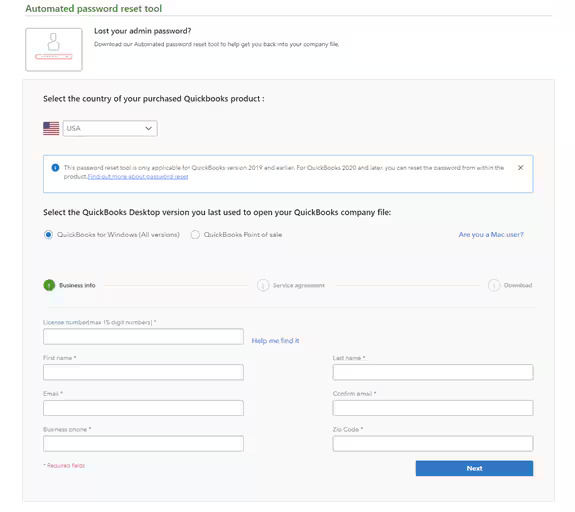
- Fill in the QuickBooks license number and business info used when you registered QuickBooks, and then select Next.
- If you get a message that says the details you’ve provided didn’t match, log in to your Intuit account at https://camps.intuit.com. Make sure these pieces of info are correct:
- Authorized user’s name and email address (name is not case-sensitive)
- Primary mailing address (particularly the ZIP code)
- License number (found under Products and Services; no dash required)
- Phone number (listed under Account Details)
Note: All provided details must exactly match our system records, including the email address, main business phone number, and ZIP code of the primary contact. The access token will be sent exclusively to the primary contact’s email address.
- Accept the license agreement to trigger the Automated Password Reset tool download. (If auto-download fails, click Download now.)
Important: When prompted to Run or Save, select Save and store the file on your Desktop. - Launch the Automated Password Reset tool and input the token number sent to your email.
- From the QuickBooks Desktop Products drop-down, choose the matching QuickBooks version.
- Click Browse for Company File, then select the company file for password reset.
Important: Provide the correct Company File Admin User Name (if not “Admin”).
- Enter and confirm your New Password.
Note: Use a temporary password, as QuickBooks will prompt for another change upon opening the company file. - Click Reset Password to finalize.
You can now log in to your company file with the new password. The QuickBooks password reset tool is single-use; complete the verification form again for a new token. If you still need to change your password, proceed to the section below to manually get back to your company file.
Read More – Download QuickBooks Desktop
Learn How to Reset QuickBooks Password Manually
If you lost or forgot the QuickBooks password, here’s how to get back to your company file:
- Reset a user password: If you enter a username when you sign in and you know the admin password, follow these steps to reset the user password.
- Reset the admin password: If you don’t need to enter a username at sign-in or your username is admin, follow these steps to reset the admin password.
Relates Article – QuickBooks Tool hub Download
a. If you’re a Windows user
Reset a user password
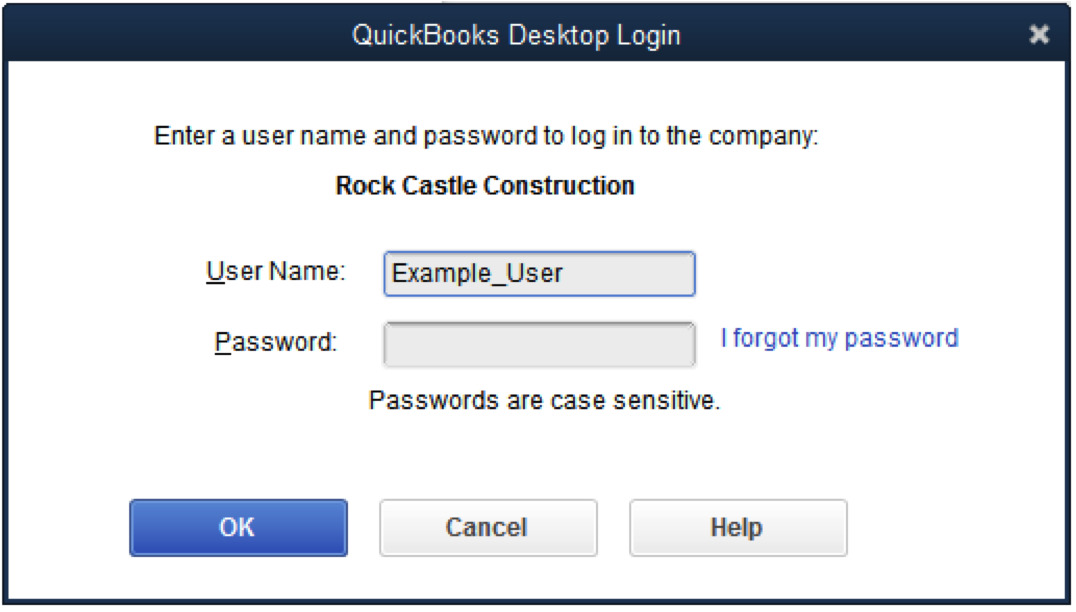
- Launch QB Desktop.
- Sign in to the software as an admin.
- Navigate to Company and click on Set Up Users and Passwords.
- Hit on Set Up Users, then enter the admin password again.
- Choose the user whose password you are trying to change in the User List, then select Edit User.
- Type a new password to change.
- Click Next twice, then select Finish.
Reset the admin password
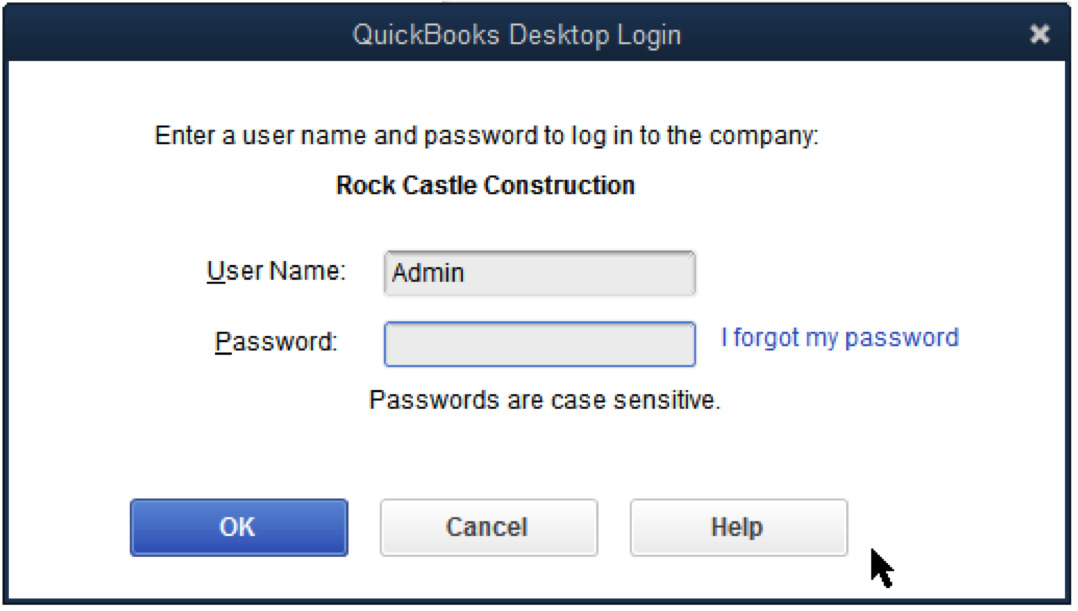
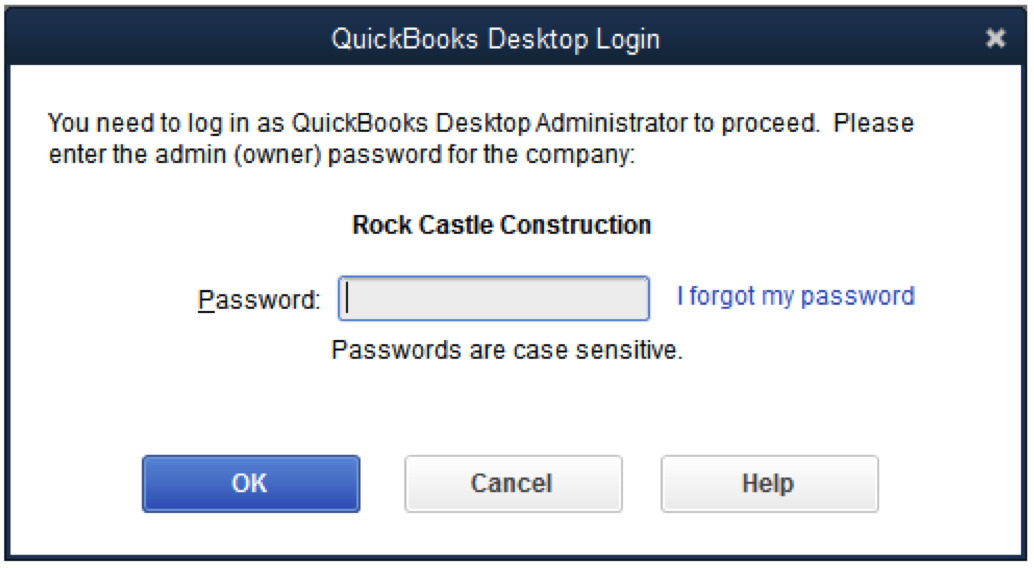
Confirm the information on your screen as a security step. If you don’t remember the info, proceed with the steps below to find it.
For QuickBooks 2020 and later:
- Launch QB Desktop and open your company file.
- Hit on I forgot my password on the sign-in screen.
- Choose an email address and click Next. You will receive a token to reset the password from Intuit.
Note: If you couldn’t find the email, select ‘Don’t see your email in the list above?‘ and proceed with the on-screen instructions.
- Enter a token or one-time password from your email.
- Emails from Intuit may be directed to your junk or spam folder. Check these folders if you don’t see any code in the inbox.
For QuickBooks 2019 and earlier:
- Launch QB Desktop.
- Select I forgot my password in the login window.
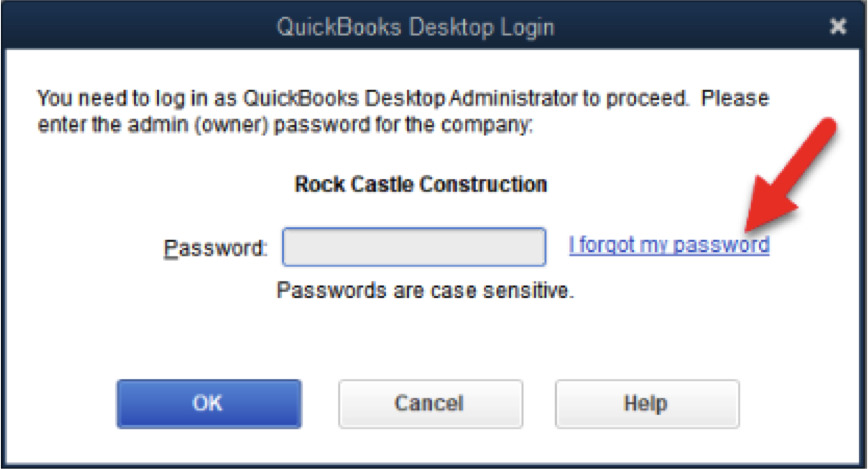
- Enter the required information on the form.
- License number to activate QuickBooks Desktop. (Press and hold down the F2 key on the login window to see the license number.
- Type the name, email address, phone number and ZIP code which you have used when purchasing the QB product.
Note: Access this information by logging into your Customer Account Management Portal (CAMPS). If you encounter login issues, you can reset your CAMPS password.
- Click OK. If your details are correct, a code will be sent to the primary email associated with your CAMPS account. Check your spam or junk folders if the code doesn’t appear in your inbox.
- Follow QuickBooks’ prompts to set up a new admin password.
If the password reset doesn’t work
- Verify your information. Review for any typos and ensure the information matches what’s in the CAMPS.
- If you encounter an error or need help with the password, try the Automated Password Reset tool.
- If you still require help, choose Search for something else, type your password, and select Search to contact us or dial +1(866)500-0076.
Also Read- QuickBooks Error 6150, 1006
b. If you are a Mac user
Reset an admin password
If you are an administrator of your company file, learn how to reset your password:
- Select the lock icon in the Password field. A pop-up menu will appear listing recovery email addresses.
- Choose an email address you already have access to and click OK.
- You will receive an email from QuickBooks that will guide you through creating a new admin password.
Reset a non-admin password
Reset a user or non-admin password. Only an admin user can change the password for non-admin users.
- Sign in to your company file as an administrator.
- Select Users and Passwords from the Company menu at the top.
- Choose the user whose password you wish to change, then click Edit.
- Click on the lock icon, then enter your new password.
- Finally, click Save.
Conclusion
Finally, we conclude this blog with detailed steps on what to do if you forget your QuickBooks password. This guide covers the QuickBooks Password Reset tool and manual methods for recovering passwords for both admin and non-admin users.
We hope this has been helpful for you and that you can now easily access your company file. For further assistance, it is recommended to connect with a QuickBooks professional at +1(866)500-0076. Talk to an expert now!
Frequently Asked Questions
- What to do if you forgot your QuickBooks password?
To reset a forgotten QuickBooks password, sign in to QuickBooks as an administrator. Go to Company> Set Up Users and Passwords> Set Up Users, then enter the admin password. Choose the user you are changing the password for> Edit user. Now, enter a new password, click Next twice, then Finish.
- How do I unlock a locked administrator account in QuickBooks?
To unlock the QuickBooks administrator account in QuickBooks Desktop, select the “Forgot my password” link on the login screen of the software. You will receive a verification code via email or SMS, then follow the instructions to reset your password.
- Does QuickBooks require password changes?
Yes, QuickBooks requires password changes, particularly if sensitive data like credit card information is stored in the company file, with a mandatory change every 90 days for these instances. For other company files, it is recommended to change the password every 90 days for security purposes.
- Is there a way to reset your QuickBooks?
Yes, Intuit offers the QuickBooks Automatic Password Reset tool, which allows you to change both admin and non-admin user passwords manually.
