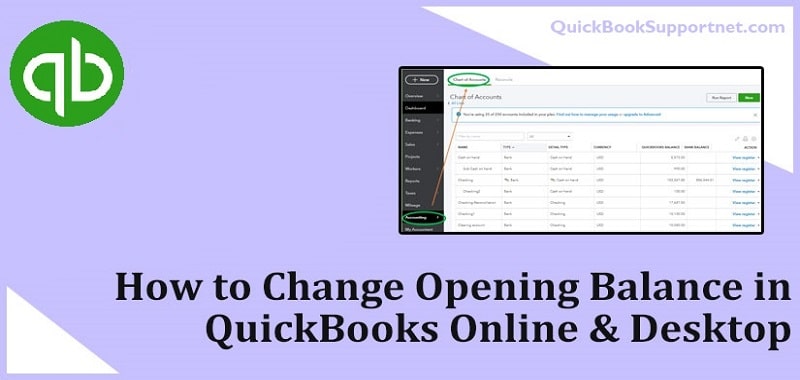The debits or credit balance of a ledger account that comes from the old accounting period to the new accounting period is referred to as the opening or beginning balance. Similarly, in QuickBooks, the balance is found at the beginning of a financial year.
If any one of your accounts has an incorrect opening balance, you can edit or change your beginning balance from the Chart of Accounts. It ensures accuracy in your accounting management.
Wondering how to change beginning balance in QuickBooks? Following the information given in this post will enable you to get it done yourself.
Also Read – How to Change Sales Tax Rate in QuickBooks
Table of Contents
ToggleWhy Do I Need To Change Opening Balance in QuickBooks?
Managing your business accounting is a demanding task. Sometimes, you can make mistakes when calculating your accounts. Even if you are using a program like QuickBooks, the possibility of human error is always there. It is why QuickBooks allows you to edit or change your opening balance.
How To Change Beginning Balance in QuickBooks?
If you are stuck in a situation wherein changing your opening balance becomes imperative, follow the simple procedures explained in the forthcoming sections:
Procedure To Change Opening Balance in QuickBooks Desktop
QuickBooks Desktop is known to offer robust accounting features to the users to handle their business accounting. You need to install it on your computer, having all the standard system requirements for the program.
If you want to change the opening balance in the Desktop version of QuickBooks, follow the below-given steps carefully:
- First of all, launch your QuickBooks Desktop application and then go to the List menu.
- Now locate the Chart of Accountants to move ahead.
- Here, you have to select the account that has an incorrect opening balance.
- After that, choose Edit and Use Register.
- Next, place the opening balance transaction. It should be the first transaction in the area “Opening Balance”.
Important: If you don’t see any opening balance, you will have to create a new transaction and change it the day before the first transaction.
- Finally, enter an opening balance and hit on Record in the opening balance area.
Also Read – Fix QuickBooks Error QBWC1085
How To Change Beginning Balance in QuickBooks Online?
After Desktop, the below-explained points depict the procedure for QuickBooks Online:
- Log into the QuickBooks Online account using the accurate login credentials.
- When in your account, select Setting and then choose Chart of Accounts.
- After that, locate the specific account and choose the Action tab.
- Once done, choose the Account history for the chosen account.
- Now located the opening balance entry, followed by selecting the edit button.
- By selecting the balance, you can enable the option to re-enter the amount.
- Moving ahead, choose the Edit option and enter the correct opening balance amount.
- Click Save to save and confirm the changes you have made.
- Now make sure that the new opening balance is updated or not.
How To Create Beginning Balance in QuickBooks?
You can download your transactions in QuickBooks. It inputs your opening balance automatically from your online banking system. You can change this beginning balance in QuickBooks from the Chart of Accounts.
With the correct opening balance, you can reconcile QuickBooks and look for all the discrepancies in your transactions. If you are looking for the steps to create an opening balance in QuickBooks, check below:
If you want to create an opening balance in QuickBooks, follow the below-listed steps:
- In the first place, you need to check where you want to enter the opening balance.
- Thereafter, launch QuickBooks, go to the Lists, and then Chart of Accounts. Here, you can open the account you need to work on.
- When you see a new account’s Register, click Create New Register if you don’t have one already.
- Now make sure that the balance is correct. If there are outstanding checks in the ending balance of the last fiscal year, deduct them.
- Thereon, you need to enter the start of your calendar year, having today’s date as default in this field. Change the date to the date of the beginning of your company’s fiscal year.
- Ove down to the Opening Account Balance field and leave the Number and Payee sections blank.
- Now enter the opening account balance and make sure that it is correct. For equity accounts, you need to select the “Increase” field. On the other hand, select the “Deposit” field to make an entry if it is for a bank account.
- Highlight the Account Type field and select Opening Bal Equity when a drop-down menu appears on your screen.
- Finally, click the Record button to confirm your entry. Now create a new opening balance for your account.
What To Do If There Is Outstanding Balance Before Your Start Date?
In such a case, you need to put the outstanding balance in the Opening balance field with As of date. These opening balance entries will track Uncategorized Income or Expense in QuickBooks. If you want to set up individual jobs for customers, you may enter the opening balance for the individual jobs. Besides, the name of the customer will show up the total balance for all the jobs.
Important Points To Keep In Mind When Recording Opening Balance in QuickBooks
When recording an opening balance in QuickBooks, you need to consider the below-given points:
- The dates you have entered for the company started will depict the period when you start tracking your QuickBooks financial transactions.
- QuickBooks creates it when you enter the opening balance in the balance sheet account for the first time. Moreover, when you record opening balances, QuickBooks also records opening balance equity. It can make your company’s balance sheet more comprehensive.
- You may also think of it as the amount that has not been distributed among the company’s owners. QuickBooks also calculates your profit or loss at the end of your fiscal year. It is done in equity Retained Earnings.
Also Read – Fix QuickBooks Error Code 15212
Final Words!
The steps discussed in this post can help you with your quest on how to change beginning balance in QuickBooks. If you are facing any kind of technical unease in performing these steps, just let us know via our chat or email channels. Our professionals will listen to your issue and then guide you with the most relevant solutions.