QuickBooks freezing, suddenly closing, or showing QuickBooks has stopped working can be a real hassle. Sometimes, this may even trigger an error code or warning message on your screen stating the problem and what you must do in such a situation.
These glitches might come from a bad installation, Windows OS issues, or problems with the company file or software. Figuring out the culprit can feel overwhelming. Our guide dives into what’s causing these problems and gives clear steps to unfreeze QuickBooks Desktop. Let’s get started…
Why Does QuickBooks Freeze Up?
Find out the possible reasons why QuickBooks keeps crashing in the section below:
- Outdated QuickBooks
- Lengthy company file name
- Corrupted Windows OS
- Damages or corruption to QBWUSER.INI
- Physical damage to the hard drive
- Possible issues with Microsoft .NET Framework or MSXML
- Incorrect installation or damaged program files
Top 9 Methods to Unfreeze QuickBooks Desktop When Opening
In the section below, we will explore the steps you should take to unfreeze QuickBooks Desktop, ensuring that it does not shut down while you are working, so that you can perform accounting operations without any interruption.
| Note: For a seamless experience with QuickBooks, you must meet the specific requirements of the QuickBooks Desktop version you use. |
1. Update QuickBooks Desktop
Be sure to keep your QuickBooks updated to the latest version so you have the latest security patches, bug fixes, software features, performance and stability improvements, and ensure the software is compatible with hardware and software components.
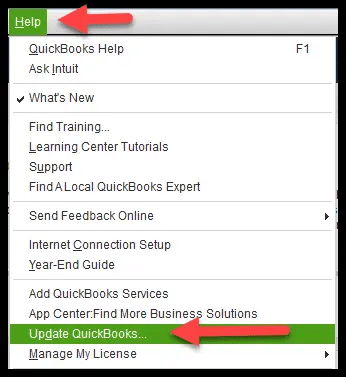
2. Correct the company file name
Verify the company file name to make sure that it doesn’t have any special characters, and that the file name isn’t lengthy. QuickBooks suggests you use a company file name with a 210-character limitation. Otherwise, it might damage the company’s file data or hamper the related processes.
3. Repair the Windows OS
Run SFC scan to repair Windows OS by following the steps below:
- Press the Windows+X keys together.
- In the Quick Link menu, select Command Prompt (Admin).
NOTE: You can also run the System File Checker (SFC) from Windows PowerShell (Admin).
- Click Yes on the UAC prompt.
- Type SFC/Scannow in the command prompt and press Enter.
- The SFC scan will verify the integrity of Windows system files and repairs them if required.
- Once done, reboot your computer.
4. Rename the QBWUSER.INI file
| Note: Renaming the QBWUSER.INI file will automatically erase all the company files you opened previously. Once done, you must open the company file again manually. |
To rename the file:
- Open the folder where QBWUSER.ini is saved:
Users[Your username]AppDataLocalIntuitQuickBooks [year]
- If you can’t see the folder, enable the hidden files and folders.
- Right-click on QBWUSER.ini and select Rename.
- Add .OLD at the end of the file name such as QBWUSER.ini.old.
- Name the EntitlementDataStore.ecml file again.
- Reopen QuickBooks Desktop.
If the program opens after renaming either QBWUSER.ini or EntitlementDataStore.ecml, try opening the sample to see where the issue is.
If you can open a sample company but not your own, copy it to a different folder, then try opening a new location. If you can open the file, it means the file folder or permissions might be damaged.
If you still fail to sign in, the company file is surely damaged. Consider restoring the file backup instead.
If I can’t open the company file or QuickBooks won’t start, the QuickBooks installation is damaged.
5. Don’t save the desktop when you close QuickBooks
Sometimes, QuickBooks reopens windows left open when closing the company file, which may lead to QuickBooks freezing on startup.
To open the company file without any background windows:
- Open QuickBooks Desktop.
- Choose your company file in the No Company Open.
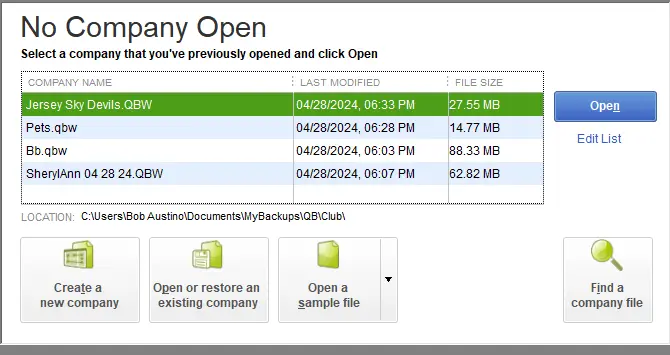
- Press the ALT key and keep it held, then select Open. Do not release the ALT until the file opens. When QuickBooks asks you to sign in, release ALT and enter the password. Now, press ALT and keep it held and click OK.
If the company file opens successfully, turn off the Save the desktop when closing preference.
- Go to Edit.
- Select Preferences.
- Hit on Desktop View.
- Click on Don’t save the desktop and then OK.
- Exit QuickBooks and then reopen it, followed by the data file.
- If it opens successfully, you’re good to go.
6. Repair computer’s hard drive
The hard drive might not be read properly due to damage when opening QuickBooks. Let us unfreeze QuickBooks Desktop by following the steps below:
a. Using the Graphical User Interface (UI)
- Open the Windows File Explorer.
- Right-click on your drive and select Properties.
- Go to the Tools tab in the Properties window.
- Under error checking, click Check. Check both options to perform a complete check of the hard drive for errors in the open Check Disk window.
- Click Start. If you encounter an error message when checking a hard drive, click “Schedule disk check.” The computer will automatically reboot and check the disk before Windows boots up.
b. Using the Command-Line Interface
- You can also run CHKDSK using the command line (DOS) prompt.
- Select Start and click on Run.
- Open the Command prompt and type cmd.
- Press Enter.
- Right-click on cmd.exe in the search results and click on Run as Administrator.
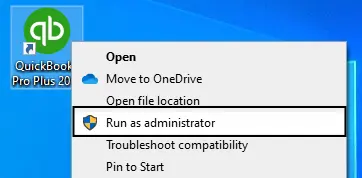
- Finally, type CHKDSK /f and press Enter.
7. Manually fix Windows components
Only follow these steps if you are a tech expert, otherwise seek help from Microsoft support experts.
a. Repair or reinstall Microsoft .NET Framework
The steps below are applicable for Windows 10/11 or newer versions:
- Exit all the running programs.
- Open the Windows Start menu.
- Search for the Control Panel and press Enter.
- Select Programs and Features.
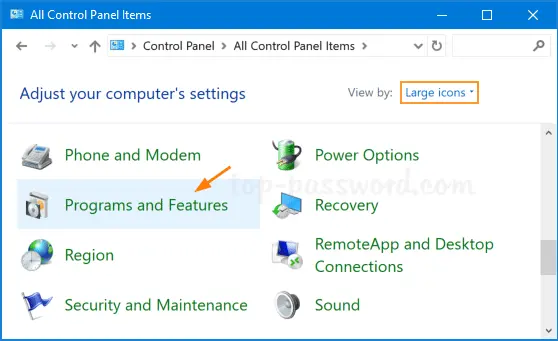
- Click on Uninstall a Program.
- Select Turn Windows features on or off.
- Look for .NET Framework on the list.
Review the settings for both .NET Framework 4.5 (or later) and .NET Framework 3.5 SP1.
Note: The steps to fix .NET. Framework 4.5, 4.6, 4.7, and 4.8 are the same.
Check NET Framework 4.5 (or later)
If you haven’t selected .NET Framework 4.5 (or later):
- Mark the checkbox to turn on .NET Framework 4.5 (or later).
- Save the changes by clicking OK.
- Restart your computer.
If the .NET Framework 4.5 (or later) option is already selected:
- Turning off .NET Framework 4.5 (or later) by marking the checkbox.
- Click OK to save the changes.
- Restart your computer.
- Once signed back into Windows, turn on .NET Framework 4.5 again.
Check NET Framework 3.5 SP1
If the option .NET Framework 3.5 SP1 isn’t selected:
- Mark the checkbox to turn .NET Framework 3.5 SP1 on.
- Click OK to save the changes.
- Restart your computer.
If the .NET Framework 3.5 SP1 option is already selected:
- Mark the option for .NET Framework 3.5 SP1 to turn it off.
- Click OK to save the changes.
- Restart your computer.
- When signed back into Windows, turn .NET Framework 3.5 SP1 on again.
If you see errors when turning .NET Framework on or off, reach out to IT professionals or Microsoft.
b. Repair Microsoft MSXML
Repairing and registering MSXML files is necessary to locate and use the Component Object Model (COM) objects it provides. Here’s how to do so:
Following the below steps if you use 64-Bit operating system
- Open the Windows Start menu.
- Type CMD in the search.
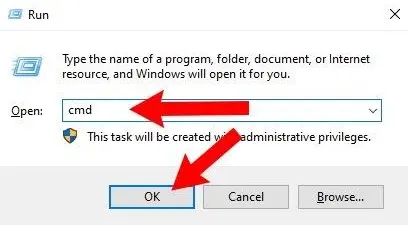
- Right-click on the cmd.
- Select Run as Administrator.
- In the C: prompt, type cd\windows\syswow64.
- Type regsvr32 MSXML6.dll and press Enter.
- Install QuickBooks Desktop.
Following the below steps if you use 32-Bit operating system
- Press Windows+R to open the Run command.
- Type cmd, then press Enter.
- Type regsvr32 MSXML6.dll, then press Enter.
- Install QuickBooks Desktop.
8. Repair QuickBooks Desktop
Here’s what you can do to repair the QuickBooks installation or the program files and unfreeze QuickBooks Desktop:
a. Run Quick Fix my Program
The Quick Fix my Program ends the background processes that might be lingering with current QB operations and runs a quick fix to the program.
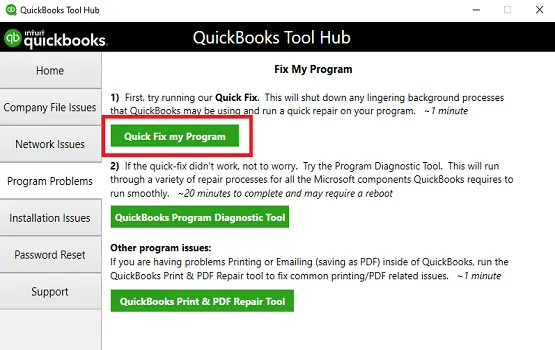
- Open QuickBooks Tool Hub.
- Select Program Problems.
- Click on Quick Fix my Program.
- Open QuickBooks Desktop, then data file.
b. Run the QuickBooks Install Diagnostic Tool
Let’s repair the QuickBooks installation using the QB Install Diagnostic tool:

- Open QuickBooks Tool Hub.
- Select Installation Issues.
- Hit on QuickBooks Install Diagnostic Tool. It may take up to 20 minutes; wait until then.
- Restart your computer, open QuickBooks, then the company file.
- Make sure QuickBooks is up-to-date for the latest bug fixes and the security updates.
9. Reinstall QuickBooks
Reinstalling QuickBooks Desktop means removing and then installing QuickBooks Desktop. This will remove all the program files from your computer, ending all the processes in the background and ensuring a fresh installation of the software, resolving all the related problems and unfreezing QuickBooks Desktop.
Conclusion
If QuickBooks keeps freezing, it would be almost impossible to open the program and run any operations. This mainly happens due to outdated software, processes that are lingering with QuickBooks, or the outdated or damaged Windows OS. By going through this detailed guide, you can unfreeze QuickBooks Desktop and ensure a seamless and uninterrupted business operation.
For further assistance, reach out to a QuickBooks ProAdvisor on +1(866)500-0076, available 24/7 for you! Talk to an expert now!
Frequently Asked Questions
How to unfreeze QuickBooks through Task Manager?
To unfreeze your QuickBooks Desktop through Task Manager by ending all the QuickBooks running processes. Once done, repair your QuickBooks using the QuickBooks Fix my Program and QuickBooks Install Diagnostic Tool.
Why is my QuickBooks Desktop freezing up?
QuickBooks Desktop might freeze up if the company file name is too long, if there is a corrupted installation of QuickBooks, or if the program files are damaged. Multiple background processes might hinder when opening QuickBooks, a damaged Windows OS, or hard drive issues.
What if QuickBooks has stopped working?
If QuickBooks has stopped working, you will need to identify the issue and run a quick check. Try running the Quick Fix my Program or QuickBooks Install Diagnostic Tool utility to resolve common software conflicts and data issues. If the issue persists, connecting with QuickBooks professionals is recommended.
Why is my company file not working in QuickBooks?
Your company file might not be working due to file corruption, outdated software, incorrect permissions, multiple locations, or the software might be damaged or corrupted. Other issues, such as conflicts with third-party software or background services, can also cause the problem.
Why is my QuickBooks not working on Windows 10?
QuickBooks not working on Windows 10 may be due to an outdated version of QuickBooks, a damaged or corrupted installation, conflicts with third-party software, or background services that are not aligned with QuickBooks’ current requirements.
