You must be wondering, even after trying to sign in several times, why it is failing. It might be that your steps to log in are correct, but there could be an issue in the background. Considering the complexity of the login failure, we would try the top-rated steps to fix the issue.
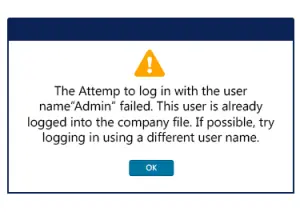
The message you must have received may be “The attempt to log in with the user name xxxxx failed. This user is already logged into the company file. Try a different user name.” or “User ID Admin is already logged into the company file.”
Reasons behind the QuickBooks login failed Error:
- Your user or your accountant might be using Remote Access for logging into the company file.
- It could happen that the user might already be logged in and using the company file in any other workstation.
- There might be an issue on your network side or an electrical problem.
Step 1: Install QuickBooks Tool Hub
- Close the QuickBooks application.
- Download QuickBooks Tool Hub (1.6.0.8) latest version.
- Save the file you have just downloaded to an easy-to-reach location, for example, in the downloads folder.
Note:- In case you already have an installed QuickBooks Tool Hub, you can confirm its version. Simply, click on the Home tab, and you can see the version at the bottom.
- Open the QuickBooksToolHub.exe (downloaded file).
- Continue with the on-screen instructions, install, and agree to their terms and conditions.
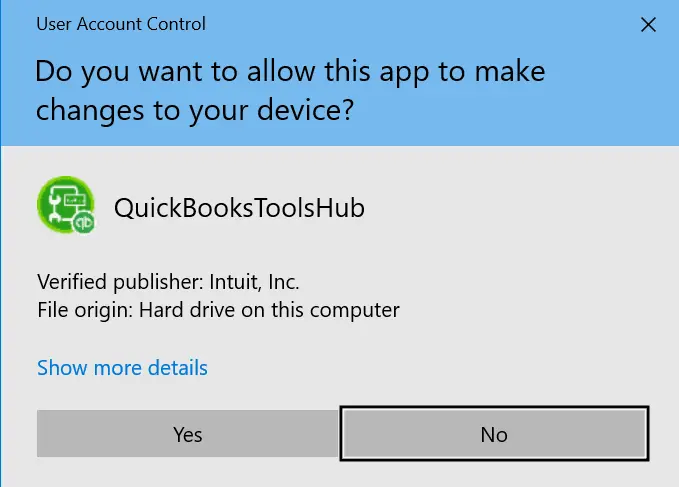
- Once the installation is finished, double-click on the QB tool hub icon, as you can see in the image below. You may find it on your Windows desktop.

Note:- If there is no icon on the desktop or if you are unable to find the icon, click on the Windows Start menu, type tool hub and open the program.

Step 2: Run Quick Fix My File
- Click on Company File Issues and then Quick Fix my File.
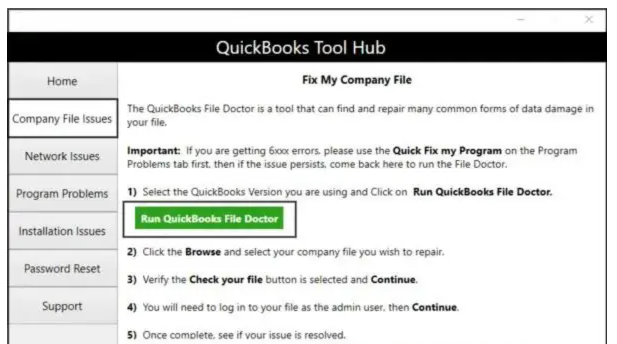
- Click on OK when it completes.
- Launch your QuickBooks application.
Solution 2: Restart your server that stores and hosts your company’s data file
Once you restart the server, launch QuickBooks Desktop on your workstation and then sign in to your company data file.
Solution 3: Sign in as a different user
- In case you forgot your username and/or password, contact your QuickBooks Administrator if you are looking to reset your QuickBooks login credentials.
- If you yourself are the QuickBooks Administrator, click on the reset button available on your login screen and answer the puzzle/challenge questions.
- Click on the link to the Intuit Automatic Password Removal Service if you are struggling with the problems.
Solution 4: Restore your latest backup and re-enter data
- Within QuickBooks, navigate to the File menu.
- Click on Open or Restore Company.
- Click on Restore a backup copy & then Next.
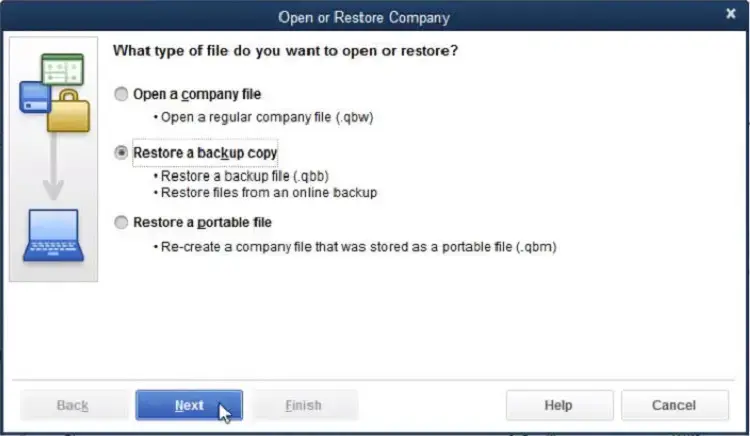
- Now, select Local Backup and click on Next.
- Use the Browse option to search for your backup company file. It must be in the format: [Your company name].qbb.
- Choose a folder to decide the location to save your restored company file.
Note:- If you open your backup company file in the same folder where your existing file is saved, it could lead to overwriting. To avoid any overwrite of your data, you are required to rename your existing company file. Alternatively, you may save the backup in a different folder.
- Once done, click on Open, and when you are ready, click on Save.
Conclusion
In this guide, we have brought you top-rated solutions that can fix the QuickBooks login issue. However, certain issues could be more complex and may require technical expertise. If you are still struggling with the “QuickBooks Login Failed” error, dial our senior QuickBooks specialist at +1(866)500-0076.
Frequently Asked Questions
1. Why can’t I log in to QuickBooks Online?
If you’re having trouble logging into QuickBooks Online, it could be due to your browser cache, Intuit cookies, or incorrect login credentials. Make sure your browser is up to date and compatible with QuickBooks.
2. Why does QuickBooks keep saying something went wrong?
In the QuickBooks Tool Hub, if you need to reset your QuickBooks login username and password. To do this, you can use the password reset option in the Tool Hub. Download and install QuickBooks Tool Hub and then launch it. Finally, go to the Password Reset tab, and you can do the needful.
3. Why can’t I access QuickBooks Online?
There are various reasons that led to QuickBooks login failure in Online mode. It includes browser cache and cookie build-up, compatibility issues, an unstable network connection, or using an outdated browser version.
4. Why does QuickBooks keep saying something went wrong?
This error is due to invalid characters in your QuickBooks Online company name. Invalid characters in the company name or in the name of any of your list items can cause server errors or other application problems.
5. How to fix QuickBooks login issues?
To reset your password, you need to have access to the email used to create your Intuit login.
- Select the Forgot Password? from the sign-in screen.
- Now, you need to enter your User ID and then click on Enter.
- Re-enter your new password and click on Close.
- Select the Sign in in email to confirm the new password link.
6. Why is my Intuit QuickBooks not working?
Your hard drive may be damaged. Your program files or QuickBooks Desktop installation may be corrupted. Your Windows operating system may also be corrupted.
