troubleshooting methods. Tools like QB Tool Hub or QB File Doctor in the QB software application itself help users of this software application to solve many of its problems.
However, the problem that we are talking about today is not an easy problem to solve, but it is super common. This error does not provide how to troubleshoot it; rather, it leaves the users of the QB software application puzzled.
The messages that the users might see could be different, such as:
- Something’s not quite right. Unexpected token < in JSON at position 0:
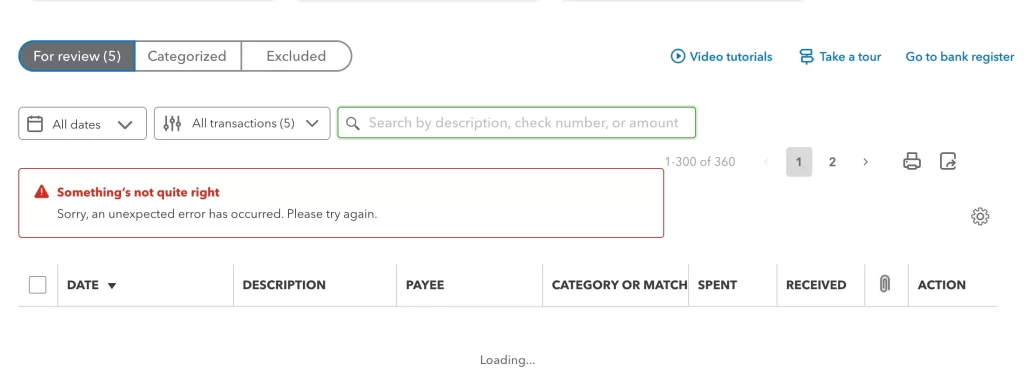
Different Error Messages That Appear When QuickBooks Something’s Not Quite Right
Apart from the message that has been highlighted above, these are also some common types of the same error that a user might encounter while using the QB software application; these types are given below:
| ” Something’s not right. We’re unable to complete your request at the moment. Try again later.” The error messages can vary and might look like: “QuickBooks, something’s not quite right. The metadata is not defined.” “Something’s not quite right. Delete the expense in QuickBooks online.” “Something’s not quite right. Please balance debits and credits in QuickBooks.” |
Note: This error might occur when the user tries to reload or refresh the page, or when they try to change the bank account, or try to make or adjust a payment.
This error comes up when the person chooses an account that does not fit the criteria of receiving those transactions that are being made by the sender.
Something’s not Quite Right. QuickBooks Online Error Message- What Causes this Error?
Every problem that occurs has a triggering point. No problem is caused when everything goes right. So, given below are the factors that might trigger the cause of this error while using the QB software application. The triggers or causes of this problem are as follows:
- The login session might have expired. Try to log in again.
- When you try to modify, edit, or change account types.
- When you try to save, send, or edit any invoice.
- When you are trying to adjust payments.
- When you have a large amount of saved cache and cookies, including large files.
Read More – QuickBooks Workforce
Things to Keep in Mind Before You Think of Modifying These 4 Types of Accounts
Although account types and details can be altered to some extent, these four account types should not be touched. The four account types that should not be altered are as follows:
1. Automatically Created Accounts
These accounts are created by the QB software itself, and these cannot be modified, changed, or altered as they serve a very particular reason, for example, payroll expense, purchase order, retained earnings, inventory asset, and opening basic equity.
2. Sub–Accounts Part of the Parent Accounts
This account should be an identical copy of the parent account itself. If you modify or alter this sub-account, you might be greeted with “QuickBooks, something is not quite right error. However, the sub-account can be deleted under the parent directory, and it can be created again.
3. Account Receivable (A/R) and Account Payable (A/P) Accounts
They have a definite role to play in this software application, and they cannot be altered under any circumstances. Also, you cannot edit or modify these accounts as a user.
4. Un-Deposited Funds Account
In this case, the error arises when there are Un-Deposited funds that need to be deposited in transfer or cash. Although the account type cannot be changed, you can add these accounts that are creating a nuisance to another cash account.
Learn More – QuickBooks Form 940
Solutions to Fix This QuickBooks Something’s Quite Not Right Error
Here are the solutions that can be carried out to solve this QuickBooks Something’s Quite Not Right Error. Follow each solution to fix the QuickBooks Something’s Quite Not Right Error. The solutions are as follows:
1. Use Incognito Tab
If you try to open the QB application via Incognito Mode, to avoid accepting cookies and cache. To use QB in Incognito Mode, follow these steps:
- Open Google Chrome on your system.
- Click on Incognito Tab.
- Once the Incognito Tab opens, use the following shortcuts:
- Ctrl + Shift + N keys for Windows / Linux / Chrome OS
- Press Ctrl + Shift N keys for Safari
Shortcuts for other Web Browsers are as follows:
- Ctrl + Shift + P keys for Firefox and Internet Explorer.
2. Eliminate all the Cookies and Cache
Eliminating all the cache and cookies stored in all the files of the internet creates a buildup of large cache files. The steps to clear cache and cookies are as follows:
- Step 1: Open your preferred internet browser.
- Step 2: Click on the three dots that appear on the drop-down menu.
- Step 3: Go to the settings tab and click the option “Clear Browsing Data.” ( You will find this under the privacy and security settings)
3. Reset QB Data
If you wish to reset the data of the QuickBooks Software Application without losing or misplacing any previous data, follow the steps below:
- Step 1: Click the Windows icon and then click on the ‘System‘ icon.
- Step 2: Go to advanced settings and click on the reset data option.
- Step 3: Click on OK, and your data will reset.
4. Reactivate Existing User Profile
The email of the newly created user should not be given to any old member of the team. This can also initiate the error, “QuickBooks Something’s Not Quite Right Error“.
5. Sending an Invite to the Other Mail
Users encountering this error can make use of a different email to send an invite. This will create a “new user profile for that email ID “. This email ID should not link to other user profiles.
6. Edit the Existing User Mail
Follow these steps to edit or change the mail ID in the QB account:
- Step 1: Go to QB Online Accountant.
- Step 2: Go to the Team Tab.
- Step 3: Click on the Access Tab and select the team member.
- Step 4: Click on the Edit button and change the mail ID as required.
- Step 5: Once the changes are done, click on the save button.
7. Change the Account Type
The accounts from which the amount is slashed are the credit card accounts. Follow the steps below to see the account details. The steps are as follows:
- Step 1: Select the Chart of Accounts from the Accounting Menu.
- Step 2: Now, look for the account for which you wish to transfer money.
- Step 3: Go to the Down Menu from the Actions Tab.
- Step 4: Go to the edit tab, and from there, you can change the account type.
Final Thoughts
As we sum up this blog, this blog has thoroughly covered how a user facing the problem “something’s not quite right, QuickBooks online error message.” In case you have any other query or you are facing any other problem with this error, even after reading this blog, consider contacting our experts on our Toll-Free Number +1(866)500-0076. Our experts will be pleased to help you through any part of the day, 24/7, and are available to assist you.
Frequently Asked Questions
1. What is the something’s not quite right error in QuickBooks Desktop?
Data corruption or integrity issues within the QuickBooks company file can trigger the “Something’s Not Quite Right” error. This can occur due to improper shutdowns, power outages, or other factors that disrupt the data integrity of the file.
2. What causes QuickBooks data corruption?
External factors that can cause data corruption in your QuickBooks are problems that develop outside the application. External factors involve hardware issues or software issues.
3. Why is QuickBooks not loading?
A damaged hard drive can also prompt QuickBooks not loading issues. An outdated QuickBooks application or Windows Operating System may cause QuickBooks not to load issues. Not having complete admin access can cause issues for users in loading QuickBooks.
4. Why is QuickBooks not working on Chrome?
One of the primary reasons for QuickBooks Online not working with Chrome is the accumulation of browser cache and cookies. These can sometimes block the path of web pages from connecting to the server, causing login issues.
5. How to contact experts regarding any issue related to QB?
You can get in touch with our experts on our Toll-Free Number, i.e., 18xxx-xxxx-xxx, that is available 24/7, and we will be pleased to help you regarding any issues that you are facing regarding QB.
