Updating QuickBooks Desktop is essential, just like any other software, to access the latest features, security updates, bug fixes, and improved performance. However, users may encounter QuickBooks error 1328, which prevents them from installing, uninstalling, or updating the software. The error typically appears during an update with a message like:
“Error 1328. Error updating file C:\Config.Msi\PTXXX.tmp.”
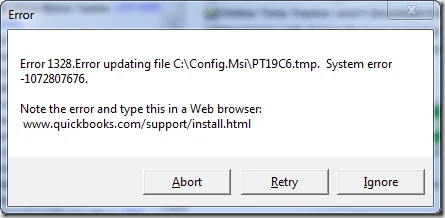
If you’re facing this issue, don’t worry. This guide will walk you through the possible causes and effective solutions to fix error 1328.
What Causes Windows Installer Error 1328 in QuickBooks?
Let us find out all the possible factors that are interfering with the update, installation, start-up, and causing the QuickBooks error 1328:
- Common system issues, such as multiple processes in the background or not having enough space
- The QuickBooks installation might be incorrect or corrupted
- Damaged Windows registry
- The QuickBooks Desktop is not configured properly
- Incorrect internet settings
- Windows Firewall might be blocking QuickBooks Desktop
- Damaged program files or incorrect installation
Fix QuickBooks Error 1328 When Updating, Installing, Removing, or Opening
Whether you are getting QuickBooks error code 1328 when updating, removing, installing, or opening, the steps below will help you resolve the root cause of the error. Explore the steps below and get past the error promptly:
1. Restart your computer
Restarting your computer resets the internet connection settings, closes all background processes, and refreshes the temporary files, which may be hampering current QuickBooks operations, such as updating. This helps us resolve error code 1328 when updating.
2. Repair QuickBooks Desktop for Windows
Incorrect installation of QuickBooks Desktop or damaged program files can often cause interruptions when running software processes. Let’s resolve this using different tools in the QuickBooks Tool Hub in the following steps:
Note: Ensure you have the QB Tool Hub at the latest available release, and we recommend using it on Windows 10 (64-bit).
Run Quick Fix my Program
The Quick Fix my Program will automatically close down the processes in the background that QuickBooks uses and will run a quick fix to your program.
- Open QB Tool Hub.
- Select Program Problems in the left pane.
- Hit on Quick Fix my Program.
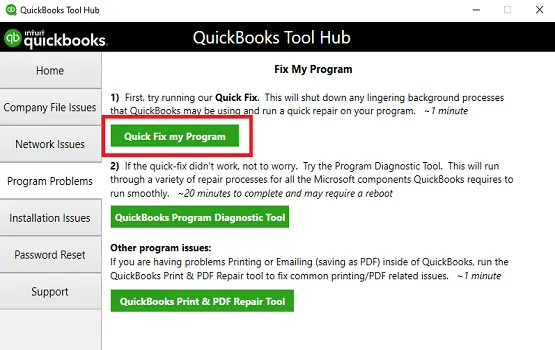
- Open QuickBooks Desktop, then open the data file.
Run the QuickBooks Install Diagnostic tool
If something went wrong during the installation or if the QuickBooks installation is corrupted, it can cause problems when trying to use it. Run the QuickBooks Install Diagnostic Tool to resolve these issues.
- Open QB Tool Hub.
- Hit on Installation Issues from the menu bar.
- Choose QuickBooks Install Diagnostic Tool. Let the utility run; it may take up to 20 minutes to complete. Let the tool run.

- Once the tool finishes, restart your computer and open QuickBooks Desktop, then open the company file.
- Update QuickBooks Desktop to the latest release. This will ensure you have the most recent fixes and security updates.
3. Resolving the error manually
Select Ignore when you see the error message: “Error 1328. Error updating file C:\Config.Msi\PTXXX.tmp” on your screen by following these steps:
- You will need to select Ignore several times as the update should continue.
- If the Ignore button is unavailable, select Close.
- Once the update is done, restart your computer.
4. Repair the Windows Registry
Repair the Windows registry to ensure you can update QuickBooks Desktop, uninstall, install, or open it without any errors on the screen:
- Press Windows + X to open the Quick Link menu.
- Select Command Prompt (Admin) in the menu.
NOTE: You can also run the System File Checker (SFC) from Windows PowerShell (Admin).
- Click Yes on the User Account Control (UAC) prompt.
- Type SFC/scannow in the Command Prompt window, then press Enter.
- The System File Checker will automatically check the integrity of Windows system files and repair them if any issues are detected.
- Once this is done, reboot your computer.
5. Clear the cookies and cache in Internet Explorer
Clearing the cookies and caches refreshes the internet connection, ensuring you have a good connection to run the QB or other software processes. Proceed with the steps below to resolve the problems
- Launch Internet Explorer.
- Click on the Tools icon or simply press the Alt key on your computer to open the menu bar and choose the Tools menu.
- From the menu, select Internet Options.
- Navigate to the General tab.
- From the Browsing history, click on Delete…
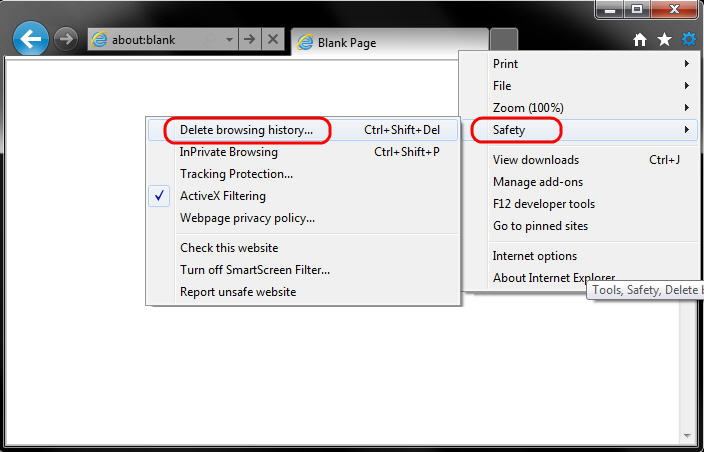
- Now, choose the following to remove:
- Temporary Internet files and website files
- Cookies and website data
- History
- Passwords
- Hit on Delete.
- Exit the Internet Options window.
- Exit Internet Explorer.
- Once done, try to update QuickBooks Desktop again.
6. Configure the Windows Firewall settings
Windows Firewall is a system security feature that works by filtering the ports. It controls what enters and exits the port, ensuring the system is protected from unwanted threats, viruses, or malware. If QuickBooks Desktop is considered a threat to your computer, you may encounter QuickBooks error 1328. Configure the Windows Firewall settings for QuickBooks Desktop to fix this and ensure you can get the software updates easily.
7. Re-install QuickBooks
Reinstalling QuickBooks Desktop helps fix issues related to damaged or missing program files and folders. By removing the existing files and installing the software again, it restores essential components, ensuring smooth performance and resolving common errors. This process is often recommended when troubleshooting persistent technical problems with QuickBooks Desktop.
Conclusion
So, this was a detailed guide on how to troubleshoot QuickBooks error 1328 to ensure a seamless software update installation and more. We hope the information is all you need to get back to your business, and the error is fixed. However, if the error persists, it is recommended to connect with QuickBooks professionals at +1(866)500-0076. Talk to an expert now!
Frequently Asked Questions
How do I fix a Windows installer error in QuickBooks?
To resolve a QuickBooks Windows installer error, first download and run the QuickBooks Tool Hub. Then, use the QuickBooks Install Diagnostic Tool to automatically repair any issues. If that doesn’t work, you can try solutions such as updating Windows, reinstalling the .NET Framework, or contacting your QB professionals at +1(866)500-0076.
How to uninstall and reinstall QuickBooks Desktop?
To uninstall QuickBooks Desktop, go to Control Panel > Programs and Features, select QuickBooks, and click Uninstall. After removal, download the latest QuickBooks setup from the official website or use your installation CD. Follow on-screen instructions to reinstall, then activate with your license and product numbers to restore access and functionality.
What is QuickBooks error 1328: Error updating file C:\Config.Msi\PTXXX.tmp?
QuickBooks error 1328, “Error updating file C:\\Config.Msi\\PTXXX.tmp,” indicates a Windows Installer issue where a temporary file needed for updating QuickBooks is corrupted, locked, or has permission issues.
How do I fix QuickBooks not updating?
To resolve the issue of QuickBooks not updating, follow these steps: Run QuickBooks as an administrator, verify and reset your internet connection, manually restart the update process, and reset the update by selecting “Reset Update” in the update options.
How do you troubleshoot software installation errors?
To troubleshoot software installation errors, start by restarting your computer, running the installer as an administrator, and checking system requirements and available disk space. If the problem persists, download a fresh copy of the installer, temporarily disable your antivirus, and try the installation again.
