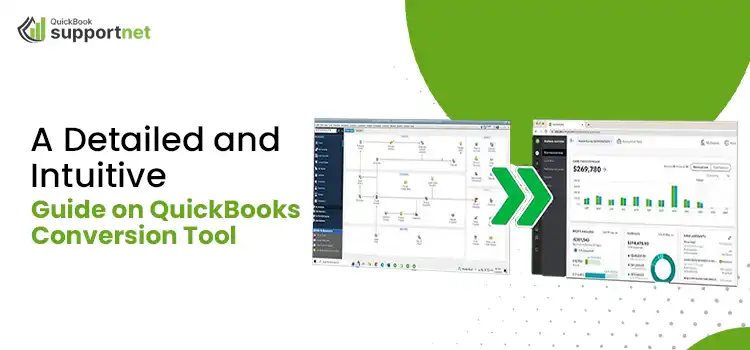QuickBooks conversion tool is one of the many tools from the program that helps users to complete a specific task. This tool helps users to convert the company file from different applications. This tool can be helpful when you have made up your mind to move your data from your old system to the QuickBooks application.
Besides, you can also convert your QuickBooks Pro data into premier or a more advanced version. In this post, we will discuss how to download the QuickBooks converter tool, installation steps, and how you can put this incredible QuickBooks tool to use. Let’s find out!
Table of Contents
What Is QuickBooks Data Conversion Tool?
Before understanding the utilization of the tool, let’s understand a few important things about it. QuickBooks conversion tool is devised by Intuit for converting data from across a wide range of applications. It is a safe and effective way of data conversion, which can convert complex data without making it prone to loss or damage. Moreover, all sorts of company data conversion tasks can be accomplished with this application. Above all, you can convert different versions and editions of the QuickBooks application.
What Are The Minimum System Requirements For QuickBooks Converter Tool?
Before you download the QuickBooks data converter, you need to make sure that the system requirements for the tool are fulfilled. It makes the download procedure smooth and prevents various errors:
- The tool can work well with the following operating systems – Windows 7, 8, 10, Windows Vista, and/or Windows XP.
- Your processor should be (minimum) 500 MHz.
- Check and confirm that the system has 512 MB of RAM or higher.
- Besides, the hard drive should have at least 2.5 GB of free space.
- The latest version of QuickBooks installation with proper registration (Pro, Premier, or Enterprise 2018).
- At least a 2.0 version of Microsoft .NET must be installed for a smooth installation of the program.
How To Download the QuickBooks Conversion Tool?
After ensuring that the system requirements are fulfilled, you can download and install the QuickBooks conversion tool and bring it to use. The below-given steps can guide your way through downloading the Intuit conversion tool:
- Go to Intuit’s official website to download the QuickBooks conversion tool, or simply click on this download link.
- Once downloaded, browse a convenient location to save the download file.
- Now, right-click on the QuickBooks conversion tool icon and select Properties from the drop-down list.
- After that, mark the tick-box for Run this program in compatibility for option, which is located underneath the compatibility mode.
- Also, select the Windows operating system being used in this download procedure using the drop-down list.
- After making the selection, hit the OK tab.
- In the end, right-click on the ConversionToolSetup.exe and then select Run as Administrator option.
How Can I Setup and Use The Data Conversion Tool QuickBooks?
After the tool is downloaded, you need to set it up so that you can finally bring it to use in the data conversion. Here, you need to make sure that the QuickBooks is installed and registered before proceeding any further. The below-stated steps elaborate on how to set up the QuickBooks conversion tool:
- First things first, double-click on the downloaded Conversion Tool, and it will open in no time.
- Next, select one among these two options- My Client Company or My own company based on who is performing this procedure.
- Thereafter, select the application (for which you convert the data) from the drop-down list and hit the Next button.
- Again, click the Next button after selecting the desired company file.
- Here, you can choose the QuickBooks product you want to convert your data to.
- After that, navigate to the location of the company file (folder) and click the Next button.
- Now, select if you want to convert list and transaction both or list only.
- Hit the Next button and move ahead.
- You now need to select the accounting preferences, according to the name and date of the company, and click Next to proceed further.
- Once you have entered all the required information, double-check them and hit the Start button.
- After initiating the data conversion process, wait for some time. Once the process is completed, it will reflect the list of converted data on your screen.
- Finally, click on the Finish button to bring the data conversion procedure to an end.
What Data Can I Convert Using QuickBooks Data Conversion Tool?
Now that you know how to use the QuickBooks converter tool, let’s discuss when to use this tool. In this section, we will discuss what data this tool can convert and what it can’t:
- If you want to convert account balances, feel free to put this tool to use.
- The tool can convert paychecks >> Journal entries.
- QuickBooks conversion tool comes in handy when it comes to converting customer and vendor transactions.
- Employee profiles and contact information also fall under the convertible data.
- Also, you can convert Payroll General ledger account balance info.
- The tool can effectively convert the Employee, Account, Item, Customer, and vendor lists.
Data You Can’t Convert With Intuit Data Conversion Tool
The following data can’t be converted:
- You won’t be able to convert the year-to-date employee information and payroll transactions.
- Sales or purchase orders that are partially or fully closed and estimates.
- Don’t attempt to convert the Fixed Assets from within the tool.
- Work Tickets are also one of the non-convertible items.
- Information related to an individual employee’s wage or deduction.
- Hourly rates, deductions, medical insurance, and other payroll items that are used to calculate paychecks.
Before you think of using the QuickBooks conversion tool, go through this list, as it can help you understand if you should run the tool or not.
What Makes QuickBooks Conversion Tool An Excellent Utility For Data Conversion?
Once you download, install, and set up the converter tool, it can offer multiple advantages to the users. If you are excited to know some excellent advantages of the tool, navigate through the list:
- You can establish a setup for the conversion of the QuickBooks data file.
- It provides users with an insight into the current status of their business.
- The tool creates a log for all the converted data in a comprehensive manner.
- The conversion of the data occurs in a safe manner without making your crucial data prone to loss or damage.
- You can manage your import list with several options, such as adding or subtracting the balances and historical transactions in one shot.
- The conversion tool imports the data from the new QuickBooks company file with the utmost ease.
- The process of converting the QuickBooks file is simplified to a great extent.
How To Convert Sage 50 File To QuickBooks Desktop Application?
If you want to convert the Sage 50 data into QuickBooks Desktop, follow the below stated steps:
- In the first place, you need to set up the data access credentials to initiate the procedure.
- Thereafter, select the Sage company file that you want to convert.
- Once done, your next step will be converting the company file.
- Finally, double-check the conversion to confirm that everything is fine before the final data transfer occurs.
Important: Before starting the process, check and ensure that the Sage 50 and QuickBooks Desktop between which the data conversion occurs should be from the same region.
To End Things Off!
This post describes all the important aspects related to the QuickBooks conversion tool. Now that you are on this final section of this post, you might have understood how to download, set up, and use the Intuit conversion tool for data conversion. If you have any doubt, there is nothing to be awkward. Go for professional help using our QuickBooks helpline number.
Frequently Asked Questions:-
1: What are the issues that can cause an error in the data conversion?
When converting data using the tool, make sure that your file is saved locally to avoid the error. Besides, the file name shouldn’t be any special characters. An improper installation of the QuickBooks application can also promote the error.
2: What are the limitations of the QuickBooks conversion tool?
When converting data using the QuickBooks conversion tool, keep in mind that it can’t convert all your financial data. Some of your accounting data is not convertible with this tool. The list may include work tickets, fixed assets, payroll transactions, and several others.
3: Can I convert Quicken data into QuickBooks Desktop?
Yes! You can convert data from Quicken into QuickBooks Desktop. If you are using Quicken 2011 or an earlier version, you can switch to QuickBooks and convert your financial data. When using this tool, you need to make sure that the QuickBooks version is newer than the Quicken.
4: What is the QuickBooks conversion tool not working error?
QuickBooks data conversion tool not working is an erroneous situation when the tool stops working, and you won’t be able to convert data from a different application to QuickBooks. Restrictive settings of the program on the data importation can be one of the most common reasons behind this issue.
5: How to tackle an error related to QuickBooks data converter?
You can take all the preventive measures in the first place to keep the error at bay. However, if the error occurs, getting help from a trained expert can save you time and let you accomplish the desired task.