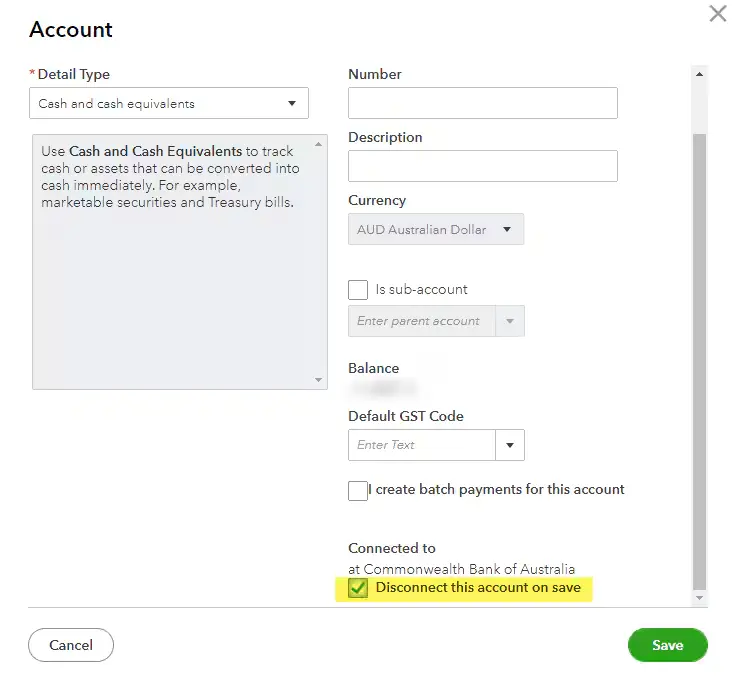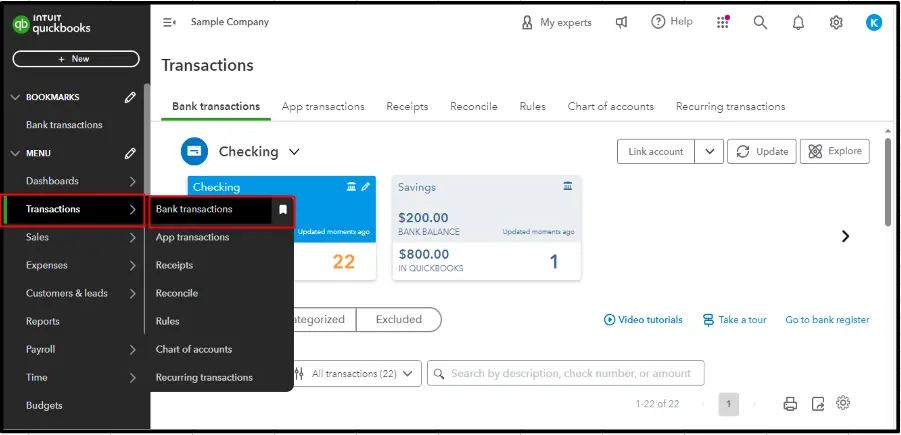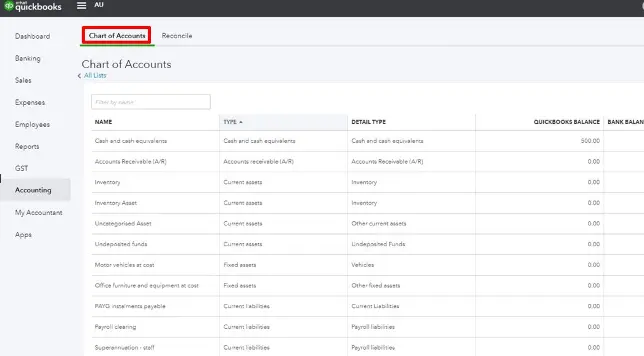×
- Home
- About Us
- Services
- QuickBooks Online Help
- QuickBooks Data Migration
- QuickBooks Solopreneur
- QuickBooks Online Payroll
- QuickBooks Integration
- QuickBooks Desktop Payroll
- QuickBooks Desktop Enterprise
- QuickBooks Data Recovery
- QuickBooks Data Conversion
- QuickBooks Cloud Hosting
- QuickBooks Canada
- QuickBooks Desktop Help
- QuickBooks Point of Sale
- QuickBooks Payroll Help
- Blogs
- Contact Us