If your QuickBooks Desktop update is stuck, especially when it’s hanging at “Writing system registry values” around 20-30%, you’re not alone. This issue can be a real pain, often caused by antivirus software like Microsoft Defender scanning every QuickBooks file, slowing things down to a crawl. Whether you’re seeing a frozen progress bar or an error message, don’t worry—there are ways to fix it. In this detailed guide, we will explore the possible causes why you get the problem when updating or different methods to resolve it.
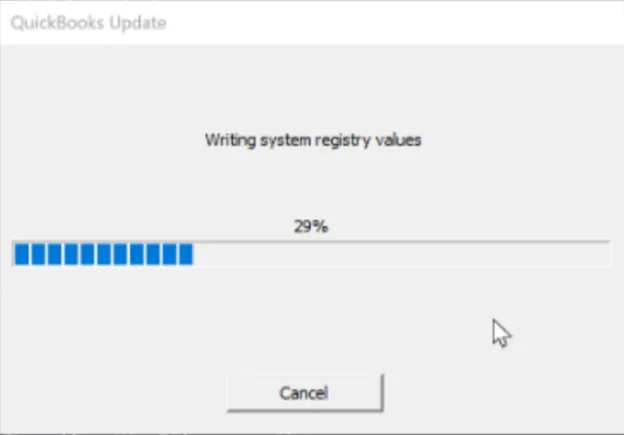
Why is QuickBooks Desktop Update Stuck?
Your QuickBooks Desktop update may get stuck due to a variety of reasons, such as internet connectivity problems, incompatibility with Windows, and more. Let’s walk you through the steps below to discover them:
- Not having the proper permissions or administrator rights
- Incorrect date and time on your system
- The internet connection settings might not be accurate
- The Windows OS you use is not up-to-date
- Incorrect Internet security and Firewall settings
- You might have installed multiple versions of QuickBooks installation
- Damaged program files or incorrect installation of QuickBooks
- The Windows Defender antivirus protection might be blocking QuickBooks files
What to Do If QuickBooks Update Stuck on Writing System Registry Values?
In this section, we will explore the different troubleshooting methods that help you address the root causes of why QuickBooks updates are stuck, as discussed above, to ensure you can install QuickBooks updates seamlessly. Be careful while performing these technical steps:
1. Update QuickBooks Desktop as Administrator
The admin rights lets you make the suitable changes that an update requires to finish whether it’s changing the system settings, granting permissions to download a file or run the installation and more. Make sure you have the proper set of permissions or run the QuickBooks Desktop updates as an administrator.
2. Check date and time of your computer
An incorrect date and time can prevent software updates from installing, causing issues with security certificate validation and synchronization protocols during software updates.
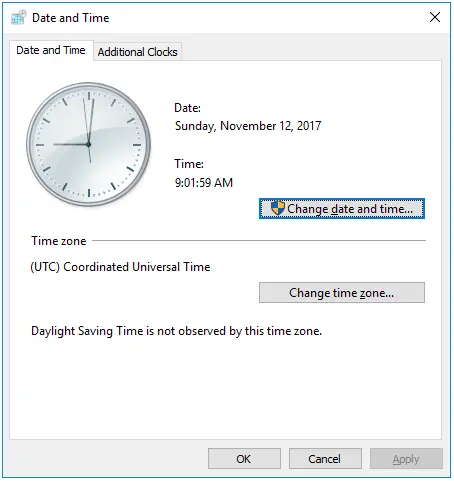
Review the date and time of your computer:
- Right-click the system clock on your computer and choose Adjust Date/Time.
- Hit on Change date and time and specify the current date and time.
- Click OK twice.
- Exit QuickBooks Desktop and reopen it.
- Try to run the QuickBooks Desktop again.
3. Check the Internet Connection settings
The internet connection settings can be the reason why Quickbooks update is stuck at writing registry values. To verify the secure internet connection, open a browser and visit Chase banking.
If you can’t open the Chase banking page, you may not receive the QuickBooks updates. Contact your internet service provider for help.
If you can access the Chase banking website, open QuickBooks Desktop and proceed below:
- Navigate to Help at the top.
- Choose Internet Connection setup.
- Hit on Use my computer’s Internet connection settings to establish a connection when this application accesses the Internet.
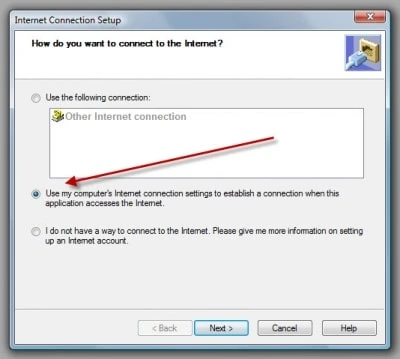
- Click Next.
- Choose Advanced Connection Settings.
- Select Restore Advanced Settings in the Advanced tab.
- Select OK and Done.
- Try to get your QuickBooks update again.
Keep this in mind
- Download accelerators may disrupt the update process. Disable any download accelerator before starting updates. Contact your ISP for details.
- For dial-up connections, ensure a minimum connection speed of 28.8 kilobits per second (Kb/s).
- If using America Online (AOL), log in with the primary account, if feasible, and disable Parental Controls. Visit AOL’s online support for more information.
4. Update Microsoft Windows
It is necessary to use a compatible version of Windows OS with QuickBooks; otherwise, it is quite common to see different errors and issues. Let’s walk you through the steps below to keep Windows compatible and up-to-date with the latest features and security patches:
- Press the Windows logo key to open the Windows Start menu.
- Type Settings and press Enter.
- Choose Windows Update from the left pane.
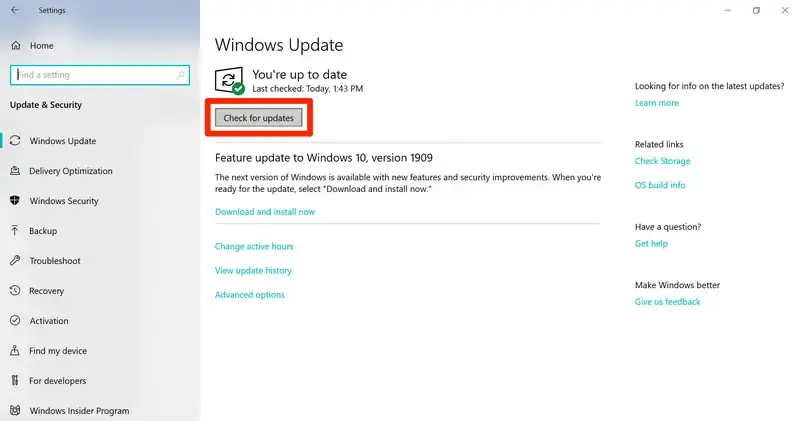
- Hit Check for Windows Update.
- If it shows the updates are available, select Download & Install.
- Wait until the updates are installed.
- When prompted, restart your device to apply the updates.
5. Verify the Internet Security and Firewall Settings
Verify the specific port configuration of the Internet security and personal firewall software settings.
Ports 80 and 443 must be enabled, and you must have access to the following files:
- AutoBackupExe.exe
- Dbmlsync.exe
- DBManagerExe.exe
- FileManagement.exe
- FileMovementExe.exe
- IntuitSyncManager.exe
- QBCFMonitorService.exe
- QBDBMgr.exe
- QBDBMgrN.exe
- QBGDSPlugin.exe
- QBLaunch.exe
- QBServerUtilityMgr.exe
- QBW32.exe
- QuickBooksMessaging.exe
If other processes are using these ports, the QuickBooks Database server uses a fallback port, 56719.
To learn more about specific ports in Windows Firewall for QuickBooks Desktop, visit this article.
6. Multiple Installation of QuickBooks Desktop of the Same Version
If you have more than one version of QuickBooks Desktop from the same year installed on your computer (like QuickBooks Enterprise Solutions 18.0 and QuickBooks Premier 2018), you might run into update errors. This can happen because having multiple versions can confuse the update process.
To fix this, you can download and install a manual update for each affected version of QuickBooks Desktop. This should help ensure everything runs smoothly.
7. Run the QuickBooks Install Diagnostic Tool
If the QuickBooks installation went wrong or it is corrupted, you must repair the QuickBooks program files or the installation. Let’s see how to resolve the common issues using the QuickBooks Install Diagnostic Tool:
Note: Make sure to download and install QuickBooks Desktop Tool Hub (1.6.0.8) to the most recent version available. We recommend using the tool on Windows 10, 64-bit.
- Launch the QuickBooks Tool Hub.
- Select Installation Issues in the left pane.
- Hit on the QuickBooks Install Diagnostic Tool. The tool usually takes up to 20 minutes; let it run until then.
- When the tool finishes, restart your computer and then open QuickBooks Desktop. Next, open your company file.
- Keep your QuickBooks up-to-date to the latest release to ensure you have the most recent fixes and security updates.
8. Create a Microsoft Defender exclusion of QuickBooks files
As a system security application, Microsoft Defender may block QuickBooks files and their associated processes. To address this, the QuickBooks Tool Hub has been introduced with a feature that allows users to create an exception for those files. By doing this, Microsoft Defender will no longer scan during installation or other operations, allowing you to finish the processes at their expected speed, such as a QuickBooks update.
Note: Sign in to Windows as an admin user to add Exclusions. If you are not an administrator of your computer, the Add Defender Exclusion option will be grayed out, and you’ll need to ask your admin to do it for you.
- Click Cancel to stop the update.
- Exit QuickBooks.
- Open QuickBooks Tool Hub.
- If you don’t have the QB Tool Hub downloaded, check this detailed article to download and install it.
- Choose Installation issues in the left pane.
- Hit on Add Defender Exclusion.
- Restart your computer.
- Reopen QuickBooks and try again to get the updates.
9. Turn off Windows Defender antivirus protection
If creating an exception doesn’t work, you must temporarily disable it. Doing this can make your system vulnerable, so ensure to turn it on again just after the QuickBooks update finishes.
- Stop the update by clicking Cancel.
- Exit QB Desktop.
- Disable the Windows Defender antivirus protection in Windows Security.
- Reopen QuickBooks and restart the update.
- Once the update finishes, make sure to enable Windows Defender to protect your computer.
10. Uninstall and reinstall QuickBooks using latest full version installer
Reinstalling or clean-installing QuickBooks Desktop with a new installer provides benefits, such as resolving deep-seated operational errors, fixing corrupted system files, and clearing leftover program data from previous installations. This helps in resolving the associated errors or issues that might be interfering with the software update.
Conclusion
We have reached the end of this detailed article covering why the QuickBooks update stuck and the different methods to troubleshoot the issue. Hopefully, the information has helped you get past the Windows or common software issues and ensure it is up-to-date to the latest release available.
For further assistance, it is recommended to connect with QuickBooks consultant, available 24/7. Dial +1(866)500-0076 now!
Frequently Asked Questions
How to fix QuickBooks update stuck on patching files?
To fix a stuck QuickBooks update, use the QuickBooks Tool Hub to run the Install Diagnostic Tool and repair your QuickBooks installation via the Control Panel. Running as an administrator and checking for Windows updates can also resolve the issue. If problems persist, consider downloading updates in Safe Mode or reinstalling QuickBooks.
Why is QuickBooks update stuck in the reboot loop?
A QuickBooks update stuck in a reboot loop is often caused by corrupted installation files, conflicts with antivirus or firewall software, insufficient user permissions, or a damaged company file. Other issues can include a corrupted QBWUSER.INI file, problems with background applications, an outdated operating system, or damaged network data files.
Why is my QuickBooks update stuck on writing system registry values?
Your QuickBooks update stuck at 100 writing system registry values due to antivirus or firewall interference, corrupted installation files, insufficient admin privileges, or incorrect internet/system settings.
How do you unfreeze QuickBooks?
To unfreeze QuickBooks, end all the QuickBooks and other processes in the Task Manager. If that doesn’t work, run Quick Fix my Program and the QuickBooks Install Diagnostic tool in the QB Tool Hub to repair the QB installation. For potential data issues, consider running the QuickBooks File Doctor.
How to reset an update in QuickBooks Desktop?
To reset the previous updates of QuickBooks, go to Help> Update QuickBooks Desktop. Then, go to the Options tab> Mark all, and select Save. Move to the Update Now tab> Reset Updates. Once you are all set, select Get Updates. Now, make sure to restart your computer to apply the update.
