QuickBooks error 6000 can occur in both local and network setups. It typically appears when a user is unable to open a company file, either on their local system or the server computer, due to data damage, file corruption, or incorrect permissions.
The error usually includes three or four additional digits and a message indicating that the company file cannot be opened. To resolve this issue, it’s important to understand the root causes and identify which specific Quickbooks 6000-series error appears on your screen.
Read this detailed guide to learn more about the error types, possible causes, and troubleshooting steps to resolve the issue effectively.
List of Possible 6000 Series Errors in QuickBooks and Their Causes
QuickBooks error 6000 is a series of errors that vary greatly, as discussed below. You may see some of the errors on the local computer and on the server with different error messages, such as
“An error occurred when QuickBooks tried to access the company file.”
“We’re sorry. QuickBooks encountered a problem. Error codes: (-6000).”
Check out the list of possible errors you may encounter and their causes:
| Error | Possible Cause |
| -6176,0 | The Windows Firewall is blocking the network connectivity between the two computers |
| -6000, -107 | Damages to the .TLG file |
| -6000, -1076 | Damaged QuickBooks installation or program files |
| -6010, -100 | The company file is hosted by the workstation and not the server. |
| -6138, -105 | The company file is hosted by the workstation and not the server. |
| -6210, 0 | The company file is hosted by the workstation and not the server. |
| -6189, -83 | The company file is hosted by the workstation and not the server. |
| -6190, -83 | The company file is hosted by the workstation and not the server. |
| -6012, -1061 | Incorrect network setup |
| -6144, -82 | Incorrect network setup |
| -6000, -82 | Incorrect network setup |
| -6129, -101 | Incorrect QB folder permissions, the QuickBooks Database Server Manager isn’t working properly |
| -6190, 816 | A user is in the single-user mode when working in the company file hosted on the multi-user network. The mismatch between the transaction log file (.tlg) and the company file (.qbw) |
| -6190, -85 | A user is in the single-user mode when working in the company file hosted on the multi-user network. The mismatch between the transaction log file (.tlg) and the company file (.qbw) |
| -6190, -82 | A user is in the single-user mode when working in the company file hosted on the multi-user network. The mismatch between the transaction log file (.tlg) and the company file (.qbw) |
| -6000, -832 | Hosting is on the workstation or the .ND file doesn’t work right |
| -6144, -304 | Something went wrong when you were trying to open QuickBooks |
| -6190, 1005 | Something went wrong when you were trying to open QuickBooks |
| -6189, 1005 | Something went wrong when you were trying to open QuickBooks |
| -6000, -305 | Incorrect network setup or possible damage to the company file |
| -6073, -816 | Multiple computers might be hosting the file, firewall settings blocking the internet connection, or possible data damage |
| -6144,-103 | The .ND file has an incorrect path to the company file, or possible damage to the QuickBooks Database Manager Windows user account |
| -6144, 0 | The .ND file has an incorrect path to your company file or there’s damage to the QuickBooks Database Manager Windows user account |
| -6120, 0 | One of the workstations might be hosting the company file, or the firewall port (8019) is blocked |
| -6087, 0 | Locally opening the file |
| -6131, 0 | Locally opening the file |
| -6147, 0 | When opening the company file or restoring a company backup (.QBB) |
Fix QuickBooks Company File Error 6000 on Both Server and Workstations
In the following steps, we’ll outline various troubleshooting methods to fix QuickBooks company file error 6000, based on whether you’re using a workstation or a server. Continue to the next section accordingly:
1. Update QuickBooks
When you update QuickBooks Desktop, ensure you’re using the latest version’s features, security patches, bug fixes, enhanced security and compliance, and improved performance. This will ensure software compatibility and let you open the company file and run the different features smoothly.
2. Run QuickBooks File Doctor
QuickBooks File Doctor verifies company files for potential damage or network connectivity issues and performs quick repairs if any problems are found.
Note: Download and install QuickBooks Tool Hub in the latest version (1.6.0.8). You must close QuickBooks to use Tool Hub. For the best experience, we recommend using Tool Hub on Windows 11 (64-bit).

- Launch the QB Tool Hub.
- Go to Company File Issues in the left pane.
- Hit on Run QuickBooks File Doctor. The tool may take one minute or more to open the file doctor.
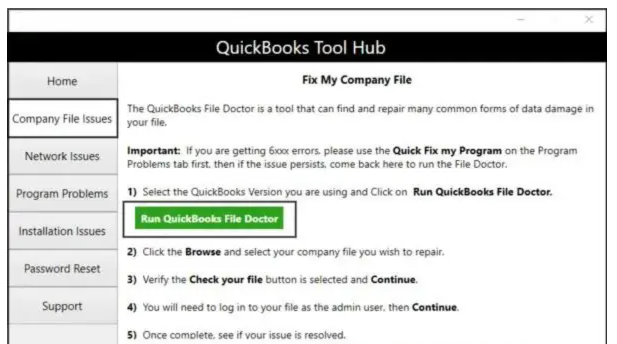
Note: If the QuickBooks File Doctor doesn’t open, search for QuickBooks Desktop File Doc and open the file manually.
- Choose your company file from the drop-down menu in the QuickBooks File Doctor. If you don’t see the file, click Browse and search to find the file.
- Click Check your file and then select Continue.
- Type the QuickBooks admin password and click Next to allow access.
If you still encounter the issues when running QuickBooks File Doctor, follow the next solution depending on how to open the company file.
Case 1: When you open the file locally
If you open the company file on the local computer and see multiple 6000 series in QuickBooks, follow the steps below. For professional help, connect with us at 866-500-0076.
1. Rename the .ND and .TLG files
The .ND and .TLG are the configuration files for QuickBooks that allow the program to access a company file in a network or multi-user environment.
If these files are damaged, you will see the following errors when trying to open the file. Renaming these files will replace them with the new files; you won’t lose any QuickBooks data. QuickBooks will create these files again when scanned with QuickBooks Database Server Manager and when you open the company file.
- Open the folder where your company file is saved.
- Look for the files with the same name as your company file but with the extensions .ND and .TLG.
- company_file.qbw.nd
- company_file.qbw.tlg
- Right-click on each file and select Rename. Add .OLD at the end of each file name, such as:
- company_file.qbw.nd.OLD
Launch QuickBooks Desktop and try to sign into the company file again. If the same issue occurs, go to Solution 2.
2. Open a sample company file
When opening a sample company file, you can check whether the issue is with your company file or QuickBooks. If the sample file doesn’t open and shows an error, your QuickBooks installation may be damaged. You’ll need to repair the installation.
- In the No Company Open window, select Open a Sample File and choose any file from the list.
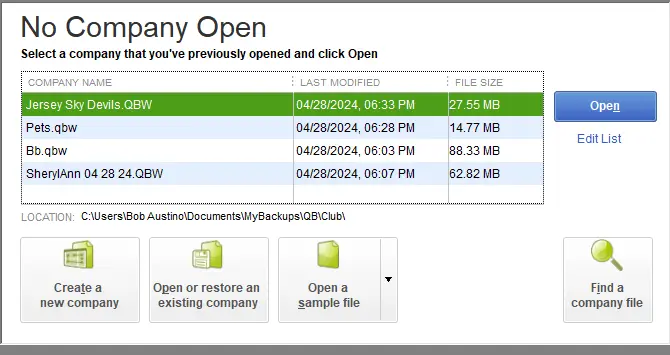
- If the sample file opens, proceed to solution 3. If it shows the same error, repair your QuickBooks installation files.
Here’s how to repair the QuickBooks installation
If something goes wrong during the QuickBooks installation, it can cause problems while using it and trigger an error code. Run the QuickBooks Install Diagnostic Tool to resolve common installation issues:
- Launch the QuickBooks Tool Hub.
- Go to Installation Issues in the left menu bar.
- Hit on the QuickBooks Install Diagnostic Tool. Let the tool run until it finishes; usually, it takes up to 20 minutes.

- When done, restart your computer and launch QuickBooks Desktop and try to open the company file again.
- Also, make sure QuickBooks is up-to-date to the latest release to ensure you use the most recent fixes and security updates.
3. Copy the QuickBooks file to the Desktop
When you open the file after copying it to your desktop, it will automatically run a quick test to check for issues with the company file location.
- If the company file opens from the desktop, it shows the potential damage to the location where you saved it.
- The file might be saved in too many folders, exceeding the file system path limit.
- If the company file doesn’t open after changing its location, it may be damaged.
- Open the folder where your company file is located.
- Look for the file with the .QBW extension.
- Right-click on the file and select Copy. Go to your Desktop and right-click anywhere on the desktop. Then, select Paste.
- Press and hold down the Ctrl key and open QuickBooks. This will redirect you to the No Company Open window.
- Click on Open or restore an existing company. Go to your desktop and look for the company file to open it.
If you get any of the QuickBooks error 6000, go to Solution 3.
4. Restore a backup
In QuickBooks, restore a backup copy of your company file to see if the problem is with the current company file.
If you see an error while restoring the backup, follow these steps:
1. Check the computer that isn’t hosting the file.
- Open your company file.
- Go to File and select Utilities.
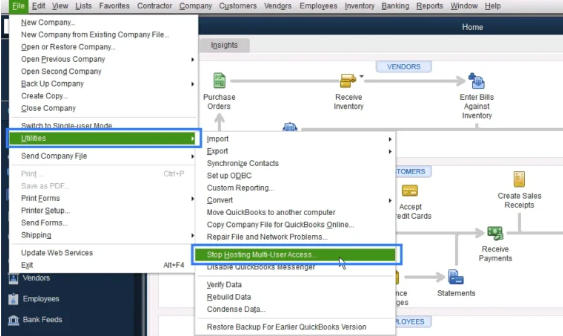
- If you haven’t selected Stop Hosting Multi-User Access:
- Click on Stop Hosting Multi-User Access.
- In Stop hosting multi-user access, click Yes.
- In the Company file, the window must be closed, and click Yes.
2. Make sure the company file path isn’t longer than 210 characters.
- Locate the company file.
- Copy the location of your company file.
- Paste it into the notepad and count the characters and the spaces.
- For example: C: Documents and SettingsAll UsersDocumentsIntuitQuickBooksSample Company FilesQuickBooks 2018Sample_company_file.qbw is 125 characters.
3. When done, try to restore the company file again.
If you still get QuickBooks error 6000, go to Solution 5.
5. Use Auto Data Recovery to restore your backup
If you have lost the company file data or it is damaged, it is suggested to recover the lost data using the QuickBooks Auto Data Recovery tool.
Case 2: When you open the file over a network
Opening the hosted file on a network workstation and running QuickBooks File Doctor didn’t help? See the solutions below to resolve hosting issues and fix error code 6000 in QuickBooks.
1. Check if Hosting is on for all workstations
It is recommended to use only one computer or server to host your company’s files.
- Press F2 to open the Product Information window.

- Look for Local Server Information. Hosting should be turned off on the workstations.
2. Rename the .ND and .TLG files, and run the Database Server Manager from the QuickBooks Tools Hub
The .ND and .TLG files are part of your QuickBooks files. These are configuration files that allow QuickBooks to access a company file in a network or multi-user environment.
If these files are damaged, you’ll see these errors when you open your QuickBooks files. When you rename these files, you won’t lose any QuickBooks data. QuickBooks creates these files again when you scan with the QuickBooks Database Server Manager and when you open your company file.
a. Rename the .ND and .TLG file
Refer to Solution 1 under Case 1 to rename the .ND and .TLG file components in QuickBooks Desktop to resolve the company file error 6000.
b. Run the QuickBooks Database Server Manager
The QuickBooks Database Server Manager hosts the QuickBooks company files. Restart the QB Database Server Manager and scan the QuickBooks files after renaming the .ND and .TLG files.
If you have already installed QuickBooks Database Server Manager, run the tool from the QuickBooks Tool Hub.
- Launch the QuickBooks Tool Hub.
- Click on Network Issues in the left menu bar.
- Hit on QuickBooks Database Server Manager. Install the Server Manager if you haven’t already.
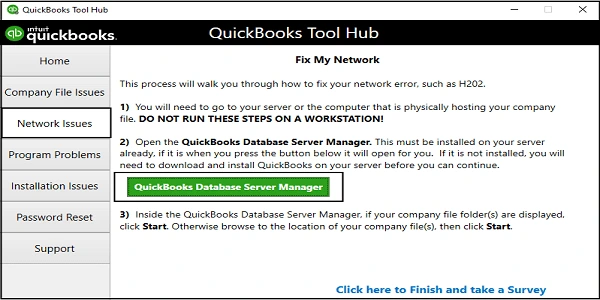
- Select Start Scan in the QuickBooks Database Server Manager only if you see your company file. If you don’t, click Browse, locate to the company file location, and then select Start Scan.
- Open QuickBooks Desktop and try to sign in to your company file. If you still get the same issue, go to the next solution.
3. Open a sample company file from a workstation
Refer to Solution 2 under Case 1 for the steps to test whether the issue is with the company file or the location.
4. Copy the QuickBooks file to the Desktop
To determine whether the issue is related to the company file or its location, try copying the QuickBooks file to your desktop. This can help isolate any problems caused by the file’s current location.
For the steps, refer to Solution 3 under Case 1.
5. Close all QuickBooks processes
Multiple QuickBooks processes running in the background may degrade network connectivity to the company file and the server, resulting in Quickbooks 6000 series errors. End the processes to refresh the connection using the steps:
- Sign in to your server computer as an Administrator.
- Press Ctrl+Shift+Esc to launch the Task Manager.
- Click on Show processes for all users, then select Users.
- Choose each QuickBooks process (QBW32.EXE, qbupdate.exe, and QBDBMgr.exe) and select End Task.
- Try opening the company file in multi-user mode again.
If you still encounter an error, go to Solution 6.
6. Check the folder permission manually
To access folders in multi-user mode, ensure the correct Windows permissions are set. Each version of QuickBooks has specific components that must be updated for multi-user functionality. This will ensure you have the right set of permissions when opening the company file on a workstation or server, resolving QuickBooks error code 6000.
7. Configure firewall ports and Anti-Virus Software
Windows Firewall may block QuickBooks connections, leading to QuickBooks error 6000. To resolve this, configure the Windows Firewall to allow QuickBooks Desktop by adding exceptions for its specific files, folders, and ports. This ensures proper communication and prevents the firewall or antivirus software from interrupting access to your company files.
Conclusion
Finally, we have reached the end of this blog covering a list of QuickBooks error 6000 series, possible causes, and different situations when you encounter the error, such as when opening locally or on the workstation. This will help you resolve the error and open your company file successfully.
For expert guidance, we recommend connecting with QuickBooks ProAdvisors at +1(866)500-0076.
Frequently Asked Questions
What is a QuickBooks error 6000?
QuickBooks error 6000 is a series of errors that appear when trying to open or access the company file on workstations or the network. The error list can range from 0 to 25 errors for various reasons, requiring technical troubleshooting to resolve and ensure the company file can be accessed.
What are the symptoms of QuickBooks 6000 series codes?
The most common symptoms of QuickBooks 6000 series are a warning message, “We’re sorry. QuickBooks encountered a problem. Error codes: (-6000).” The error message may vary depending on the error you encounter and the instances. Another one is failure to open or access the company file; the system starts running slowly, QuickBooks may crash suddenly, and more.
How to resolve QB error 6000 when accessing a company file?
To resolve QB error 6000 when accessing a company file, make sure your QuickBooks is up to date, repair data damage and network connectivity, and verify the .ND and .TLG file components, end all QuickBooks processes in Task Manager, and check all folder permissions. If the error persists, consider configuring Windows Firewall or an antivirus application.
