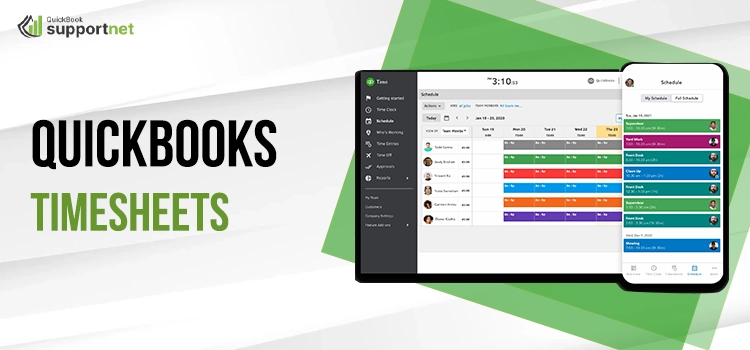Want to record the time of your employees and vendors? But you got stuck in the process and are looking for a reliable source.? If this too happens to you, then QuickBooks Timesheets is the perfect choice for you. Basically, it is an add-on through which you can easily track the time and attendance of your employees from anywhere and anytime. Apart from time tracking, the add-on has various benefits, which we will discuss later on in this blog. Though using the Tsheets in QB is not a difficult task, many newbies got stuck in it.
This blog simply explains what QuickBooks Timesheets are and how to create and use them for the betterment of your business. Also, you will know the various features of the application. So, read out the complete blog and get an elaborated explanation of this unique add-on.
What is a QuickBooks Timesheet
Developed by Intuit, QuickBooks Timesheet is a unique add-on that is used to track the work of your employees. It helps the employees to track their time from anywhere and at any time. This unique feature comes as an in-built feature in QuickBooks. It is a unique evolution that saves the time and money of the stakeholders as it replaces job costing, spreadsheets, invoicing, and payroll. You can use the timesheets on the smartphones or in the laptops/system as it is available for both.
How to Use QuickBooks Timesheets?
As a QuickBooks user, you are already using the world-class product. But capturing and scheduling the team’s time more efficiently can be a little problematic for you. Track the time of your employees with the help of timesheets which can be easily accessed via a desktop account or online account.
Using the time sheets in QuickBooks is extremely easy. The process is divided into three parts. If you are not sure about the setting up process, then the below-mentioned points will guide you on how to set up QuickBooks Timesheet.
Step 1: Set Up the QuickBooks Time Sheet and Time Entry In QuickBooks
Case 1: Set Up QuickBooks Desktop for time tracking
The steps to follow are as follows:
- Double-click on the desktop icon to open the application.
- Use your admin credentials to log in. After that, make sure you are using the single mode. If not, switch to the single mode.
- Moving ahead, tap on the edit option and choose the preferences from the drop-down menu.
- Further, you need to select the time and expenses from the lists.
- Now, tap on the company preferences tab and press the Yes button when the permission window appears.
- Furthermore, choose the first day of the work week your company uses option and press the OK button.
Case 2: If you are using the time sheets for job costing
The steps to follow are as follows:
- Open the application and sign into it by using your admin credentials.
- After that, tap on the edit option available at the top menu bar and then choose the preferences option.
- Now, tap on the payroll and employees option and then select the company preferences tab.
- Now, put a tick mark on the box stating job costing for paycheck expenses.
- Finally, you need to set up services for job costing.
Case 3: Set up employees for Time Tracking
Take help from the below-listed steps:
- Sign in to the application with the help of your admin credentials.
- After that, tap on the payroll center and choose the employees.
- Now, double-tap on the employee’s name option.
- Moving ahead, tap on the payroll info tab and put a tick mark on the box stating use time data to create paychecks.
- Finally, tap on the OK button and repeat these steps for each employee.
Read also:- QuickBooks Remote Access
Step 2: Create Time Sheets
The next step is to create the time sheets. The steps to perform the same action are as follows:
- In the Home window, press the Enter Time option.
- Two options will be available. You can opt for any of them – use a weekly timesheet or time/enter a single entry.
Case 1: To record hours worked.
The steps to follow are as follows:
- From the drop-down menu, tap on the employee’s name.
- Ensure that your week-of-date range is correct.
- Now, select a customer: job and services when the item is billable.
- After that do enter the each and every day working hours in the application.
- Finally, save the process and repeat this process for each employee.
Case 2: enter Batch Weekly Time Sheet
The steps are as follows:
- In case you have multiple employees working for the same customer and having the same number of working hours, then you can record the same timesheets for each employee.
- Moving further, you need to tap on the employee’s tab and then select the enter time option and then use the weekly timesheet.
- Now, tap on the name option and select multiple names (Payroll).
- After that, choose the name of the selected employees and vendor and press the OK button.
- Finally, fill out the timesheets and press the Save button to make the changes visible.
Case 3: To create Paychecks
The steps to follow are as follows:
- Click on the Pay employees to create the paychecks as normal.
- Now, check the time period, i.e., the starting and the ending date.
- The paychecks are usually created. You can edit the paycheck details also.
Step 3: Print a blank Time Sheet
Once you have created the time sheets, you can print them. The below-mentioned steps will help you in printing the timesheet.
- Tap on the employees and choose the enter time option.
- After that, choose weekly timesheets.
- Moving further, tap on the print and select the print blank timesheet option.
What are the Features of QuickBooks Employee Timesheets?
The unique features that attract people across the world are:
Mobile time tracking using GPS: This feature informs the employee about their timing. A message will be sent to them when then they need to sign in and when they need to leave. It provides better transparency and security.
Accurate client invoicing: You can easily reduce the chaos in preparing the timesheet of employees by providing them with accurate working hours of the employees. This allows you to easily track the billable hours, which ultimately cuts the job cost and speeds up the invoicing.
Exclusive customer support: All the queries of the customers are addressed by the executives of QuickBooks. The users can avail the unlimited support over a phone or email.
Real-time Project Tracking: The Timesheet for QuickBooks is a boon for project managers as it provides real-time tracking of your project by eliminating the guesswork. The project manager can easily calculate the project upfront. Apart from it, you can easily compare the estimated work hours and the actual work hours.
Employee Kiosk: The QuickBooks time clock kiosk feature allows multiple employees to log in and log out at the same time. The users can easily sign in and keep track of their timing.
Mobile App: The QuickBooks timesheets add-on feature is available for both Android and iPhone users.
Rostering: You can easily create the roster in Timesheets QuickBooks. It keeps your employees well informed about your future plans, i.e., what they are doing in the future, what is needed, and where the project is going.
Read also:- QuickBooks Software Cost
Advantages and Disadvantages of Timesheets QuickBooks
Just like any other software, the Time Sheets of QuickBooks has several advantages and disadvantages. Below we have mentioned both the advantages and disadvantages of Time Sheets.
The advantages of Time Sheets in QuickBooks are:
Easy to Use: The application is designed in such a manner that everyone can easily use it without facing any problems. This facilitates the employees of your organization to submit their activities on time.
Dynamic Application: It is a dynamic application and allows you to schedule and revise operations during working hours. It also delimits the hours of delivery of each file.
Convenient Plans: There are several plans which empower the QB Timesheet. So, the users can choose any of the plans that best fits their requirement.
Alarm System: The easy alarm system reminds you about carrying out a particular task. So, there is no fear of missing out on any task. The application will inform you priorly.
Track Activities Easily: From the main tab of the QuickBooks Timesheet, you can easily track the activities. For the same, you need to be logged in as a main administrator and then shift manager.
Disadvantages of QuickBooks Timesheets
Apart from the advantages, there are several disadvantages to the application. The users face the below-listed disadvantage while using the application.
Limitations: The application has a lot of boundaries and limits you in certain things. Indeed the note tab of the application is of great utility; however, it does not allow attaching content in any format.
Lack of Artificial Intelligence: There is a lack of artificial intelligence which results in manual data entry.
GPS location is not accurate: There is no GPS tracking of the location, which leads to various errors. There are instances when the GPS shows the previous location of the employee instead of the current one.
Wrapping it Up
Hopefully, this write-up provides you with an in-detail view of Online Timesheet QuickBooks. Setting up and using the QuickBooks timesheets is an easy process. We hope that the steps involved in the process are clear to you after reading this blog. However, if you got stuck somewhere in the process, then do not hesitate to call our experts. They will definitely help you in clearing all your doubts.
Read also:- QuickBooks Simple Start
Frequently Asked Questions
1 – Can I add, delete or change the users for time tracking?
A – yes, you can definitely add, delete or change the users. To perform the same, you must be the master admin or the company admin.
2 – Can I get support for the QuickBooks Timesheet?
A – yes, our experts help you in resolving various QuickBooks queries and errors, including upgrades, installation, downloading, and fatal or complex errors. If you are getting difficulty with QuickBooks Timesheets Login, then you can also call them or email your problem to info@quickbooksupportnet.com.