The QuickBooks program may shut down at various times while working. You may experience QuickBooks closes unexpectedly when performing the following tasks:
- Emailing a large report
- Working randomly on transactions, such as Invoices and Sales Orders
- Running many reports side by side
- Working in different Centers
- Working in the Report Center
The QuickBooks crash when opening the company file in multi-user mode, updating, or running other operations, often with different warning messages.
The errors you may see include:
- QuickBooks has stopped working
- No error (QuickBooks just disappears while working)
- Unrecoverable Error (random codes)
For the software to function smoothly, you will need to identify the root causes and the methods to resolve them in different situations. Let’s walk you through this detailed guide to unfreeze QuickBooks Desktop and resolve the error messages.
Why Does QuickBooks Disappear While Working and Crash Suddenly?
Find out the different reasons why QuickBooks crashes when emailing a report, opening a company file, or starting up:
- Outdated version of QuickBooks
- Potential data corruption or damage
- Issues with the company file location
- The data file may be stored in multiple locations or nested folders
- Common network connectivity problems
- QuickBooks background processes are disrupting normal operation
- Damaged or corrupted QuickBooks user profile
- Missing or corrupted registration data in the QBWUser.INI file
- Incorrect installation or damaged program files
- Windows components like MSXML or .NET Framework are conflicting with QB
- The QBCFMonitor service may not be active on the server
QuickBooks Closes Unexpectedly or Has Stopped Working? Top 12 Solutions
If QuickBooks just disappears while you’re working, or if you’re experiencing freezes, follow the detailed steps below to troubleshoot and unfreeze QuickBooks Desktop, ensuring smooth performance.
1. Update QuickBooks
Updating QuickBooks Desktop ensures there are no outdated components or features that hamper software performance, that you use up-to-date security patches and bug fixes, and that you stay compliant with the latest tax laws, improving integration with other apps and streamlining your financial management and workflow.
If QuickBooks is still closes suddenly, move to the next solution.
2. Check if the issue is with your file or the program
See whether QuickBooks crashes when opening the company file due to damage, corruption, issues with the location, or QuickBooks Desktop.
- a. Open your file with all windows closed
- Open QuickBooks Desktop.
- Choose your company file in No Company Open.
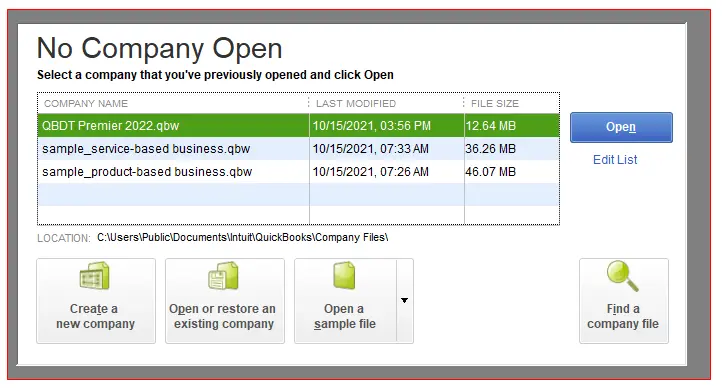
- Press and hold the ALT key, then select Open. Do not release the ALT key until the file opens.
- If you are asked to sign in, release the ALT key, enter the password, then press and hold ALT and select OK.
If QuickBooks closes unexpectedly even after this, go to the next step.
- b. Suppress the QuickBooks application
- Press and hold the Ctrl key, then double-click the QuickBooks Desktop icon.
Important: Don’t release the Ctrl key until you see the No Company Open window, QuickBooks freezes, or gives you an error.
- Select a company file, then choose Open.
3. Open a sample company file
A sample company file will help determine whether the problem lies in your company file itself.
- Open a sample company file.
- Press and hold the Ctrl key.
- Double-click on the QB Desktop.
- Hold the Ctrl key until the No Company Open window opens.
- Select Open a sample file in the window.
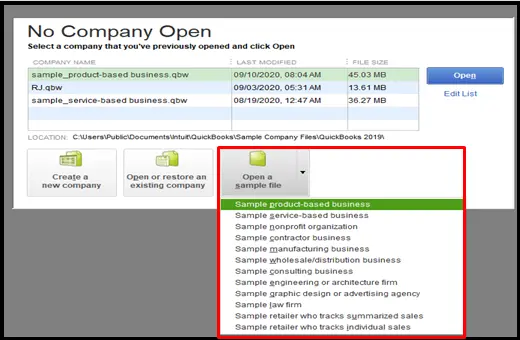
- Choose the sample file from the list.
If the sample company file opens and you don’t see the error, the data file might be damaged, or the location might have a problem. For this, you can restore a recent backup or ADR to restore the file. Repair the QB data if a backup or ADR isn’t enough to restore your data.
If you see the error in the sample company file, go to Solution 3.
4. Move your file to a different folder
Copy the company file to a new folder to see if the problem is in the folder you use to open the company file, which is damaged.
Copy the company file to a different location
- Right-click your Desktop, select New, then choose Folder. Also, name the folder QBTEST.
- Open the folder where your company file is saved.
- Right-click on the file and select Copy.
- Paste the company file in the QBTEST folder.
- Now, open the same company file.
- If you do not get the error when opening the company file from a different location, it means the company file is damaged, or the folder path is too long. For this, you will need to create a new folder to save the file.
If QuickBooks won’t start even after this, go to Solution 5.
5. Run QuickBooks File Doctor
The QuickBooks File Doctor will help you resolve the data damage and the network connectivity issues.
| Note: You must ensure to download and install QuickBooks Tool Hub (1.6.0.8) or update it to the latest release. |
- Launch the QuickBooks Tool Hub.
- Go to Company File Issues in the left pane.
- Hit on Run QuickBooks File Doctor. The tool can take up to a minute to open the file doctor.
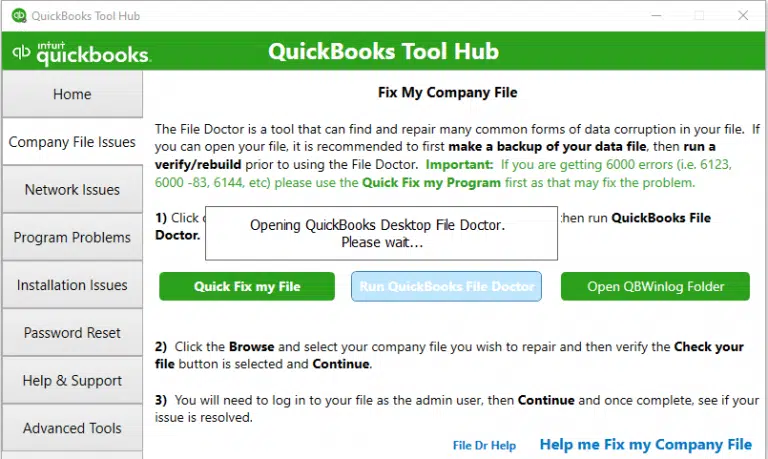
Note: If the QuickBooks File Doctor doesn’t open, look for the QuickBooks Desktop File Doc and open the tool manually.
- Choose your company file from the drop-down menu in QuickBooks File Doctor. If you don’t see the file, click Browse and search to find your company file.
- Click Check your file (the middle option), then hit Continue.
- Enter the QuickBooks admin password to allow access and click Next.
The scan time usually depends on the company file size, which can take 10-15 minutes. The scan time may even say it’s unsuccessful even after fixing the issue. When done, open QuickBooks and your company file.
Still, QuickBooks closes unexpectedly? Go to the next solution.
6. Use a different QuickBooks user
Your QuickBooks user profile may become damaged or corrupted, causing problems when running the software. Therefore, consider creating a new user profile:
- Launch QuickBooks Desktop.
- Go to the Company.
- Hit on Set Up Users and Passwords.
- Click Set Up Users.
For QuickBooks Enterprise users, go to Company > Users > Set Up Users and Roles.
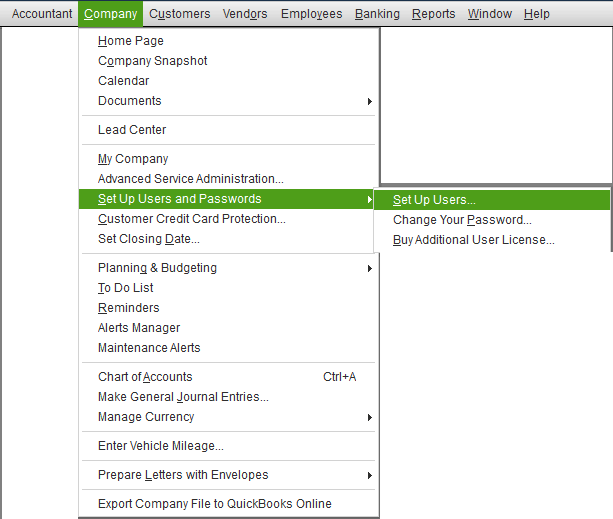
- Select Add User….
- Enter the username and password and click Next.
Note: Only use a different username that’s not already in use.
- Set up the user preferences and click Finish.
- Go to File and select Close Company/Logoff.
Now, use the same credentials to log in to the QuickBooks file.
If QuickBooks still crashes or stops working, go to Solution 7.
7. Rename the QBWUSER.ini file
If your QBWUSER.ini file is damaged or missing, you can resolve the error by renaming it.
| Note: Renaming the QBWUSER.INI file erases the list of your previously opened company files. You will need to reopen your company file manually. |
Rename the QBWUSER.INI file:
- Locate the folder where the QBWUSER.ini file is saved: Users[Your user name]AppDataLocalIntuitQuickBooks [year]
Enable hidden files and folders if you can’t see the folder.
- Right-click on QBWUSER.ini, select Rename.
- Add .OLD at the end of the file name, such as QBWUSER.ini.old.
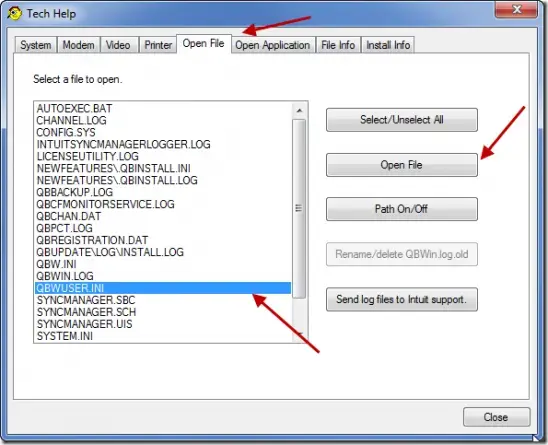
- Name the EntitlementDataStore.ecml file again.
- Now, try to open or run QuickBooks again.
If QB opens after renaming QBWUSER.ini or EntitlementDataStore.ecml, try opening a sample company file.
When you can open the sample company file but not the original one, copy it to a different folder, then try opening it from that location. If you can open the file, the problem may be with a damaged folder or folder permissions.
If you still cannot sign into the file, it may be damaged. For this, try restoring a backup file.
However, if you cannot open the sample company file or QuickBooks won’t start, the QuickBooks installation is damaged.
8. Repair QuickBooks Desktop
If QuickBooks won’t start due to software issues, you must repair it. Check below to learn how you can go about it:
a. Run Quick Fix my Program
End the open QB background processes and run a quick repair on the program.
- Open QuickBooks Tool Hub.
- Go to the Program Problems menu.
- Click on Quick Fix my Program.
- Launch QuickBooks Desktop and your company file.
b. Run the QuickBooks Install Diagnostic tool
Resolve the common installation issues using the QuickBooks Install Diagnostic tool:
- Go to Installation Issues in the left pane.
- Click on QuickBooks Install Diagnostic Tool. Usually, the tool takes up to 20 minutes; let it run until then.

- When done, restart your computer, then open QuickBooks Desktop and open your company file.
- Make sure QuickBooks is up to date so you have the latest fixes and security updates.
Still getting the ‘QuickBooks closes unexpectedly’ issue? Proceed to the next solution.
9. Configure Windows Firewall or other security settings
Windows Firewall is a security application that controls the ports on your computer and can block a program if it is considered a threat, such as QuickBooks Desktop. This will block the processes from running and can cause the software to crash suddenly during startup or when opening a company file. Configure the Windows Firewall for QuickBooks to ensure it’s not blocked.
Is your QuickBooks freezing even after trying these steps? If so, go to the next solution.
10. Manually fix Windows components
If nothing fixes the ‘QuickBooks closes unexpectedly’ issue, there might be a problem with the Windows components.
Make sure to perform these steps if you are an IT professional, a confident Windows user, or get help from Microsoft support experts.
a. Repair or reinstall Microsoft .NET Framework
The steps are applicable for Windows 10 and newer:
- Exit all open programs.
- Launch the Windows Start menu.
- In the search, type Control Panel and press Enter.
- Click on Programs and Features.
- Choose Uninstall a Program. Don’t worry, you don’t need to uninstall anything.
- Hit on Turn Windows features on or off.
- Look for .NET Framework in the list.
- Mark the settings for both .NET Framework 4.5 (or later) and .NET Framework 3.5 SP1.
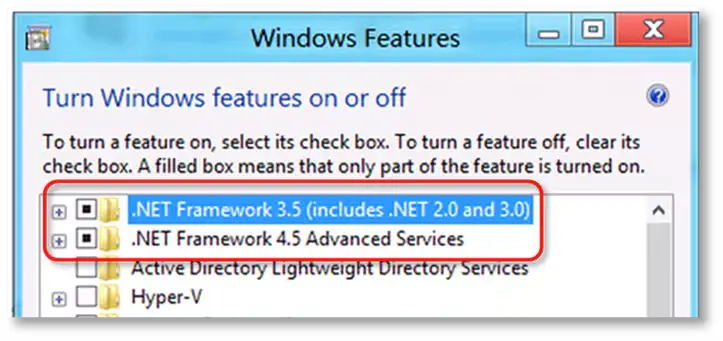
Note: The steps to fix .NET Framework 4.5, 4.6, 4.7, and 4.8 are the same.
i. Check NET Framework 4.5 (or later)
If the .NET Framework 4.5 (or later) option isn’t selected:
- Mark the checkbox for .NET Framework 4.5 (or later) to enable it.
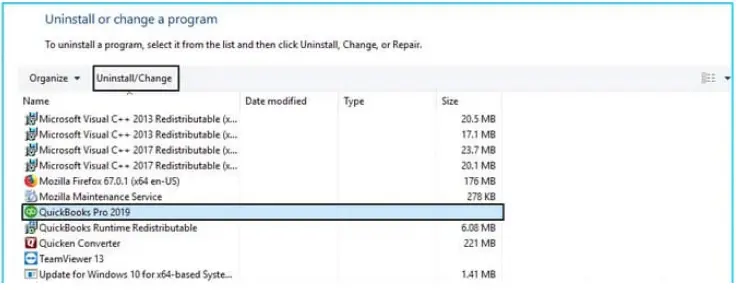
- Click OK to save the changes.
- Restart your computer.
If the .NET Framework 4.5 (or later) option is already selected:
- Mark the checkbox for .NET Framework 4.5 (or later) to turn it off.
- Make sure not to turn it back on.
- Click OK to save the changes.
- Restart your computer.
- Once signed back into Windows, follow the steps to turn on .NET Framework 4.5 again.
ii. Check NET Framework 3.5 SP1
If the .NET Framework 3.5 SP1 checkbox isn’t checked:
- Mark the checkbox to turn on .NET Framework 3.5 SP1.
- Click OK to save the changes.
- Restart your computer.
If the .NET Framework 3.5 SP1 option is already checked:
- Mark the checkbox .NET Framework 3.5 SP1 to turn it off. Don’t turn it back on.
- Click OK to save your changes.
- Restart your computer.
- Once signed back in to Windows, follow the steps to turn .NET Framework 3.5 SP1 on again.
What If you get an error when turning the .NET Framework on or off, contact IT professionals or Microsoft. The issue may be related to your operating system, not QuickBooks.
b. Repair Microsoft MSXML
Register MSXML in a 64-bit operating system with the following steps:
- Open the Windows Start menu.
- Type cmd and right-click on it.
- Now, select Run as Administrator.
- Enter cd\windows\syswow64 in the C: prompt.
- Type regsvr32 MSXML6.dll.
- Press Enter.
- Try installing or running QuickBooks Desktop.
Register MSXML in a 32-bit operating system with the following steps:
- Press the Windows+R keys together.
- In the Run command, type cmd and press Enter.
- Type regsvr32 MSXML6.dll, then press Enter.
- Try installing or running QuickBooks Desktop.
If the problem persists, contact an IT professional for guidance.
If you open or run QuickBooks Desktop without any interruption, you’re good to go. Move to the next solution if you still see any issues.
11. Clean Install QuickBooks
If QuickBooks loads incredibly slowly, a clean install is the process of completely erasing a hard drive and reinstalling the operating system from scratch, resolving the associated issues.
- Uninstall QuickBooks. (Check the link below for reference.)
- Launch the Windows Start menu.
- Type File Explorer and press Enter to open it.
- Look for the QuickBooks company file folder and open it. This is the QuickBooks file folder, and you will find it in the following locations:
- C:\ProgramData\Intuit\QuickBooks (year)
- C:\Users\(current user)\AppData\Local\Intuit\QuickBooks (year)
- C:\Program Files\Intuit\QuickBooks (year)
- 64-bit version C:\Program Files (x86)\Intuit\QuickBooks (year)
- Right-click the folder, then choose Rename.
- Add the word .old at the end of the folder name. This will prevent QuickBooks from opening it during the reinstall.
- Now, reinstall QuickBooks Desktop.
If you get an error when renaming the folder, do this:
- Right-click the Windows Taskbar, then choose Task Manager.
- Move to the Processes tab.
- To sort the list, choose the Name column.
- Select the following processes and click End Process for each: QBDBMgrN.exe, QBDBMgr.exe, QBCFMonitorService.exe, Qbw32.exe.
- If you see “WARNING: Terminating a process can cause undesired results…,” click Yes.
QuickBooks keeps crashing, no matter what you do. Follow the steps below or dial +1(866)500-0076.
12. QuickBooks Closes in Multi-User Mode
If QuickBooks closes in multi-user mode, follow the steps below to restore the connection and run the program without errors.
| Note: If you use QB in single-user mode, skip these steps. |
Make sure the QBCFMonitor service is not running on the workstation. Let’s end the service from the Task Manager:
- Press Ctrl + Shift + Esc to open the Task Manager.
- Go to the Processes tab.
- Choose the Name header.
- All processes will be displayed in alphabetical order.
- Select QBCFMonitorService and click End Process.
- Click Yes on the prompt.
When done, make sure the QBCFMonitorService does not automatically start up.
- Open the Run command.
- Type services.msc and click OK.
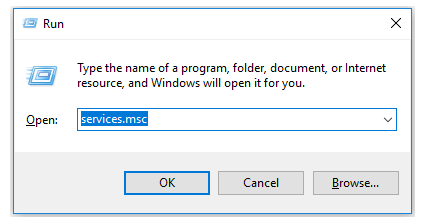
- Look for the QBCFMonitorService.
- Right-click the service, then select Properties.
- Choose Startup type and click Disabled.
- Select Apply and click OK.
- This way, QBCFMonitorService won’t start automatically on the workstation.
If nothing helps in resolving the ‘QuickBooks has stopped working‘ issue, consider professional assistance.
Conclusion
It would be challenging even to open a company file or run basic operations if ‘QuickBooks closes unexpectedly,’ crashes, or stops working. With a list of possible factors and appropriate troubleshooting steps, you can easily resolve such problems and get back to business.
However, if the issue persists or needs professional assistance, connect with professionals at QuickBookSupportNet. Dial +1(866)500-0076 now!
Frequently Asked Questions
What causes QuickBooks to stop working?
QuickBooks may stop working if the QuickBooks installation is corrupted, there’s an issue with Windows components and how they interact, Windows Firewall is blocking the connection, or there’s possible damage or corruption. Moreover, issues with the QBWuser.ini file can also cause ‘QuickBooks closes unexpectedly.’
How to resolve QuickBooks has stopped working?
Make sure QuickBooks is up to date, that the company file or the file storing the software registration details isn’t damaged, and that if the installation is incorrect or program files are causing problems, reinstall QuickBooks Desktop.
Additionally, you’ll need to ensure that Windows components aren’t causing the problem and configure Windows Firewall for a secure connection.
Is there a QuickBooks outage right now?
No, there is no QuickBooks outage right now. The software for both the Desktop and Online versions is still available. However, there are no software upgrades or new editions, such as QB 2025, for QuickBooks Desktop.
Why does QuickBooks crashes when opening company file?
QuickBooks crashing when opening a company file is primarily caused by damage or corruption to the company file itself, but also by opening the file over a network. The problem could be related to the QuickBooks Database Services Manager or services, an outdated QuickBooks version, or Windows security settings.
Other causes, such as conflicts with the QBWUSER.INI file or Windows system files, may also be the reason.
Can I restore or reinstall programs without losing my company files?
Yes, restoring or reinstalling programs will not affect your company files. Your files will remain intact on the computer and accessible in the same location as before.
Does QuickBooks automatically shut down because of Windows issues?
No, QuickBooks does not automatically shut down due to Windows problems. If you encounter issues with either Windows or QuickBooks, it’s recommended to reach out to an expert for support.
